Describes all the possible remote diagnostics tests that you can run on an Edge to obtain diagnostic information. The diagnostic information contains Edge-specific logs for analysis.
VMware SD-WAN Orchestrator allows you to run various remote diagnostics test on a selected Edge from the Test & Troubleshoot > Remote Diagnostics menu.
- ARP Table Dump
- Clear ARP Cache
- DNS Test
- DNS/DHCP Service Restart
- DSL Status
- Flush Firewall Sessions
- Flush Flows
- Flush NAT
- Gateway
- GPON Status
- HA Info
- IPv6 Clear ND Cache
- IPv6 ND Table Dump
- IPv6 RA Table Dump
- IPv6 Route Table Dump
- Interface Status
- LTE Modem Information
- LTE SIM Switchover
- List Active Firewall Sessions
- List Active Flows
- List Clients
- List Paths
- MIBs for Edge
- NAT Table Dump
- NTP Dump
- Ping IPv6 Test
- Ping Test
- Reset USB Modem
- Source Interface Dump
- System Information
- Traceroute
- Troubleshoot BFD - Show BFD/BFDv6 Peer Status
- Troubleshoot BFD - Show BFD/BFDv6 Peer counters
- Troubleshoot BFD - Show BFD Setting
- Troubleshoot BFDv6 - Show BFDv6 Setting
- Multi-hop BGP Routes
- Troubleshoot BGP - List BGP Redistributed Routes
- Troubleshoot BGP - List BGP Routes
- Troubleshoot BGP - List Routes per Prefix
- Troubleshoot BGP - Show BGP Neighbor Advertised Routes
- Troubleshoot BGP - Show BGP Neighbor Learned Routes
- Troubleshoot BGP - Show BGP Neighbor Received Routes
- Troubleshoot BGP - Show BGP Neighbor details
- Troubleshoot BGP - Show BGP Routes per Prefix
- Troubleshoot BGP - Show BGP Summary
- Troubleshoot BGP - Show BGP Table
- Troubleshoot BGPv6 - Show BGPv6 Neighbor Advertised Routes
- Troubleshoot BGPv6 - Show BGPv6 Neighbor Learned Routes
- Troubleshoot BGPv6 - Show BGPv6 Neighbor Received Routes
- Troubleshoot BGPv6 - Show BGPv6 Neighbor details
- Troubleshoot BGPv6 - Show BGPv6 Routes per Prefix
- Troubleshoot BGPv6 - Show BGPv6 Summary
- Troubleshoot BGPv6 - Show BGPv6 Table
- Troubleshoot OSPF - List OSPF Redistributed Routes
- Troubleshoot OSPF - List OSPF Routes
- Troubleshoot OSPF - Show OSPF Database
- Troubleshoot OSPF - Show OSPF Database for E1 Self-Originate Routes
- Troubleshoot OSPF - Show OSPF Neighbors
- Troubleshoot OSPF - Show OSPF Route Table
- Troubleshoot OSPF - Show OSPF Setting
- USB Port Status
- VPN Test
- WAN Link Bandwidth Test
ARP Table Dump
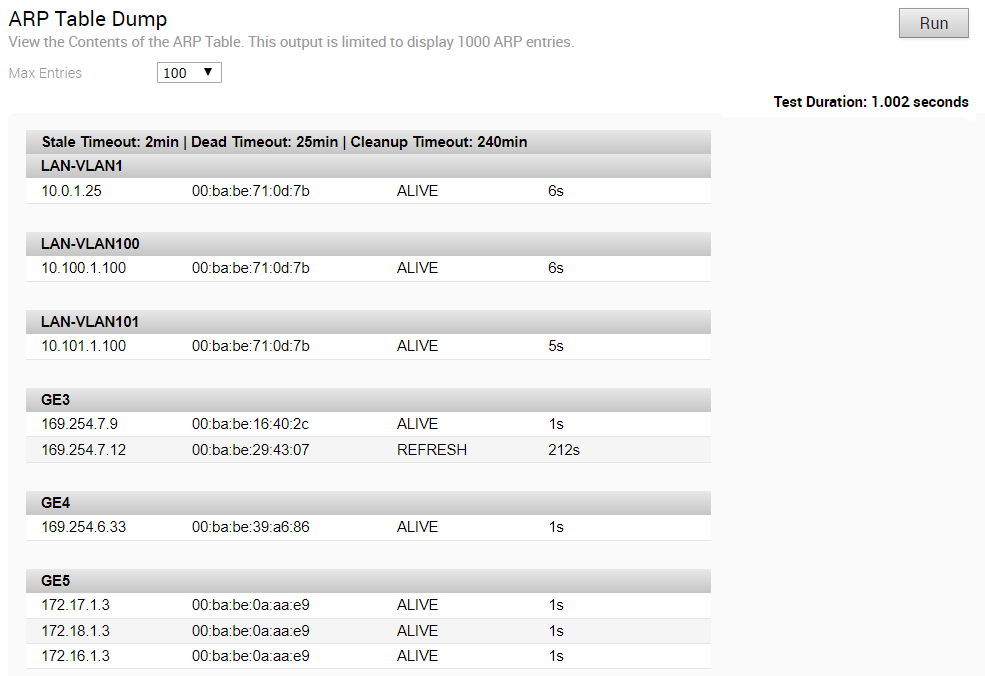
Clear ARP Cache

DNS Test
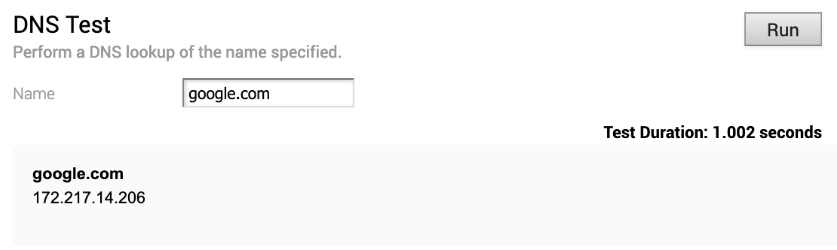
DNS/DHCP Service Restart

DSL Status
The DSL diagnostic test is available only for 610 devices. In the 4.3 release, testing is also available for the 620, 640, and 680 devices. Run this test to show the DSL status, which includes information such as Mode (Standard or DSL), Profile, xDSL Mode, etc. as shown in the image below.
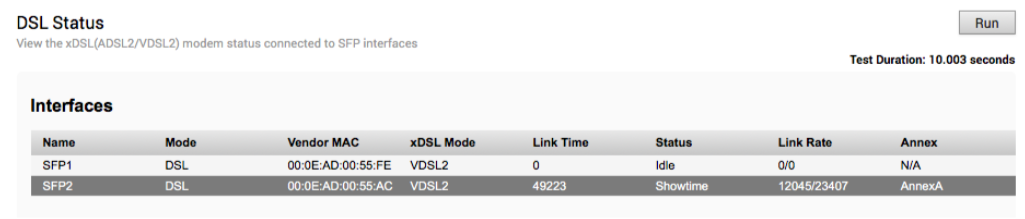
Flush Firewall Sessions

Flush Flows

Flush NAT

Gateway

GPON Status
Run this test on any selected 6x0 Edge device to view the GPON SFP status, including Vendor MAC, Host Link Status, Link Rate, TX and RX power, and Optical Status.
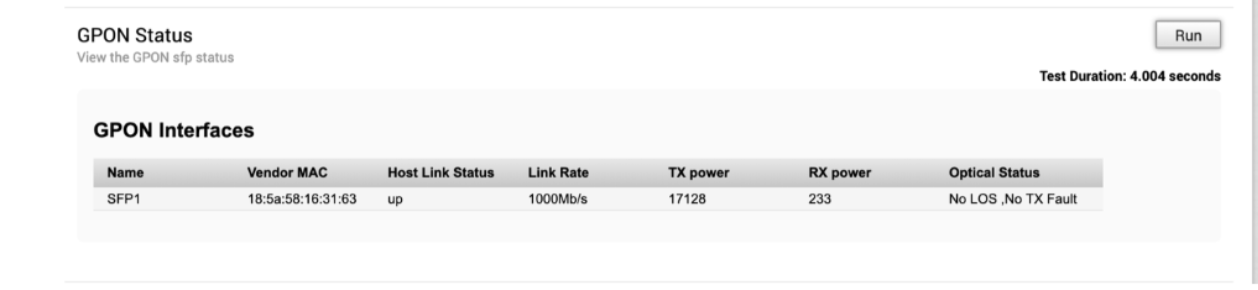
HA Info
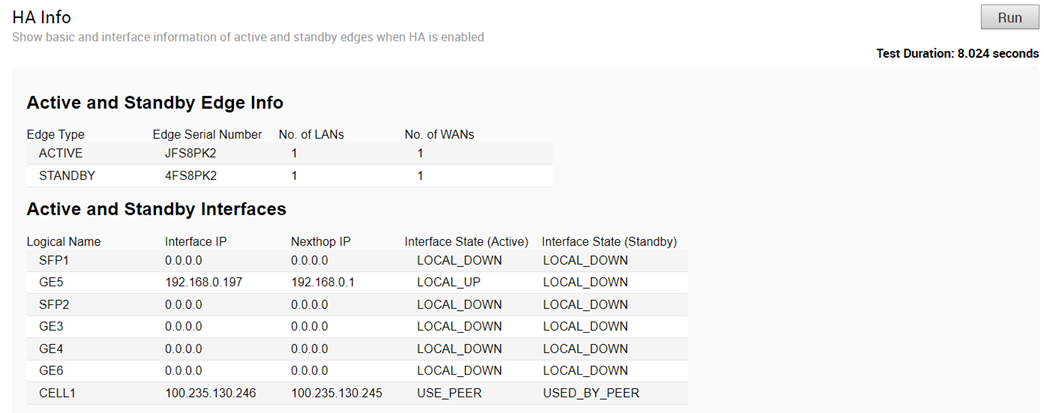
IPv6 Clear ND Cache
Run this test to clear the cache from the ND for the selected Interface.

IPv6 ND Table Dump
Run this test to view the IPv6 address details of Neighbor Discovery (ND) table.
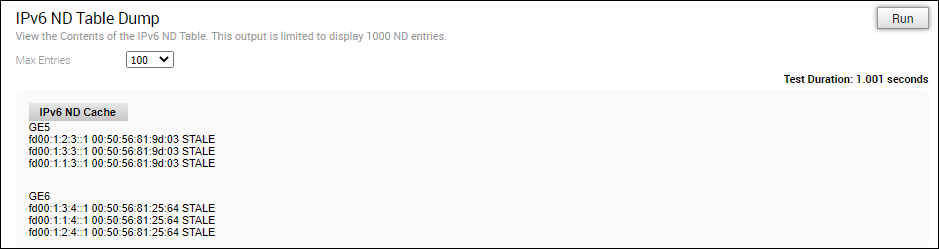
IPv6 RA Table Dump
Run this test to view the details of the IPv6 RA table.

IPv6 Route Table Dump
Run this test to view the contents of the IPv6 Route Table.
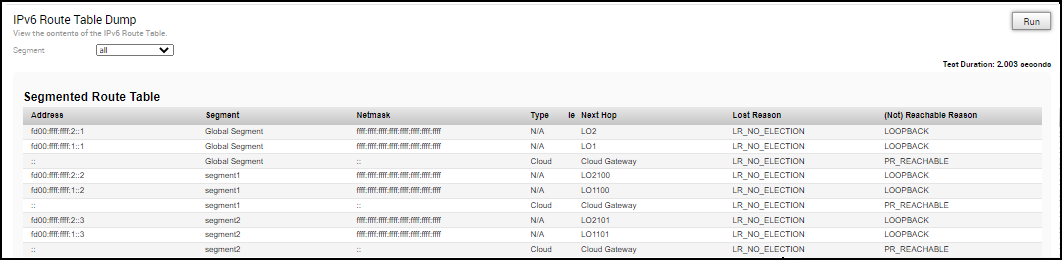
The Lost Reason column displays the codes for different reasons for the routes being lost to next preferred route, on Edges and Gateways.
| Reason Code | Description |
|---|---|
| PR_UNREACHABLE | In case of overlay routes, the remote peer, which is either Gateway or Edge, is not reachable. |
| IF_DOWN | Egress Interface is down. |
| INVALID_IFIDX | Egress Interface if-index for this route is invalid. |
| SLA_STATE_DOWN | State given by IP SLA tracking is down. |
| HA_STANDBY | When the local Edge is a Standby, all routes synced from the active are marked as reachable for operational convenience. |
| LOCAL_MGMT | Management routes are always reachable. |
| LOOPBACK | Loopback IP address is always reachable. |
| SELF_ROUTE | Self IP routes are always reachable. |
| RECUR_UNRES | Recursive routes are marked as reachable so that recursive resolution can be done for operational convenience. |
| VPN_VIA_NAT | vpnViaNat routes are always reachable. |
| SLA_STATE_UP | State given by IP SLA tracking is up. |
| IF_RESOLVED | Egress interface is up and resolved. |
| PR_REACHABLE | In case of overlay routes, the remote peer, which is either Gateway or Edge, is reachable. |
Interface Status
Run this test to view the MAC address and connection status of physical interfaces.
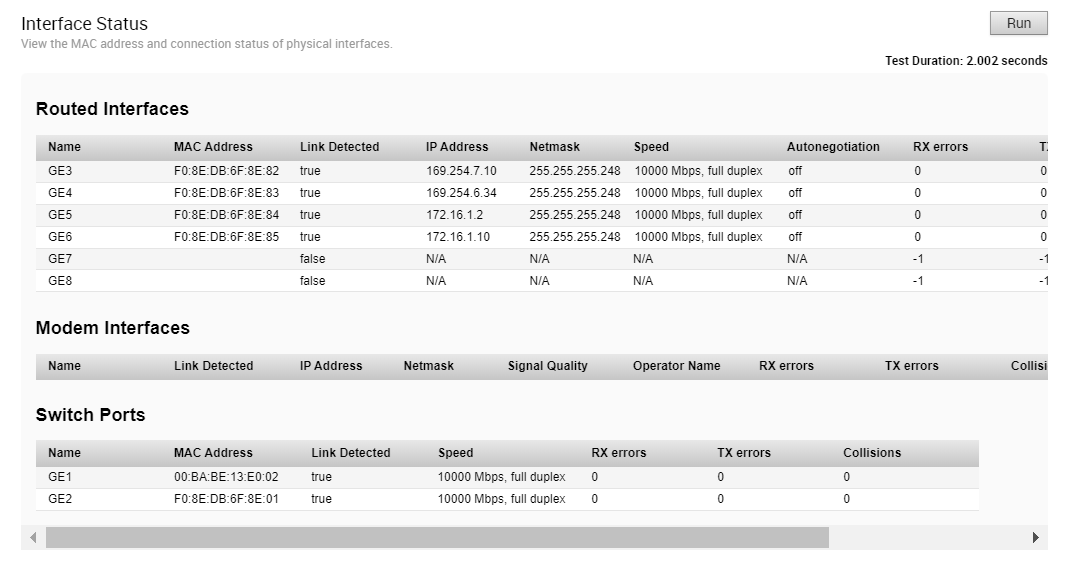
LTE Modem Information
Run this test on a selected Edge that has an integrated LTE module, such as 510-LTE or 610-LTE, to collect diagnostic details such as Modem information, Connection information, Location information, Signal information, Firmware information, and Status information for the internal LTE modem.
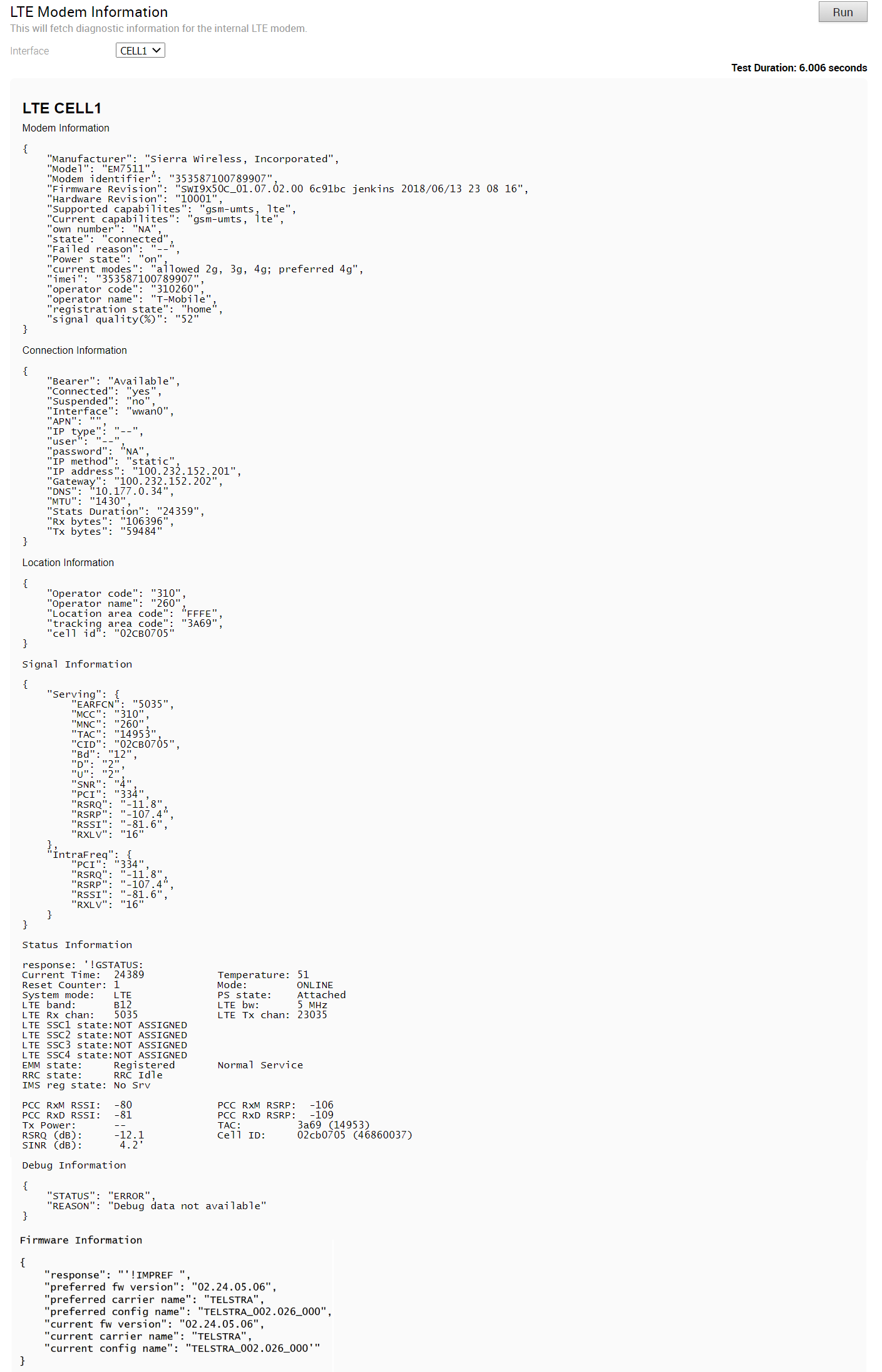
LTE SIM Switchover
For 610-LTE devices only, run this test to switch active SIMs. Both SIMs must be inserted to run this test. The test will take approximately four to five minutes.

After the test is successful, you can check the status of the current active interface in the SD-WAN Orchestrator under the Monitor -> Edges - > Overview tab.
List Active Firewall Sessions
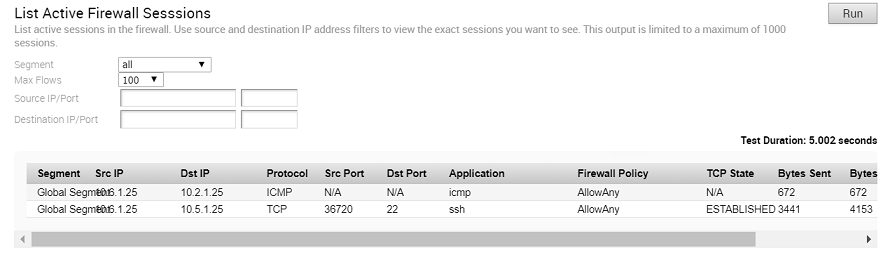
- LISTEN - represents waiting for a connection request from any remote TCP and port. (This state is not shown in a Remote Diagnostic output).
- SYN-SENT - represents waiting for a matching connection request after having sent a connection request.
- SYN-RECEIVED - represents waiting for a confirming connection request acknowledgment after having both received and sent a connection request.
- ESTABLISHED - represents an open connection, data received can be delivered to the user. The normal state for the data transfer phase of the connection.
- FIN-WAIT-1 - represents waiting for a connection termination request from the remote TCP, or an acknowledgment of the connection termination request previously sent.
- FIN-WAIT-2 - represents waiting for a connection termination request from the remote TCP.
- CLOSE-WAIT - represents waiting for a connection termination request from the local user.
- CLOSING - represents waiting for a connection termination request acknowledgment from the remote TCP.
- LAST-ACK - represents waiting for an acknowledgment of the connection termination request previously sent to the remote TCP (which includes an acknowledgment of its connection termination request).
- TIME-WAIT - represents waiting for enough time to pass to be sure the remote TCP received the acknowledgment of its connection termination request.
- CLOSED - represents no connection state at all.
List Active Flows
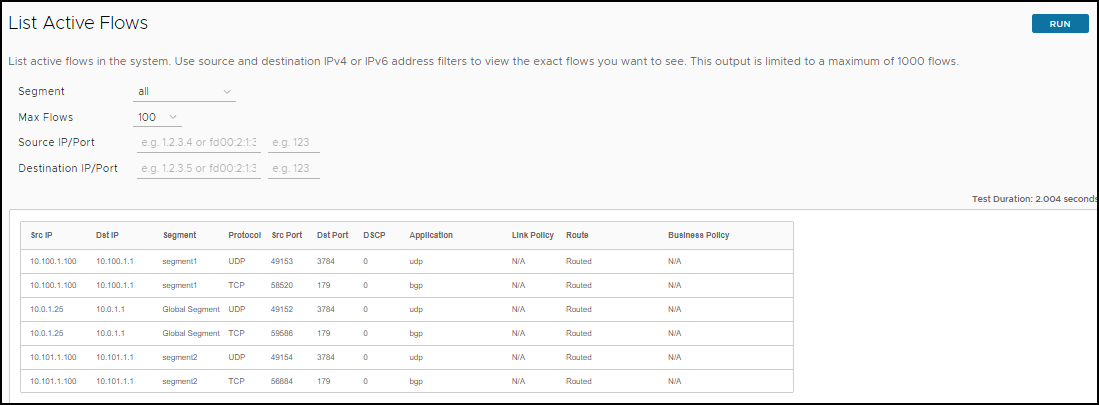
List Clients
Run this test to view the complete list of clients.

List Paths

MIBs for Edge
Run this test to dump Edge MIBs.
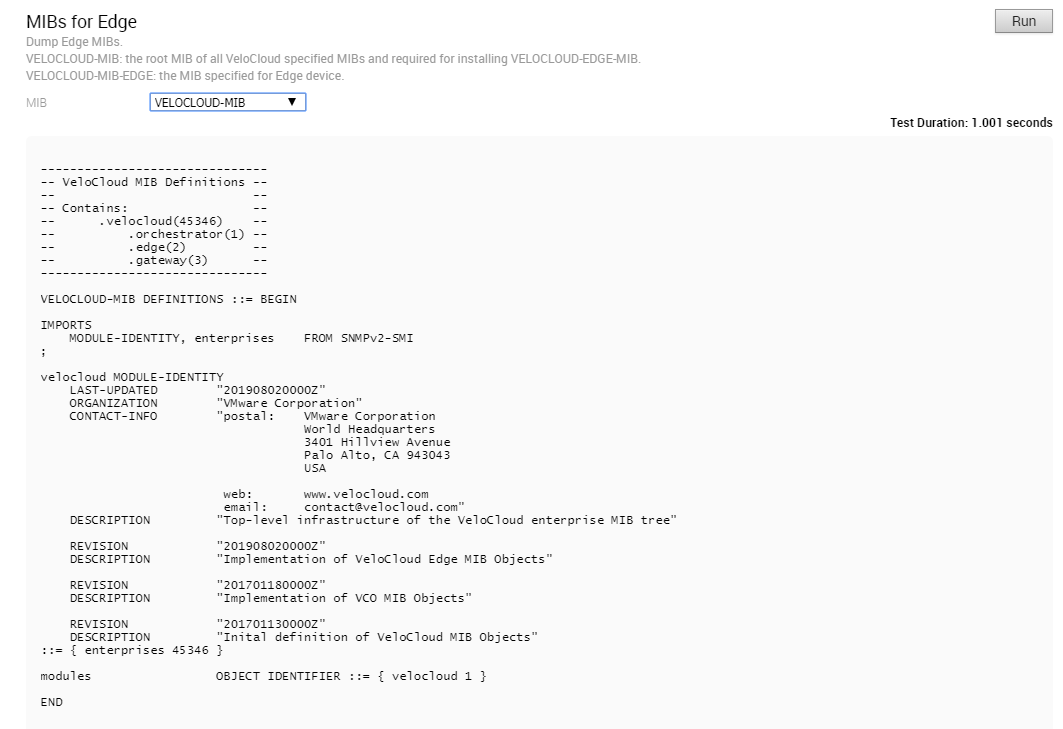
NAT Table Dump
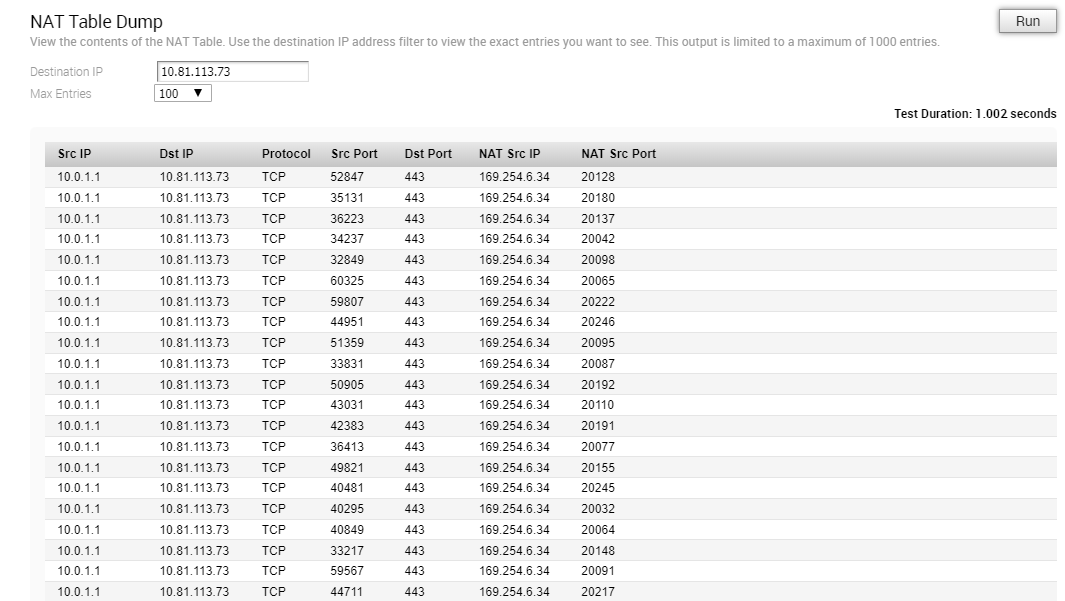
NTP Dump
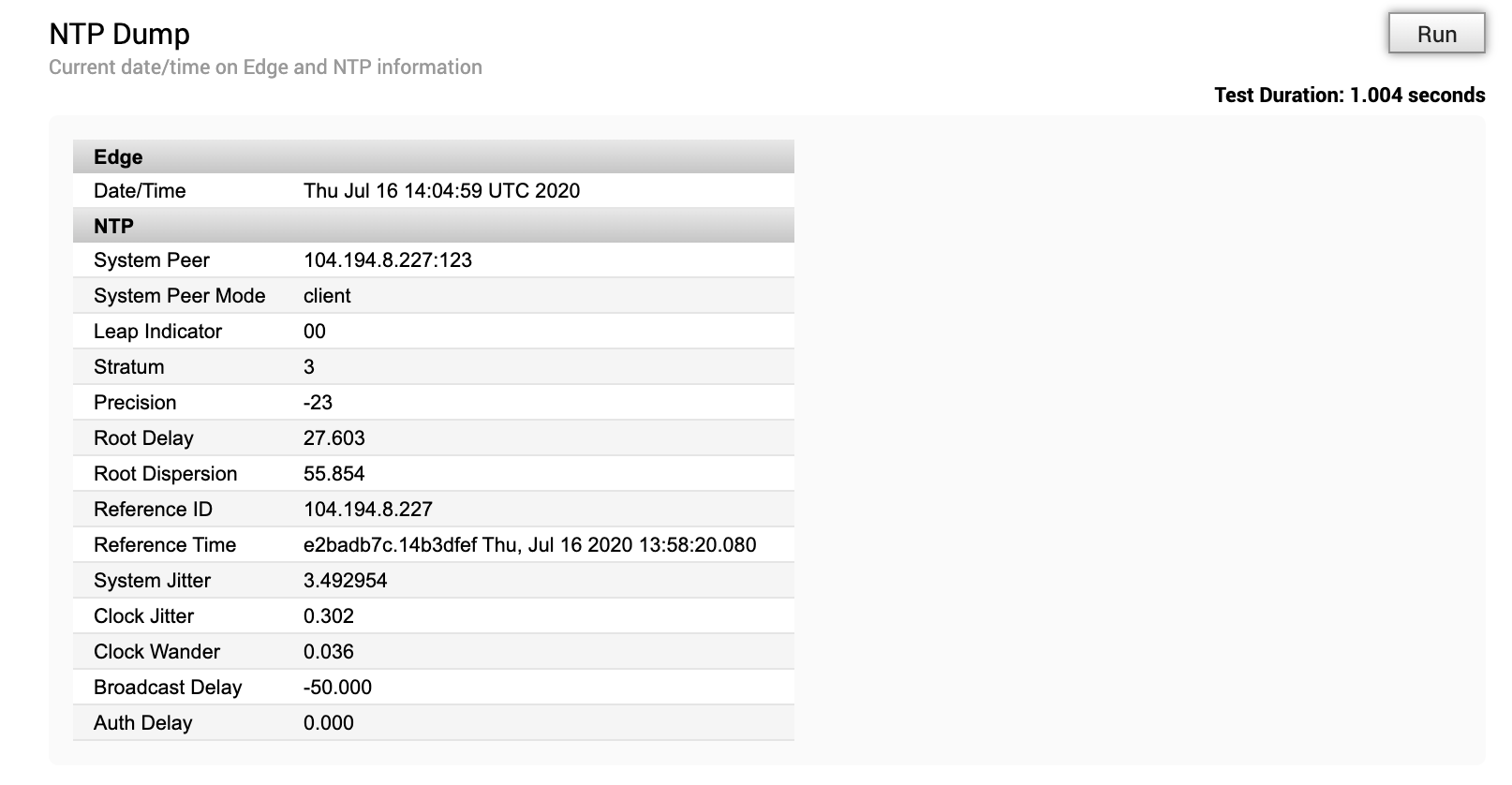
Ping IPv6 Test

Ping Test

Reset USB Modem
Run this test on a selected Edge interface to reset an unworking USB modem connected to the given interface. Note that not all USB modems support this type of remote reset.

Route Table Dump
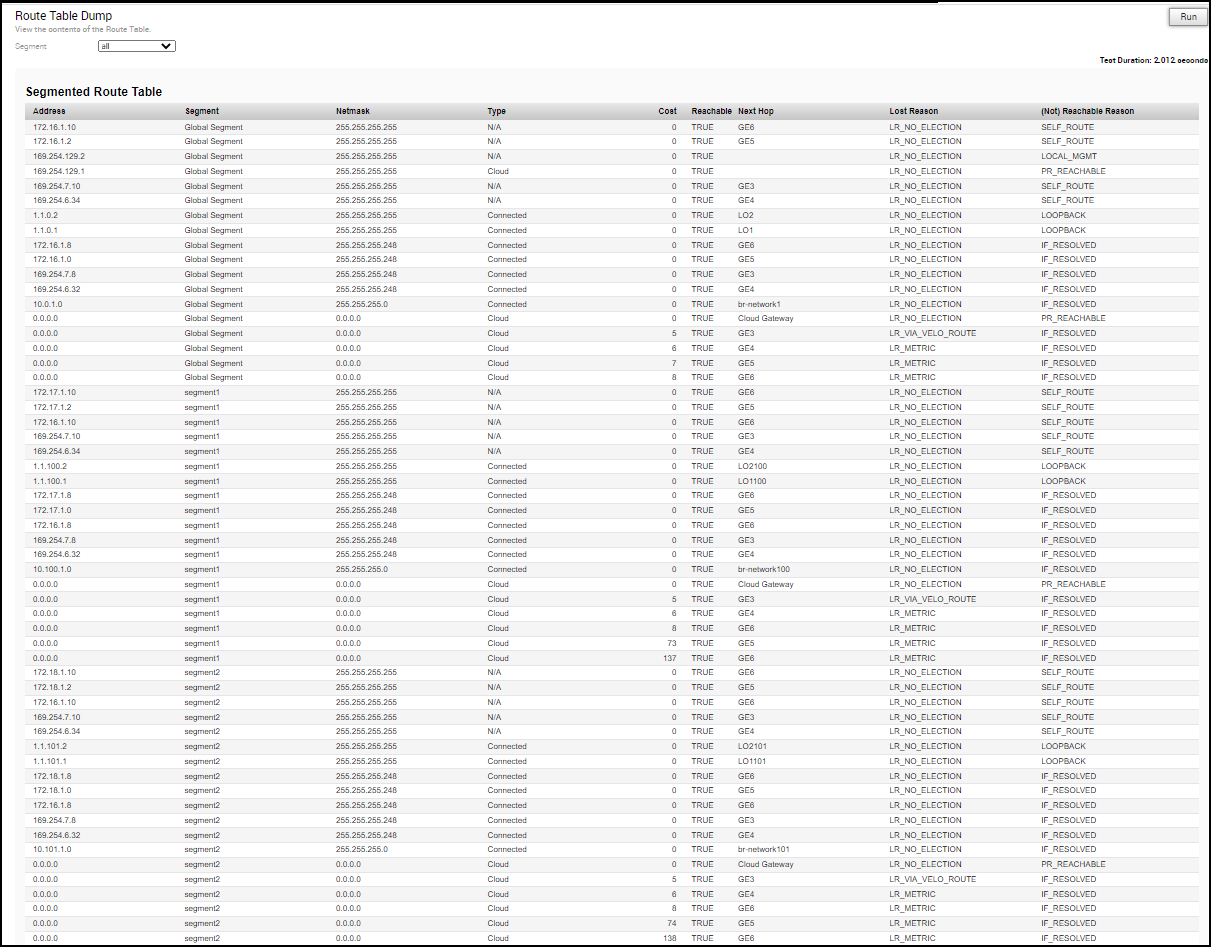
The Lost Reason column specifies the code for the reason why a route loses the routing preference calculation logic to the next preferred route, on both Edges and Gateways.
| Reason Code | Description |
|---|---|
| LR_NO_ELECTION | Best route. |
| LR_NP_SWAN_VS_VELO | Predecessor is selected because it is a non-preferred static WAN route (route configured with preferred flag set to false) when compared to the current route which is a via velocloud route. |
| LR_NP_SWAN_VS_DEFRT | Predecessor is selected because it is a non-preferred static WAN route when compared to the current route which is default route. |
| LR_NP_ROUTE_TYPE | Predecessor is selected because its route type is better when compared to the current route. Also, one of the routes being compared is a non-preferred route in this case. |
| LR_BGP_LOCAL_PREF | Both routes are learnt using BGP. The predecessor is selected because it has a higher local preference than the current route. |
| LR_BGP_ASPATH_LEN | Both routes are learnt using BGP. Predecessor is selected because it has a lower AS path value than the current route. |
| LR_BGP_METRIC | Both routes are learnt using BGP. Predecessor is selected because it has a lower metric value than the current route. |
| LR_EXT_OSPF_INTER | Predecessor is selected because it is a route learnt from OSPF with an inter or intra area metric when compared to the current route which is learnt from BGP. |
| LR_EXT_BGP_RT | Predecessor is selected because it is a route learnt from BGP when compared to the current route which is a route learn from OSPF with metric type OE1 or OE2. |
| LR_EXT_METRIC_TYPE | Both routes are OSPF routes. The predecessor is selected because it has a better metric type than the current route. Order of preference for OSPF metric types: OSPF_TYPE_INTRA, OSPF_TYPE_INTER, OSPF_TYPE_OE1, OSPF_TYPE_OE2. |
| LR_EXT_METRIC_VAL | Both routes are OSPF routes. The predecessor is selected because it has a lesser metric than the current route. |
| LR_EXT_NH_IP | Both routes are OSPF ECMP routes. The current route is lost to the predecessor since it was learnt later. |
| LR_PG_BGP_ORDER | Both are remote BGP routes with same BGP parameters. The current route is selected because it is a Partner Gateway (PG) route and has a lesser "order" value when compared to the current route. |
| LR_NON_PG_BGP_ORDER | Both are remote BGP routes with same BGP parameters. The current route is selected because it is a non-PG route and has a lesser "order" value when compared to the current route. |
| LR_EXT_ORDER | Both are remote OSPF routes with same metric. The predecessor is selected because it has a lesser order value than the current route. |
| LR_PREFERENCE | Both are either BGP or OSPF routes. The predecessor is selected because it has a lesser preference value than the current route. |
| LR_DCE_NSD_STATIC_PREF DCE - Data center, NSD - Non-SDWAN site |
Both are local NSD static routes. The predecessor is selected because it is a preferred route (preferred flag set to true) when compared to the current which is non-preferred. |
| LR_DCE_NSD_STATIC_METRIC | Both are NSD static routes. The predecessor is selected because it has a lesser metric value than the current route. |
| LR_DCE_NON_REMOTE | Both are NSD static routes. The predecessor is selected because it is a local route (non-remote) and the current route is a remote route. |
| LR_DCE_NSD_STATIC_REMOTE_ORDER | Both are remote NSD static routes. The predecessor is selected because it has a lesser order value when compared to the current route. |
| LR_DCE_DC_DIRECT | Both are NSD static routes. The predecessor is selected because its DC_DIRECT flag is set and the current route does not have this flag set. This is the route with "n - nonVelocloud" flag set in the routes output. These are routes learnt from an NVS from Edge. |
| LR_DCE_LOGICAL_ID | Both are NSD static routes. The predecessor is selected because it has a better logical ID than the current route. |
| LR_NETMASK | The predecessor is selected because it has a higher netmask than the current. This will not hit since the netmask is different, it is a separate network/route entry of its own. |
| LR_NETADDR | The predecessor is selected because it has a higher network address than the current. This will not hit since the network address is different, it is a separate network/rouute entry of its own. |
| LR_CONN_FLAG | The predecessor is selected because it is a connected route and the current route is not a connected route. |
| LR_SELF_FLAG | The predecessor is selected because it is a self route and the current route is not a self route. |
| LR_SLAN_FLAG | The predecessor is selected because it is a static LAN route and the current route is not a static LAN route. |
| LR_SWAN_FLAG | The predecessor is selected because it is a static WAN route and the current route is not a static WAN route. |
| LR_NSD_STATIC_LOCAL | The predecessor is selected because it is a local NSD static route and the current route is an NSD BGP route. |
| LR_NSD_BGP_VS_NON_PREF_STATIC | The predecessor is selected because it is a NDS BGP route and the current route is a local NSD static non-preferred route. |
| LR_NSD_STATIC_PREF_VS_NSD_STATIC | The predecessor is selected because it is an NSD static preferred route and the current route is not an NSD static route. |
| LR_CONN_STATIC_VS_NSD_BGP | The predecessor is selected because it is a remote connected/static route and the current route is an NSD BGP route. |
| LR_OPG_SECURE_STATIC | The predecessor is selected because it is a PG secure static route and the current is not. |
| LR_ROUTED_VS_VELO | The predecessor is selected because it is a route learnt from routing protocols when compared the current route which is a "v - ViaVeloCloud" route. |
| LR_INTF_DEF_VS_ROUTED | The predecessor is selected because it is an interface default cloud route when compared to the cuurrent route which is a route learnt using routing protocols (local or remote). |
| LR_ROUTE_TYPE | The predecessor is selected because it has a better route than the current. |
| LR_E2DC_REMOTE | The predecessor is selected because it is a, Edge2DC route and it is a local route and the current route is a remote route. |
| LR_CONNECTED_LAN | Both are connected routes. The predecessor is selected because it is a connected LAN route and the current route is not a connected LAN route. |
| LR_VELO_REMOTE_FLAG | Both are cloud routes. The predecessor is selected becauuse it is a remote route when compared to the remote cloud route when compared to the current which is a local cloud route. |
| LR_VELO_EdgeD_ROUTED | Both are cloud routes. The predecessor is selected because it is a route learnt via routing protocol and the current route is not learnt via routing protocol. |
| LR_VELO_PG_ROUTE | Both are cloud routes. The predecessor is selected because it is a PG route and the current route is not a PG route. |
| LR_VIA_VELO_ROUTE | Both are cloud routes. The predecessor is selected because it is a via velocloud route and the current is not a via-velocloud route. |
| LR_REMOTE_NON_ROUTED | Both are remote (overlay) routes. The predecessor is selected because it is a route not learnt via routing protocol (static/connected) and the current route is a route learnt via routing protocol. |
| LR_REMOTE_DCE_FLAG | Both are remote (overlay) routes. The predecessor is selected because it is a data center Edge route ("D - DCE" is set in the routes output) and the current is not a data center Edge route. |
| LR_METRIC | The predecessor is selected because it has a lesser metric than the current route. |
| LR_ORDER | The predecessor is selected because it has a lesser order than the current route. |
| LR_LOGICAL_ID | The predecessor is selected because it has a better logical ID than the current route. |
| LR_EXT_BGP_VIA_PRIMGW | Both are BGP routes. The predecessor is selected because it is an NSD BGP route learnt from the primary NSD VCG. The current route might have been learnt from the redundant NDS VCG. |
| Reason Code | Description |
|---|---|
| LR_NO_ELECTION | Best route. |
| LR_NVS_STATIC_PREF | The predecessor is selected because it is an NVS static route and the current route is not. |
| LR_EXT_BGP_VS_OSPF | Predecessor is selected because it is a BGP route and the current route is an OSPF route with metric type OE1/OE2. |
| LR_EXT_BGP_ROUTE | Both are cloud routes. The predecessor is selected because it is a BGP learnt cloud route and the current route is not (it is static). |
| LR_CLOUD_ROUTE_VS_ANY | The predecessor is selected because it is an Edge2Edge or Edge2Datacenter route and the current route is a cloud static route. Edge2Edge/Edge2Datacenter > Cloud static. |
| LR_BGP_LOCAL_PREF | Both are either Edge2Edge or Edge2Datacenter routes learnt via BGP. The predecessor is selected because it has a greater local preference value than that of the current route. |
| LR_BGP_ASPATH_LEN | Both are either Edge2Edge or Edge2Datacenter routes learnt via BGP. The predecessor is selected because it has a lesser AS path value than that of the current route. |
| LR_BGP_METRIC | Both are either Edge2Edge or Edge2Datacenter routes learnt via BGP. The predecessor is selected because it has a lesser metric value than that of the current route. |
| LR_DCE_NSD_STATIC_PREF | Both are Edge2Datacenter routes. Predecessor is selected because it is an NSD static route and the current route is not. |
| LR_DCE_NSD_STATIC_METRIC | Both are Edge2Datacenter static routes. Predecessor is selected because it has lesser metric value than that of the current route. |
| LR_DCE_NSD_STATIC_GW_NON_REMOTE | Both are Edge2Datacenter static routes. Predecessor is selected because it is a local route and the current is a remote route. |
| LR_DCE_LOGICAL_ID | Both are Edge2Datacenter static routes. Predecessor is selected because it has better logical ID than that of the current route. |
| LR_E2DC_METRIC | Both are Edge2Datacenter routes. The predecessor is selected because its metric is lesser than that of the current route. |
| LR_DC_IPADDR | Both are Edge2Datacenter routes. The predecessor is selected because its datacenter IP address is lesser than that of the current route. |
| LR_E2DC_NETADDR | Both are Edge2Datacenter routes. The predecessor is selected because its network address is lesser than the current. |
| LR_E2E_PREFERENCE | Both are Edge2Edge routes. The predecessor is selected because its preference value is lesser than the current route. |
| LR_E2E_METRIC | Both are Edge2Edge routes. The predecessor is selected because its metric value is lesser than the current route. |
| LR_E2E_LOGICAL_ID | Both are Edge2Edge routes. The predecessor is selected because it has better logical ID than the current route. |
| LR_E2E_NETADDR | Both are Edge2Edge routes. The predecessor is selected because its network address is lesser than the current. |
| LR_OPG_SECURE_STATIC | The predecessor is selected because it is a PG secure static route and the current route is not a PG secure static. |
| LR_ROUTE_TYPE | The predecessor is selected because it has a better route type than the current route. |
| LR_NETMASK | The predecessor is selected because it has a higher netmask than the current. |
| LR_METRIC | The predecessor is selected because it has a lesser metric value than the current route. |
| LR_PREFERENCE | Both are routes learnt from routing protocols. The predecessor is selected because it has a lesser preference value than the current route. |
| LR_NETADDR | The predecessor is selected because its network address is lesser than that of the current route. |
| LR_LOGICAL_ID | The predecessor is selected because its logical ID is better than the current route. |
Source Interface Dump
Run this test to view the list of source interfaces used by various services for a segment.
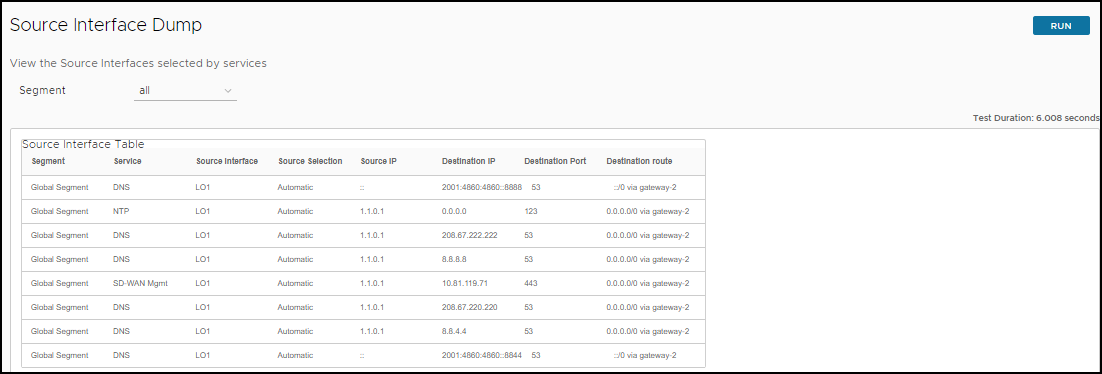
System Information
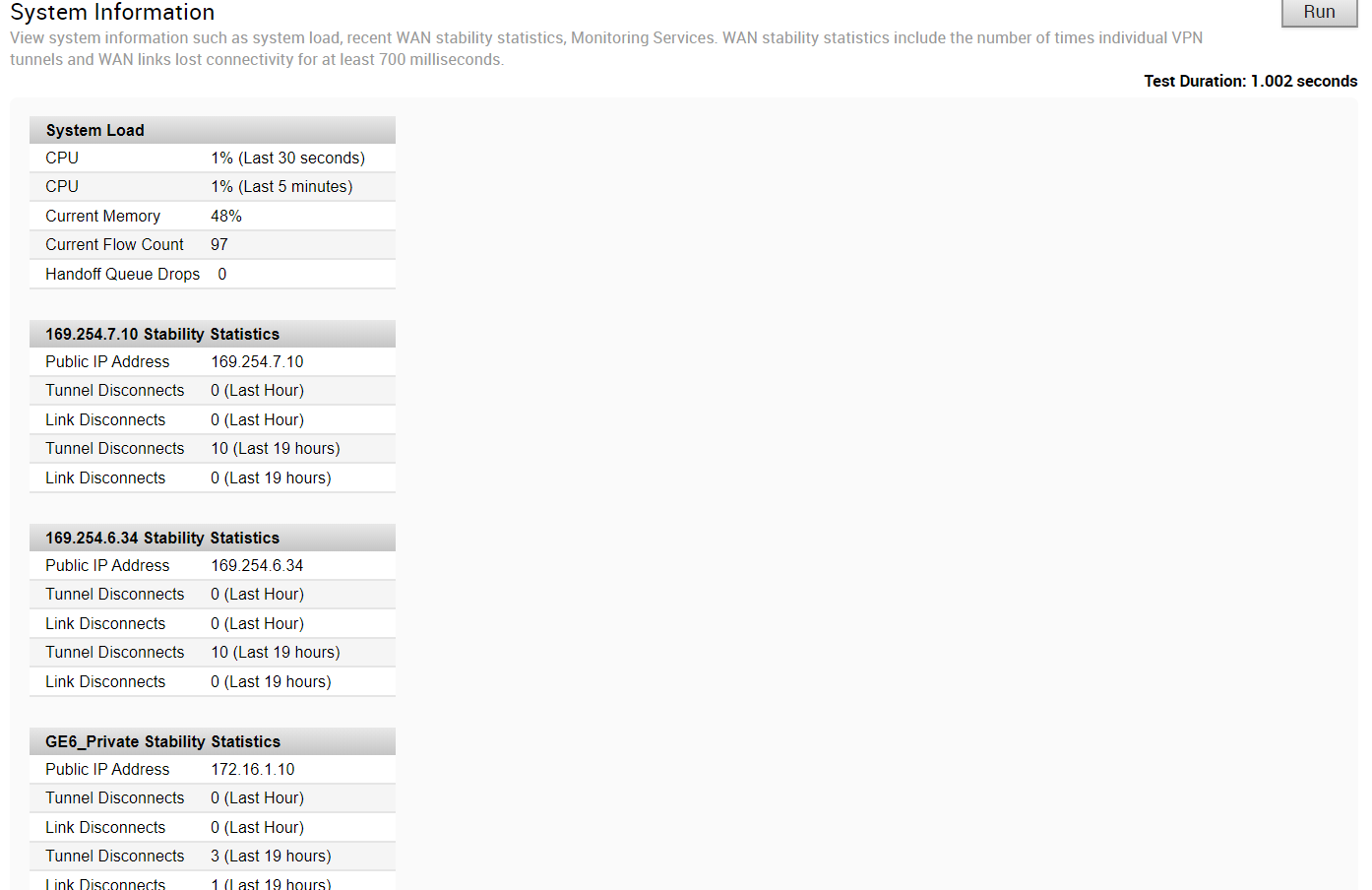
Traceroute
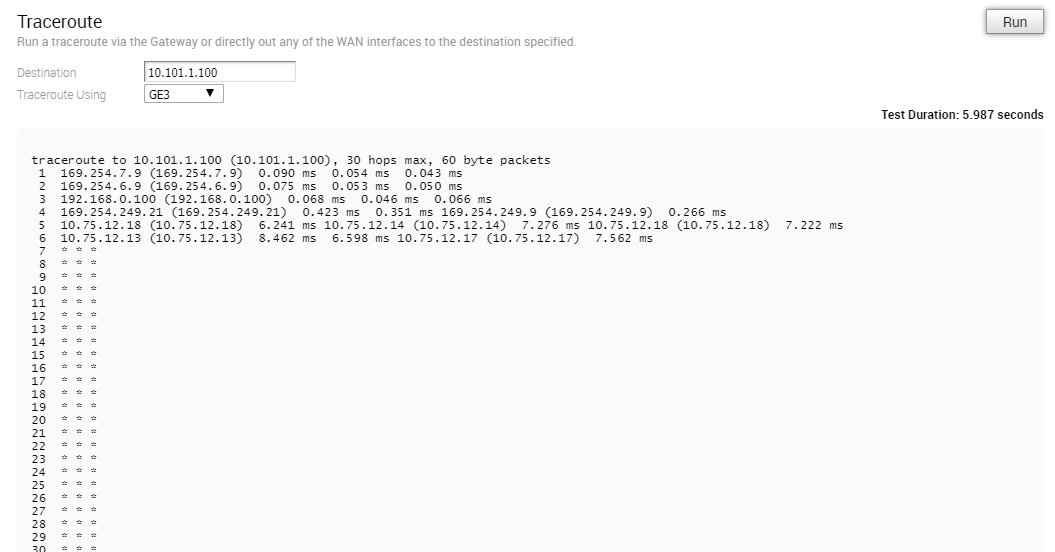
Troubleshoot BFD - Show BFD/BFDv6 Peer Status
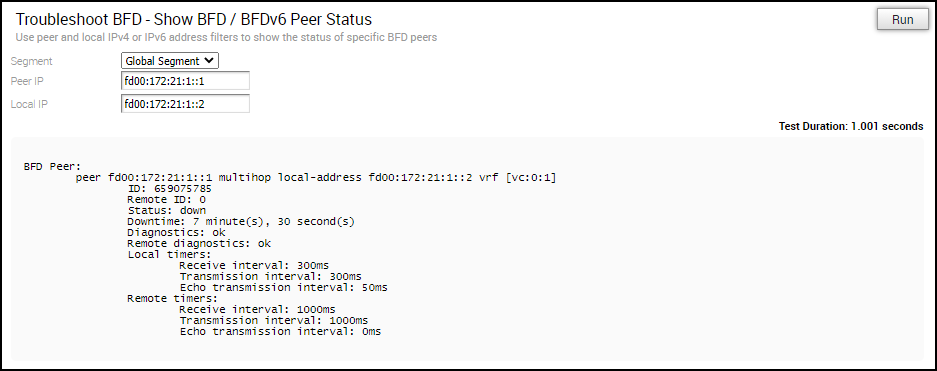
Troubleshoot BFD - Show BFD/BFDv6 Peer counters

Troubleshoot BFD - Show BFD Setting

Troubleshoot BFDv6 - Show BFDv6 Setting

Multi-hop BGP Routes
Over Multi-hop BGP, the system might learn routes that require recursive lookup. These routes have a next-hop IP which is not in a connected subnet, and do not have a valid exit interface. In this case, the routes must have the next-hop IP resolved using another route in the routing table that has an exit interface. When there is traffic for a destination that needs these routes to be looked up, routes requiring recursive lookup will get resolved to a connected Next Hop IP address and interface. Until the recursive resolution happens, the recursive routes point to an intermediate interface.
Troubleshoot BGP - List BGP Redistributed Routes
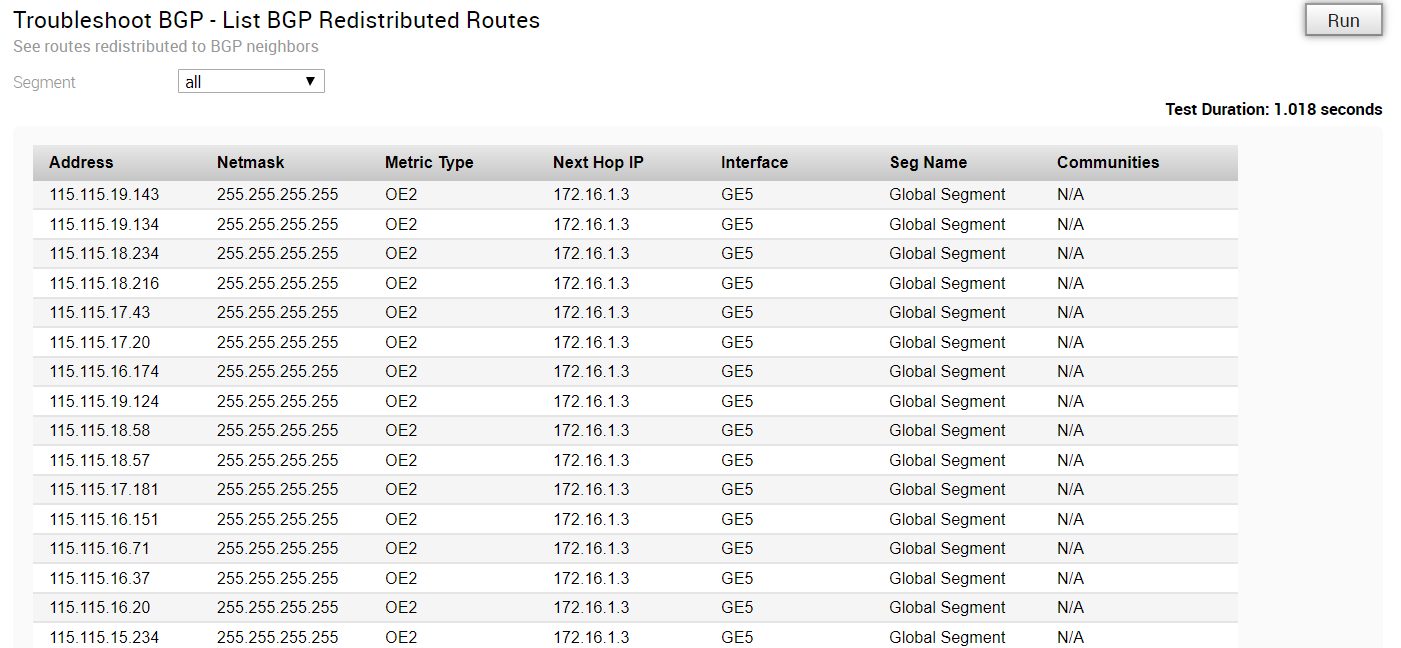
Troubleshoot BGP - List BGP Routes
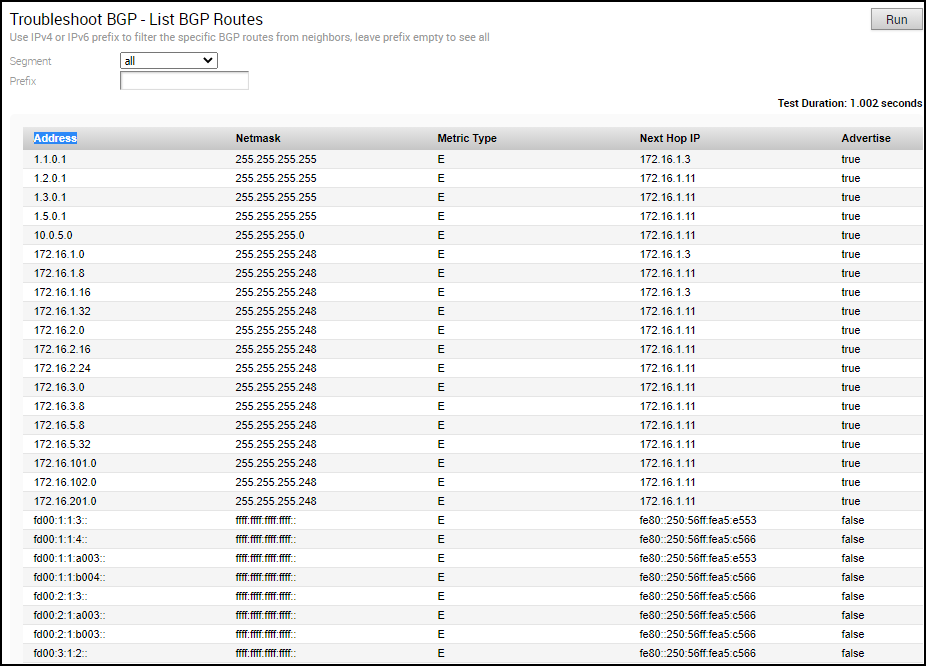
Troubleshoot BGP - List Routes per Prefix
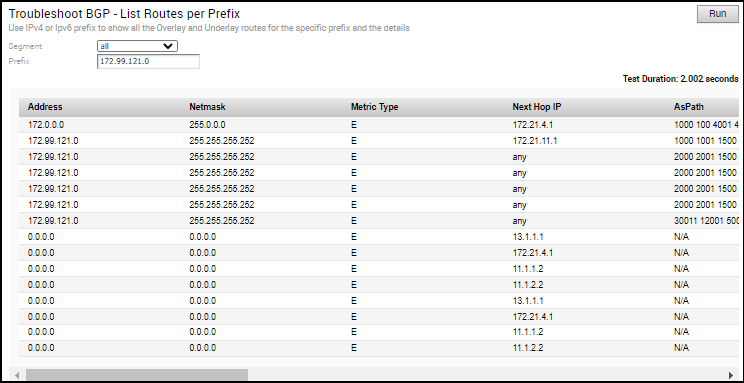
Troubleshoot BGP - Show BGP Neighbor Advertised Routes
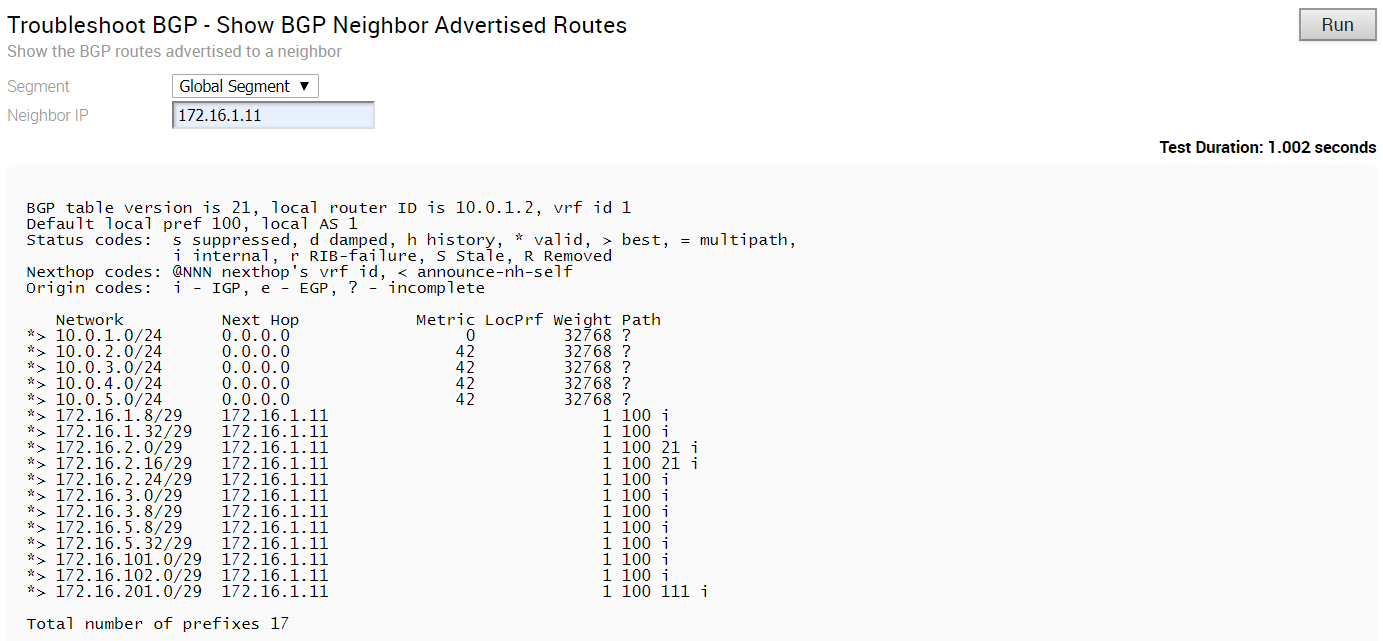
Troubleshoot BGP - Show BGP Neighbor Learned Routes
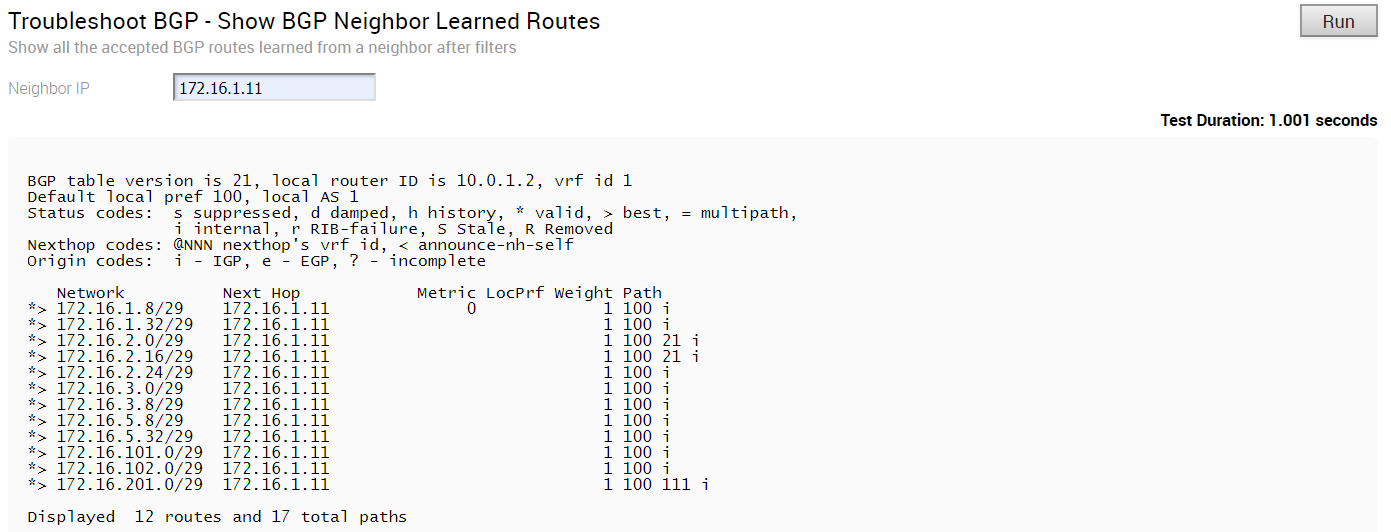
Troubleshoot BGP - Show BGP Neighbor Received Routes
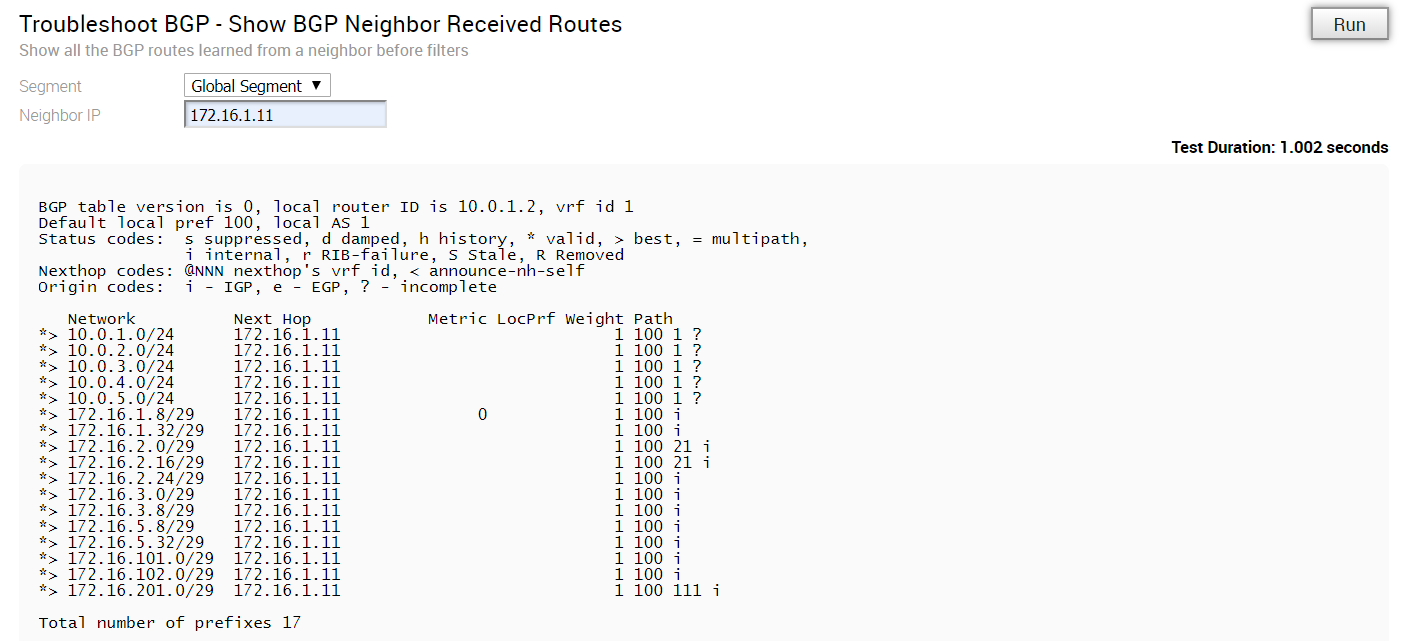
Troubleshoot BGP - Show BGP Neighbor details
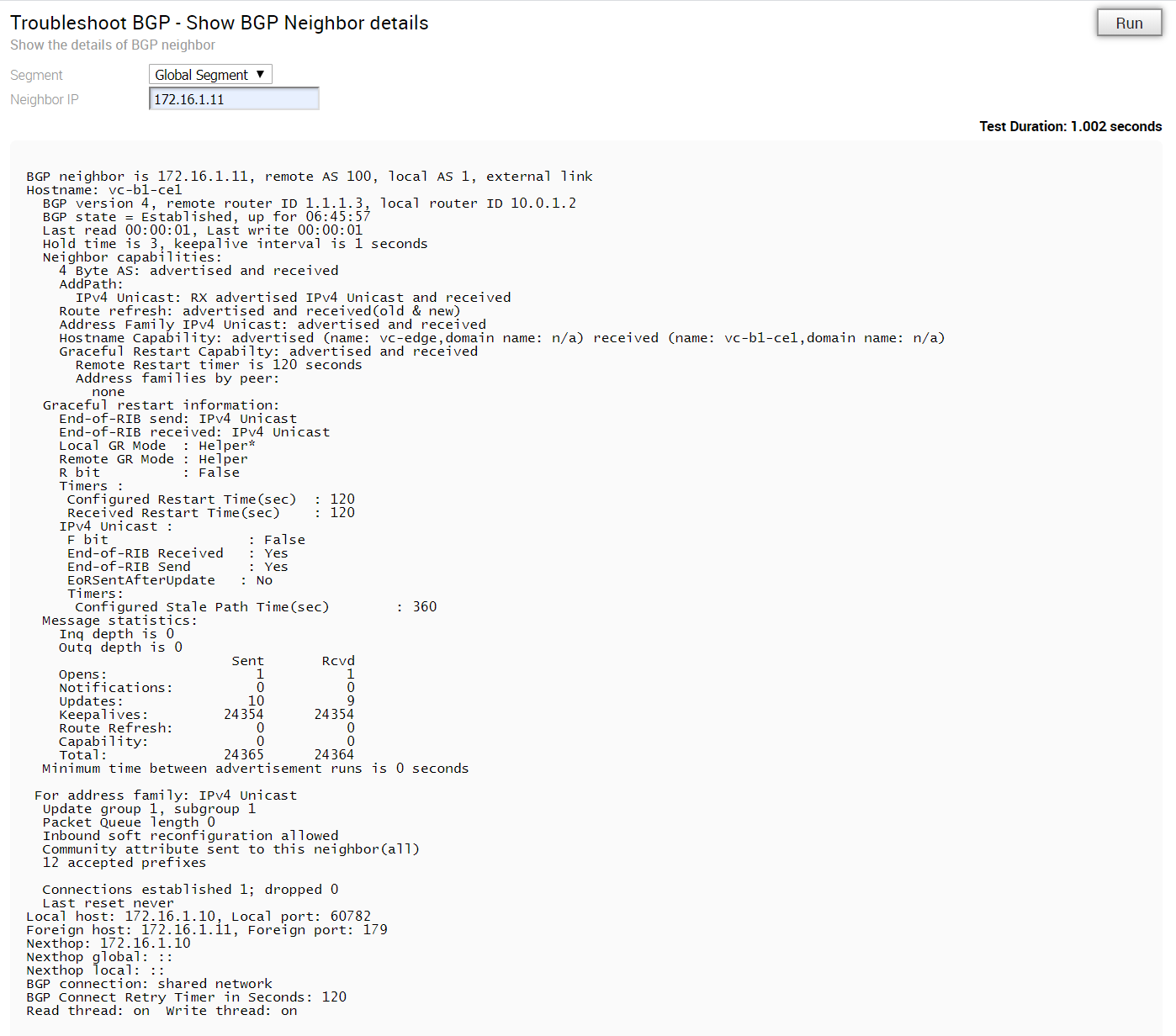
Troubleshoot BGP - Show BGP Routes per Prefix
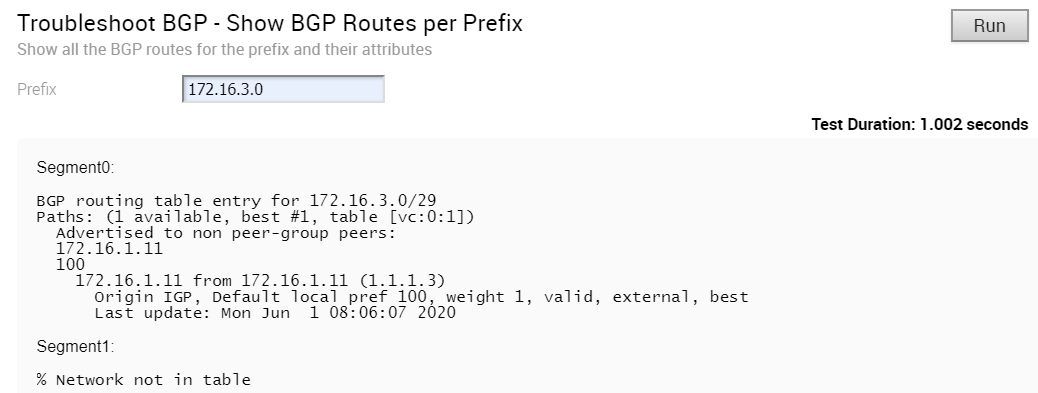
Troubleshoot BGP - Show BGP Summary
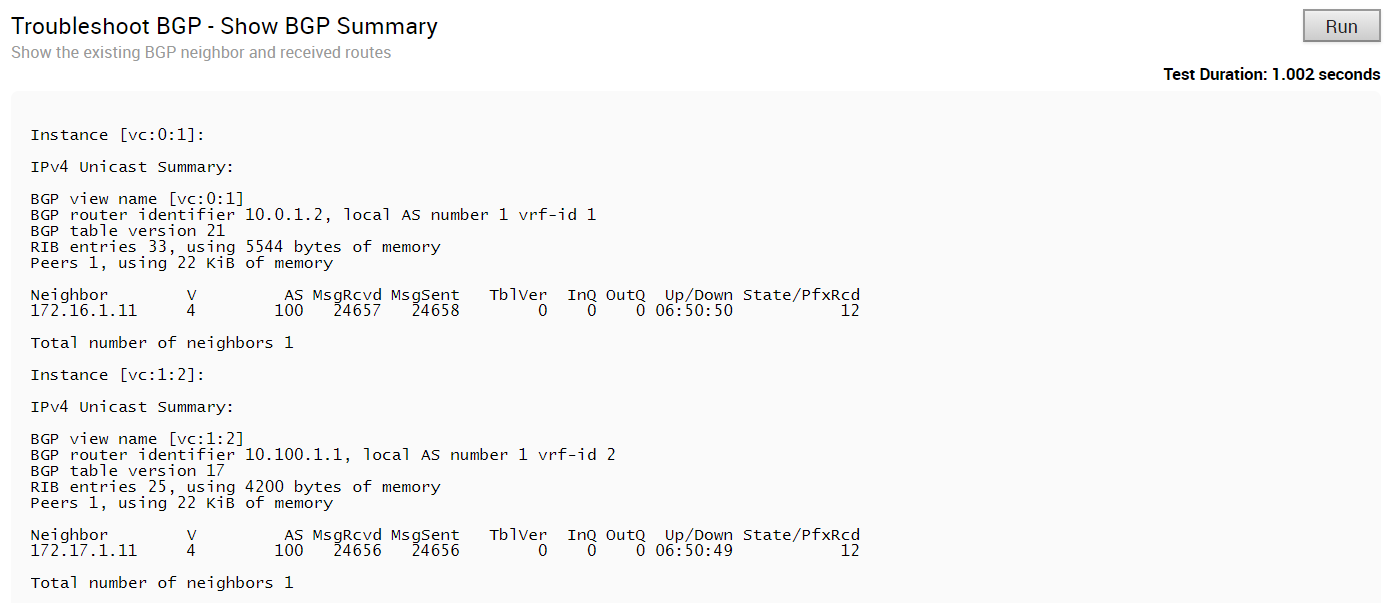
Troubleshoot BGP - Show BGP Table
Run this test to view the BGP table.
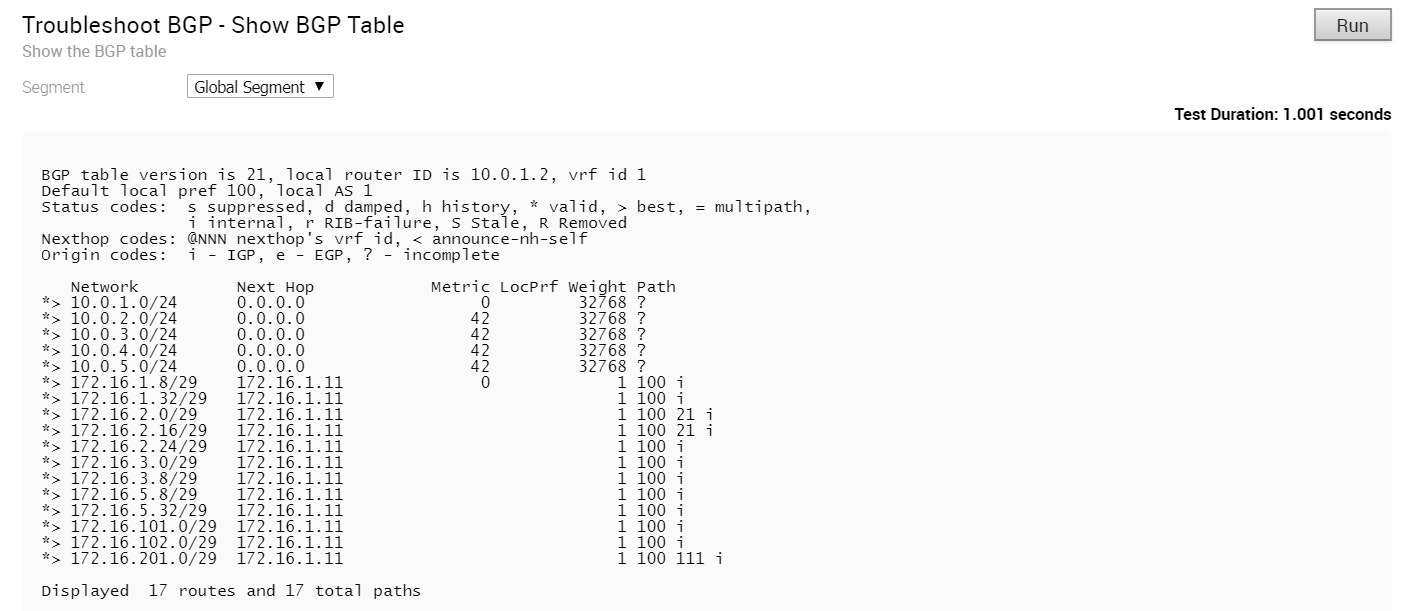
Troubleshoot BGPv6 - Show BGPv6 Neighbor Advertised Routes
Run this test to view the BGPv6 routes advertised to a neighbor.

Troubleshoot BGPv6 - Show BGPv6 Neighbor Learned Routes
Run this test to view all the accepted BGPv6 routes learned from a neighbor after filters.
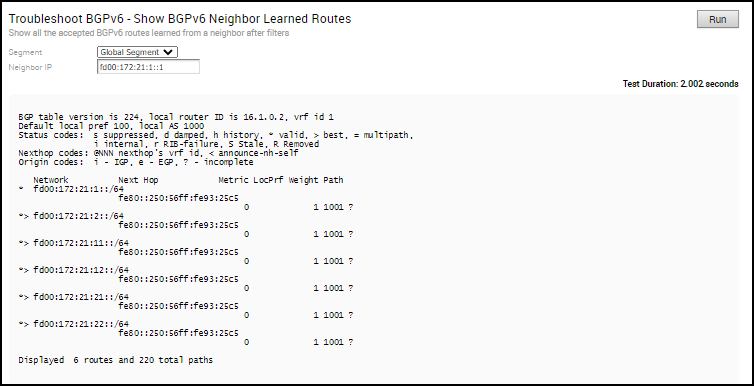
Troubleshoot BGPv6 - Show BGPv6 Neighbor Received Routes
Run this test to view all the BGPv6 routes received from a neighbor before filters.
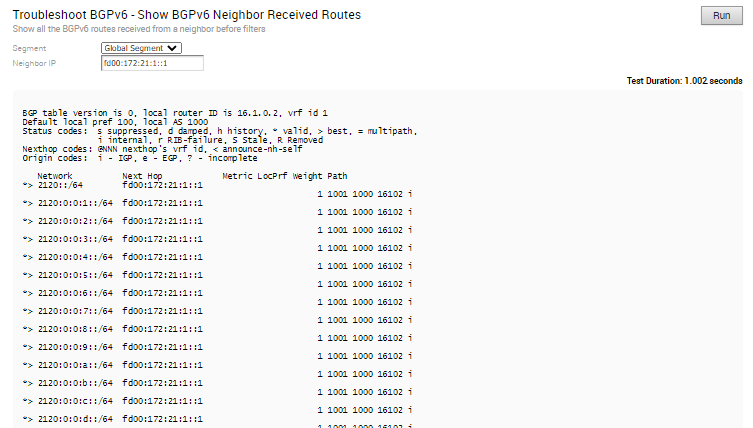
Troubleshoot BGPv6 - Show BGPv6 Neighbor details
Run this test to view the details of BGPv6 neighbor.
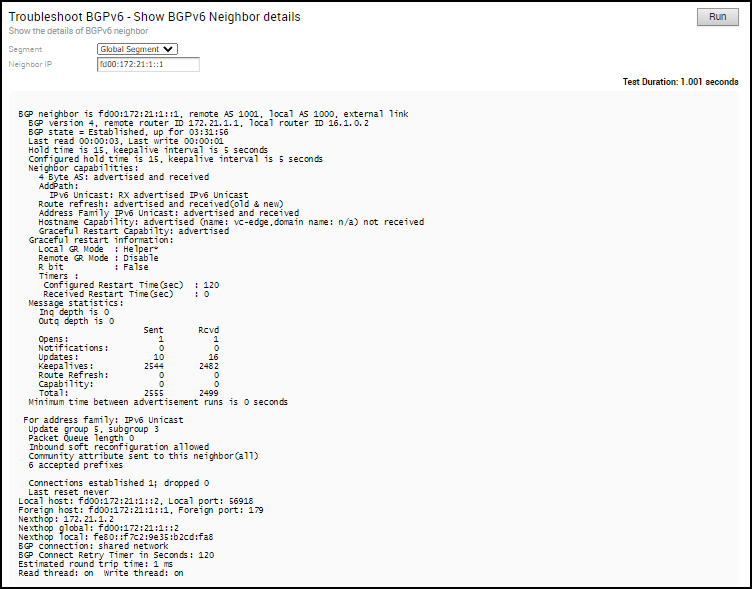
Troubleshoot BGPv6 - Show BGPv6 Routes per Prefix
Run this test to view all the BGPv6 routes for the prefix and their attributes.
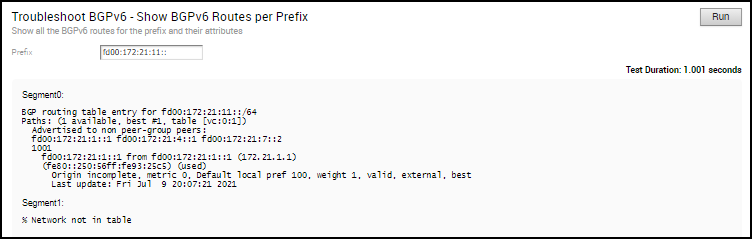
Troubleshoot BGPv6 - Show BGPv6 Summary
Run this test to view the existing BGPv6 neighbor and received routes.
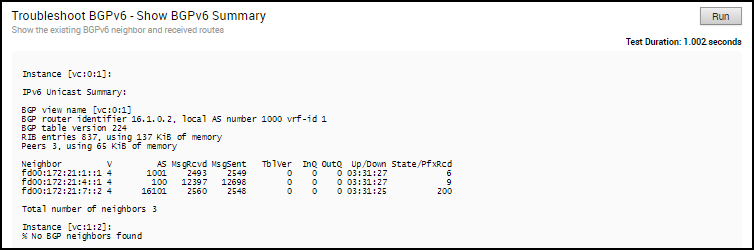
Troubleshoot BGPv6 - Show BGPv6 Table
Run this test to view the details of BGPv6 table.
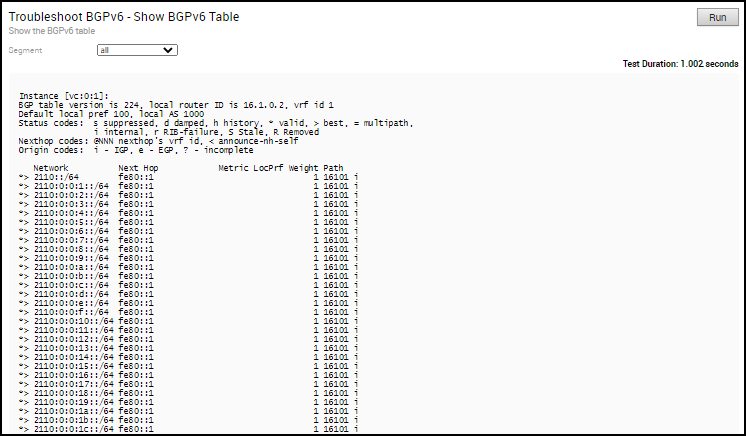
Troubleshoot OSPF - List OSPF Redistributed Routes
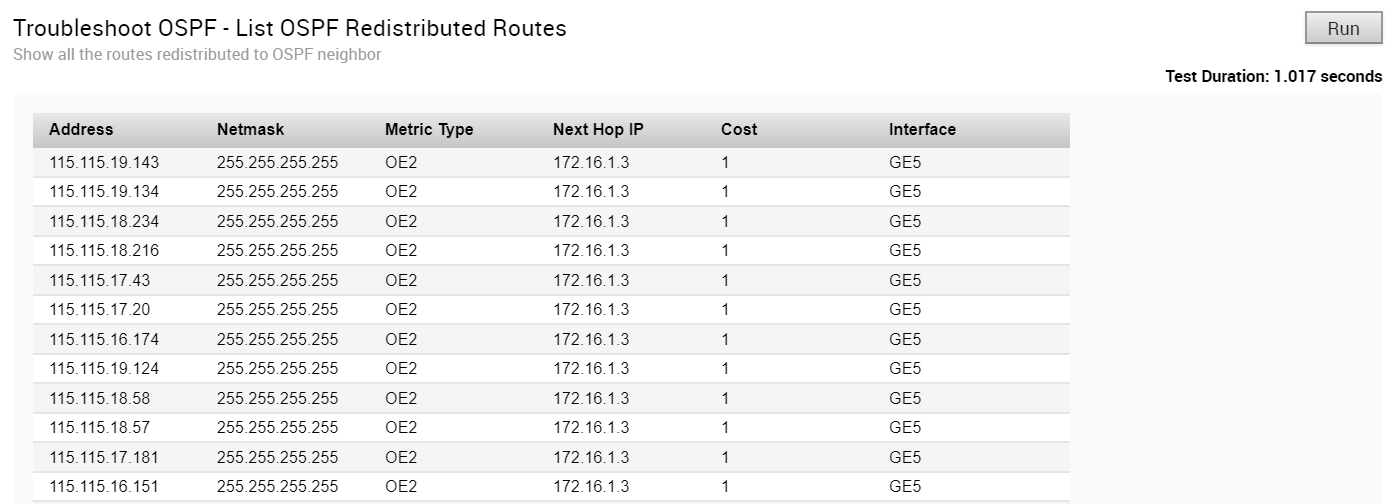
Troubleshoot OSPF - List OSPF Routes
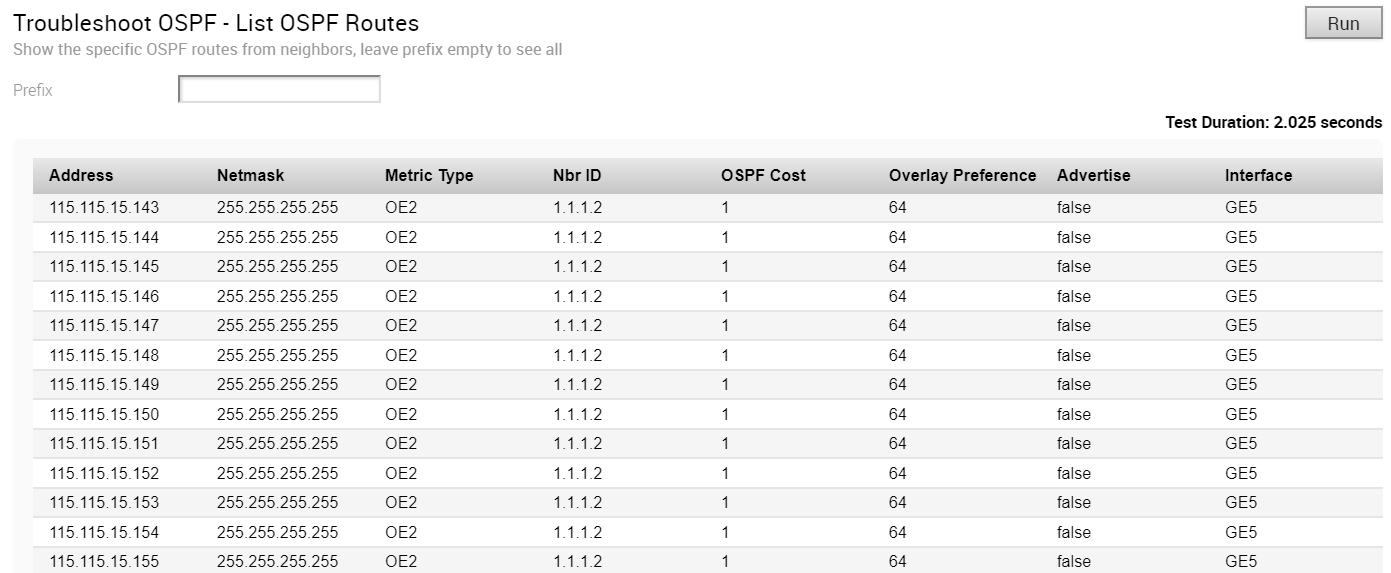
Troubleshoot OSPF - Show OSPF Database
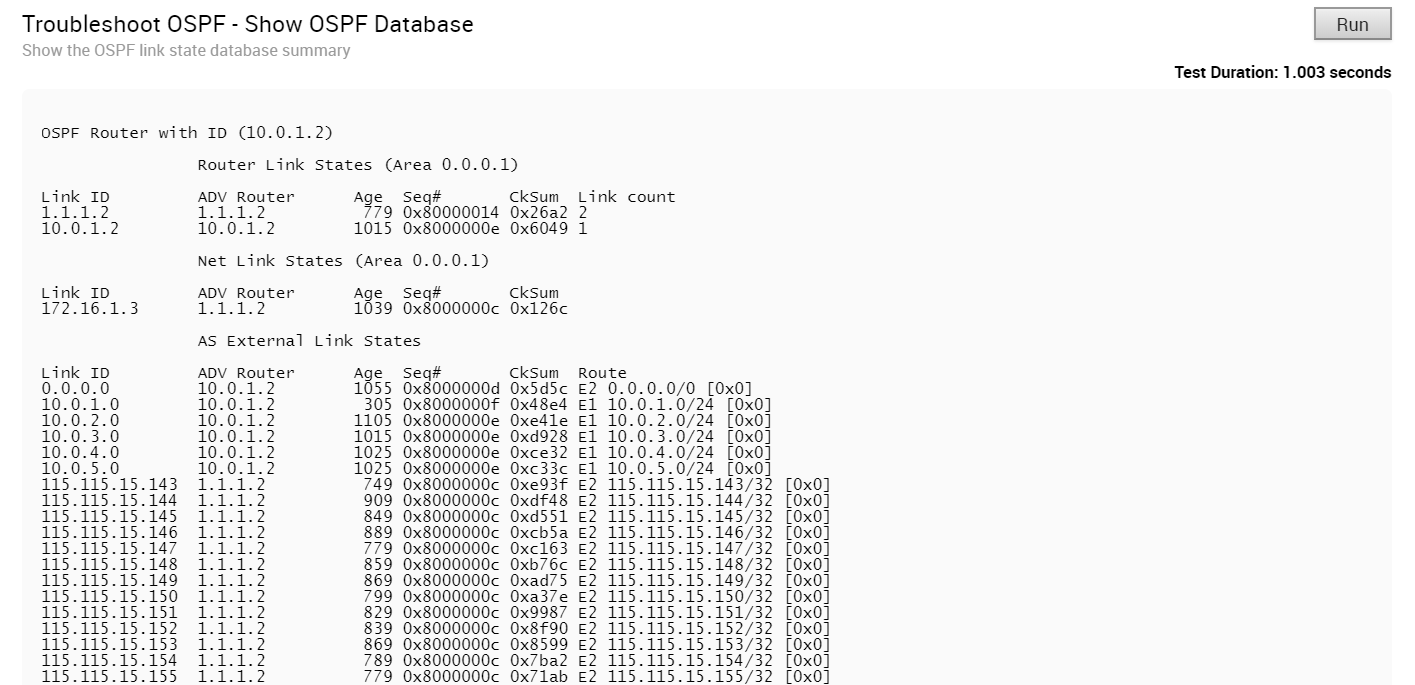
Troubleshoot OSPF - Show OSPF Database for E1 Self-Originate Routes
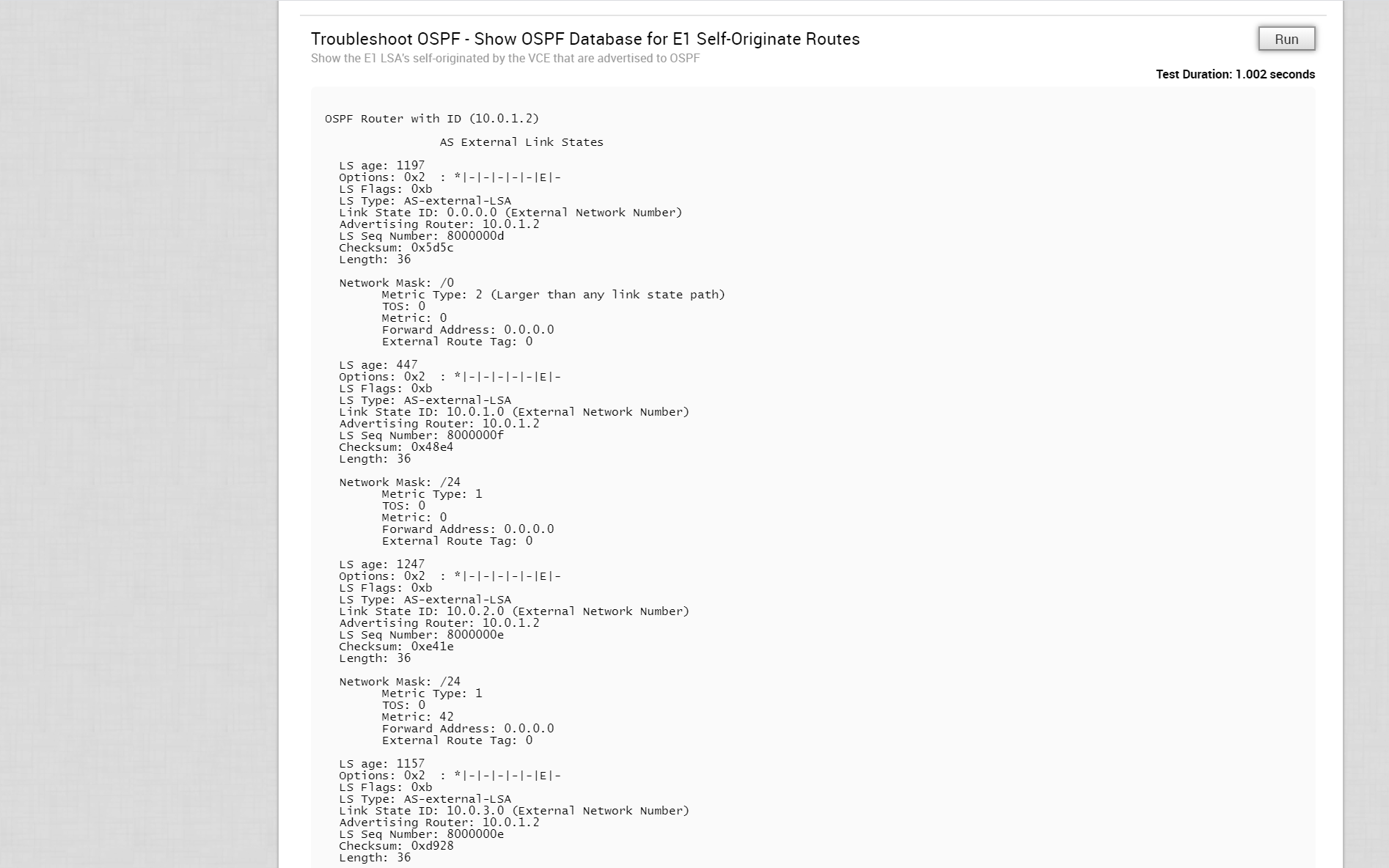
Troubleshoot OSPF - Show OSPF Neighbors

Troubleshoot OSPF - Show OSPF Route Table
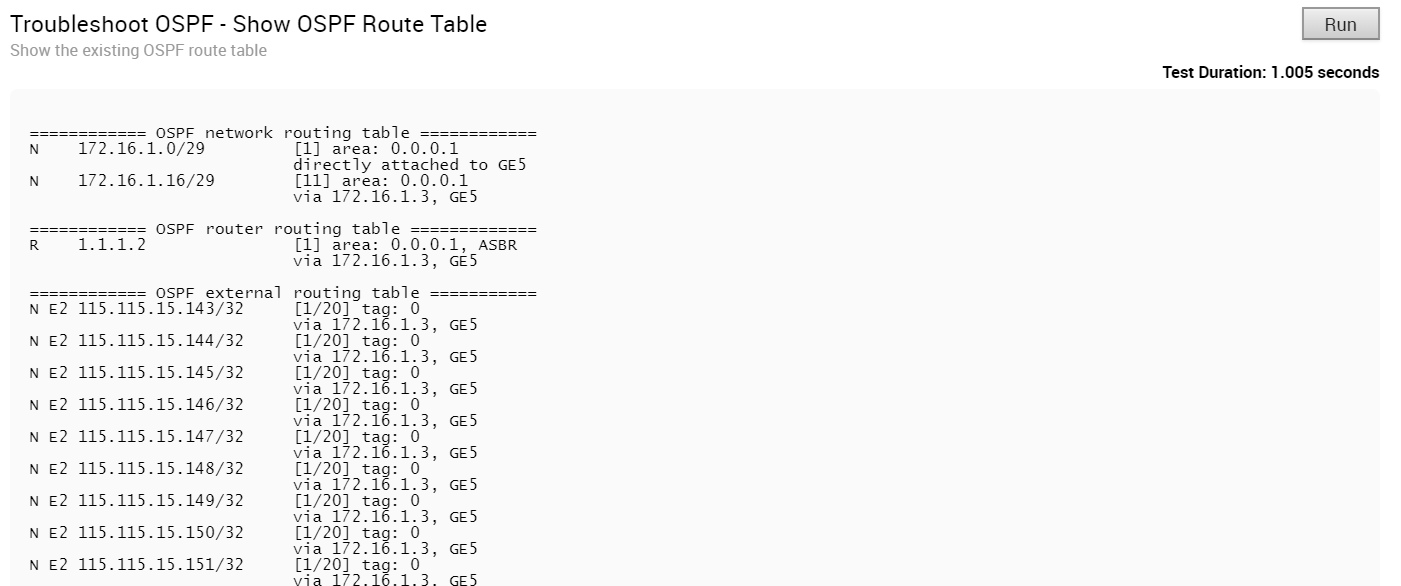
Troubleshoot OSPF - Show OSPF Setting

USB Port Status
Run this test to view the status of USB ports on an Edge.
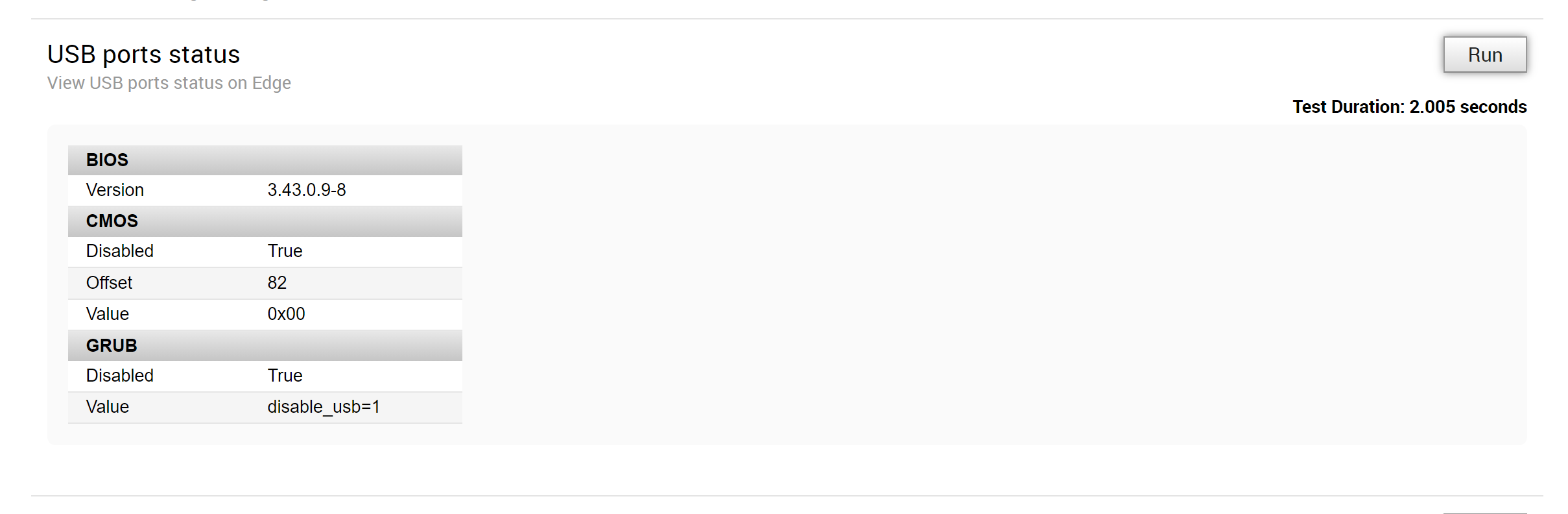
VPN Test
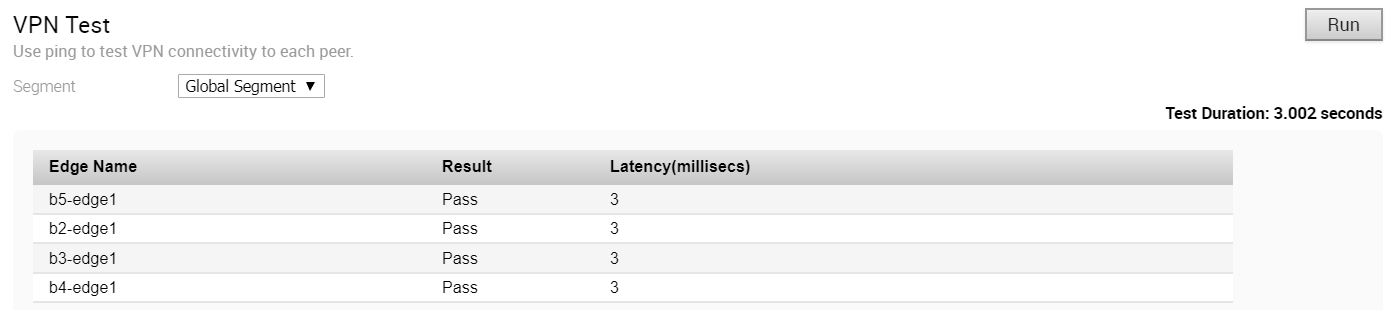
- It should be a connected route IP
- It should be reachable and the routes should be advertised
When the Edge cannot select a valid IP as the Source IP to initiate the tunnel request, the VPN Test will fail with the following error.
Branch-to-Branch vpn is disabled. Please enable it before running the test
WAN Link Bandwidth Test

As the bandwidth test is run when the tunnel reconnects after a period of instability, there have been occasions in the field where the link has recovered enough for tunnel connectivity, but not enough to accurately measure the bandwidth of the WAN link. To address these scenarios, if the bandwidth test fails or measures a significantly reduced value, the last known “good” measurement will be used and a re-test of the link will be scheduled for 30 minutes after the tunnel is established to ensure a proper measurement.