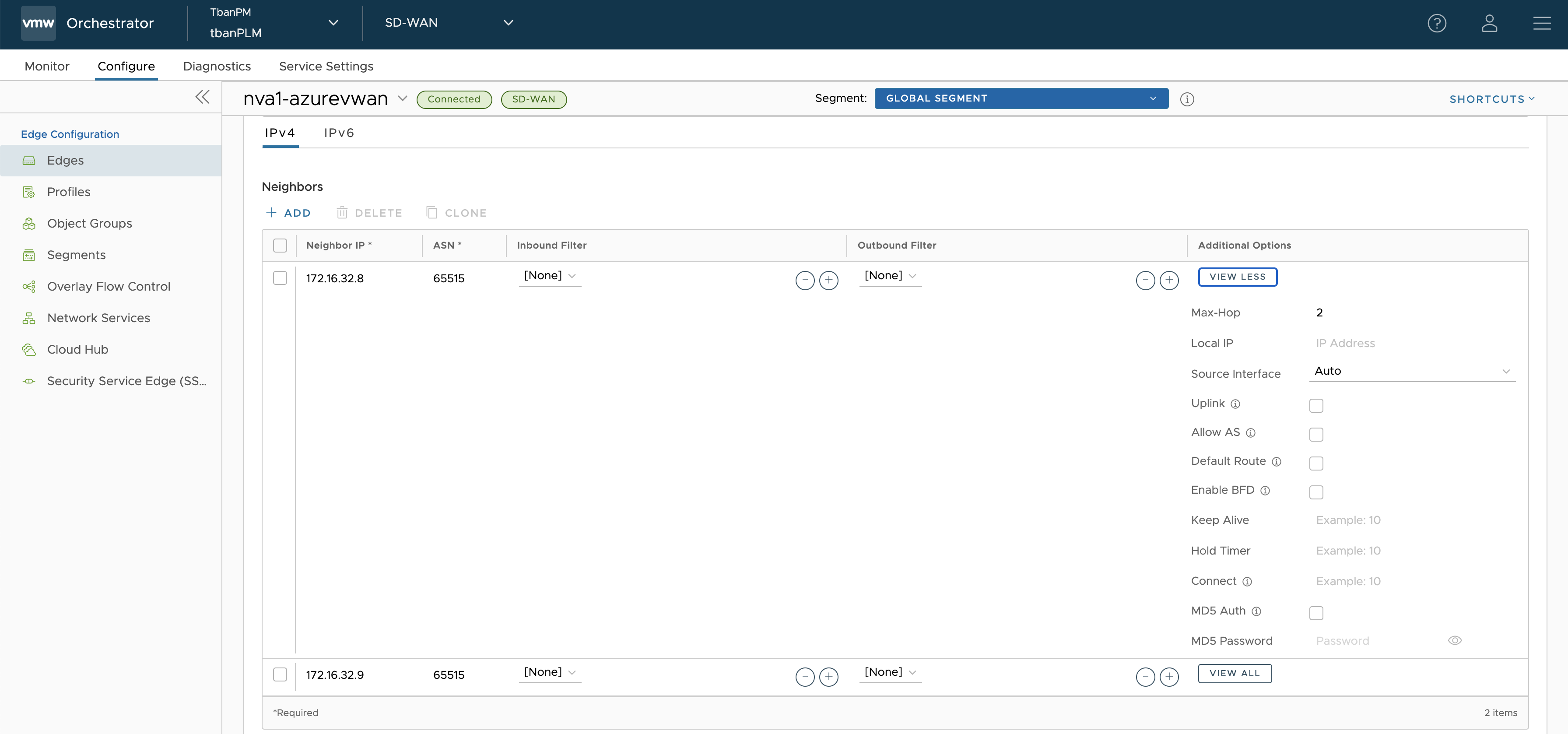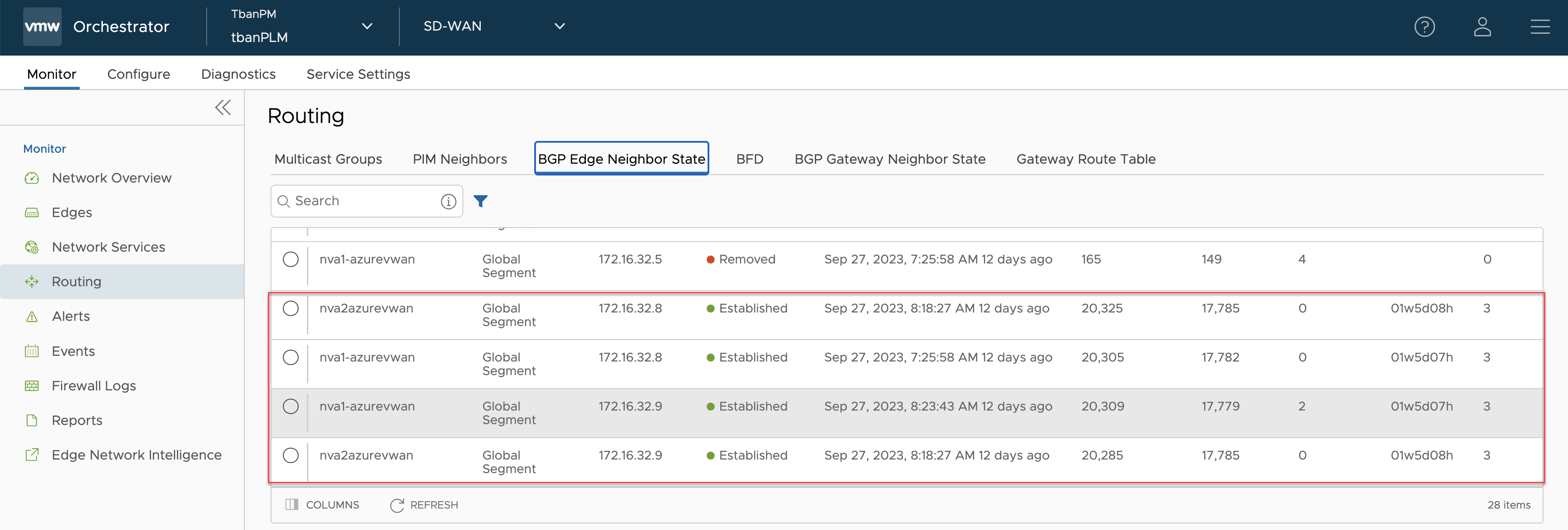This document is intended for customers who use VMware SD-WAN Edges in Azure and deploy them as Network Virtual Appliances (NVAs) in the Azure Virtual WAN (vWAN) Hub.
For more information, see https://learn.microsoft.com/en-us/azure/virtual-wan/virtual-wan-faq#why-am-i-seeing-a-message-and-button-called-update-router-to-latest-software-version-in-portal.
Upgrade Instructions
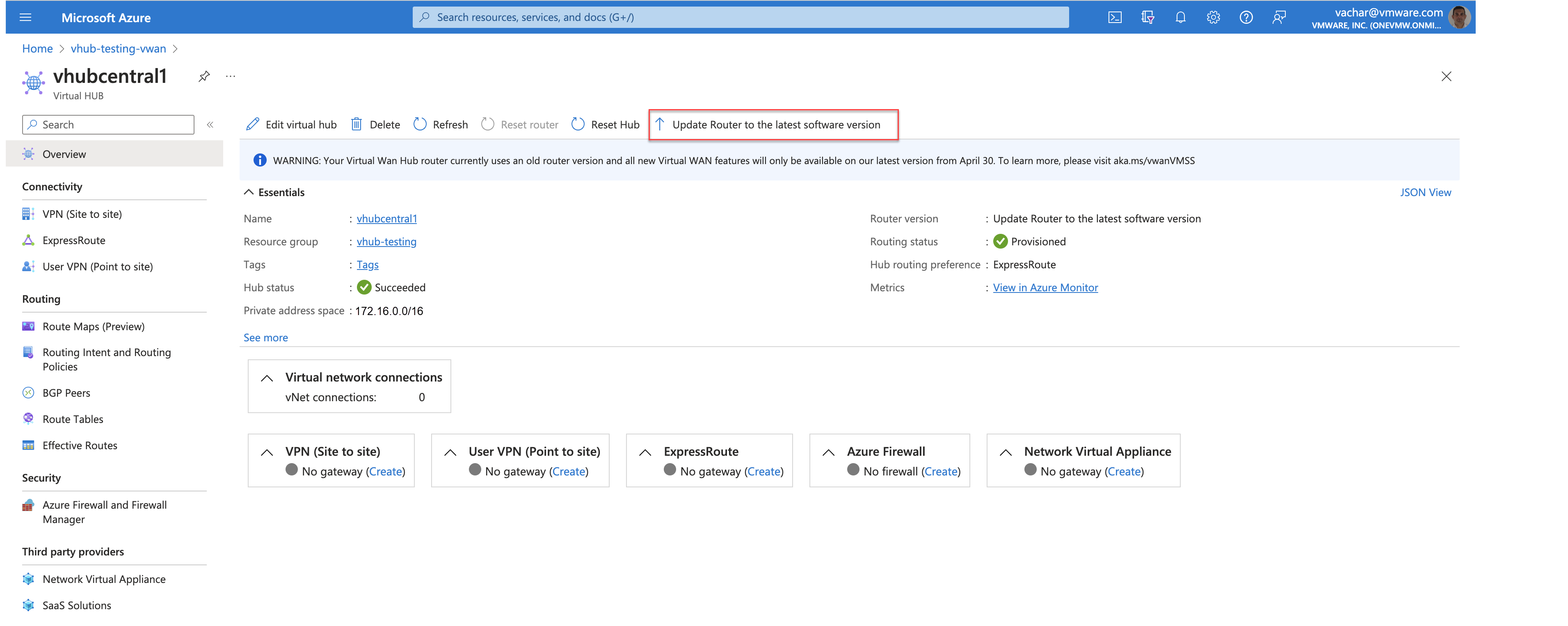
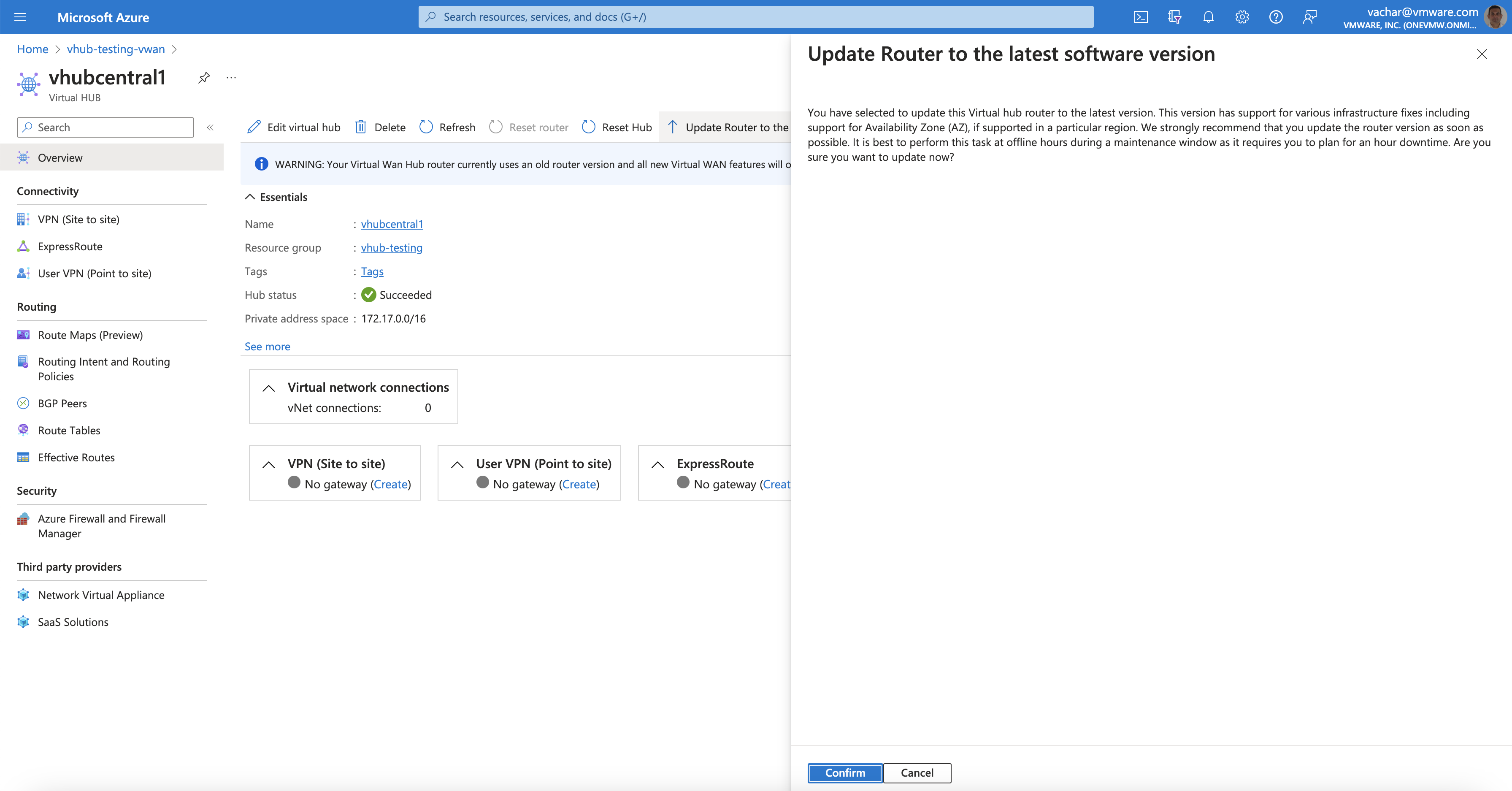
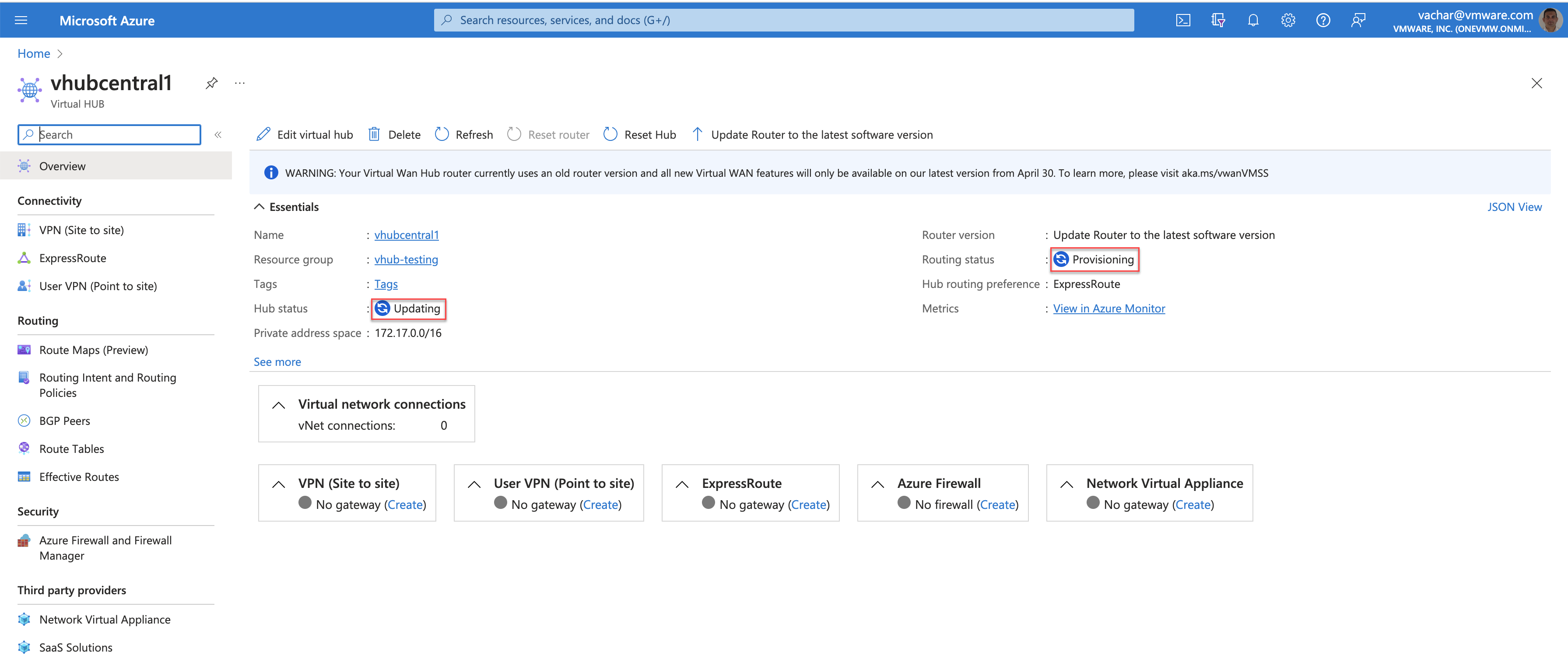
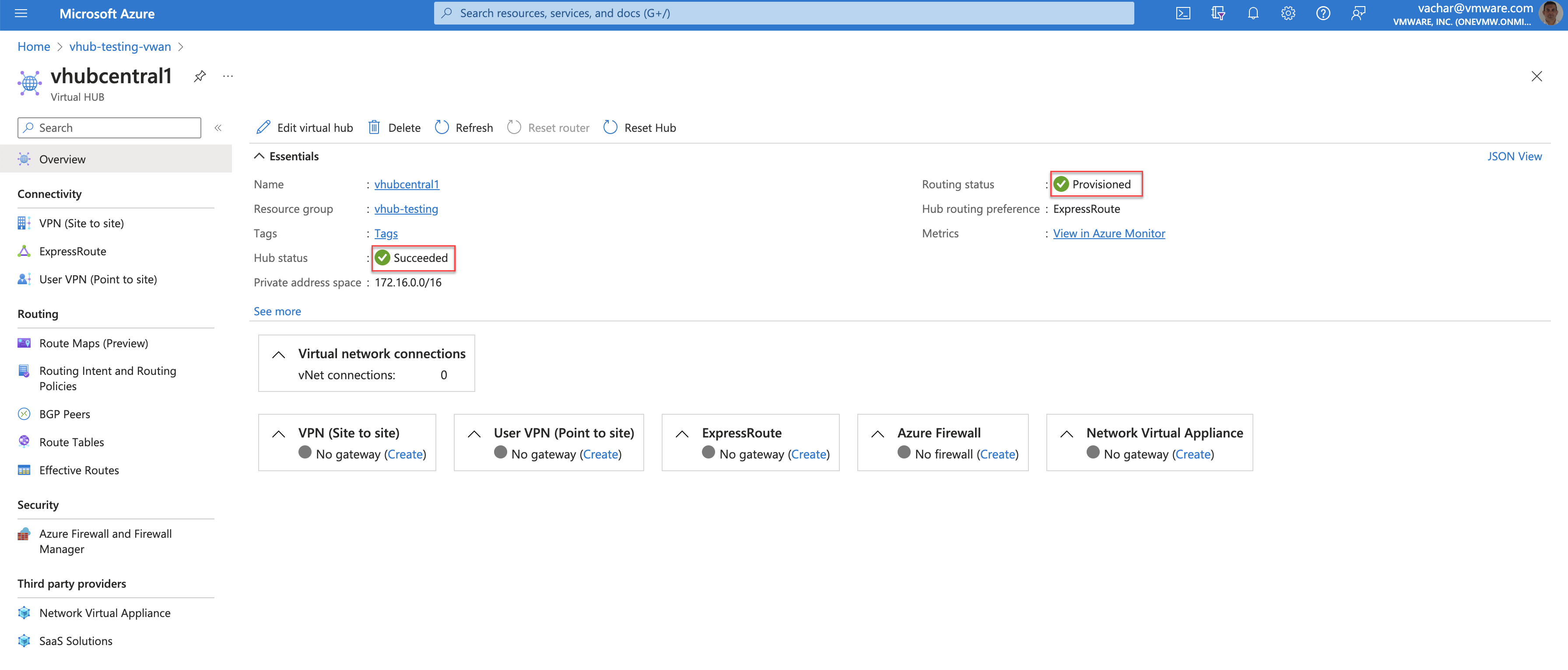
virtualRouterIps field. Alternatively, you can find it in the
Virtual Hub >
BGP Peers menu.
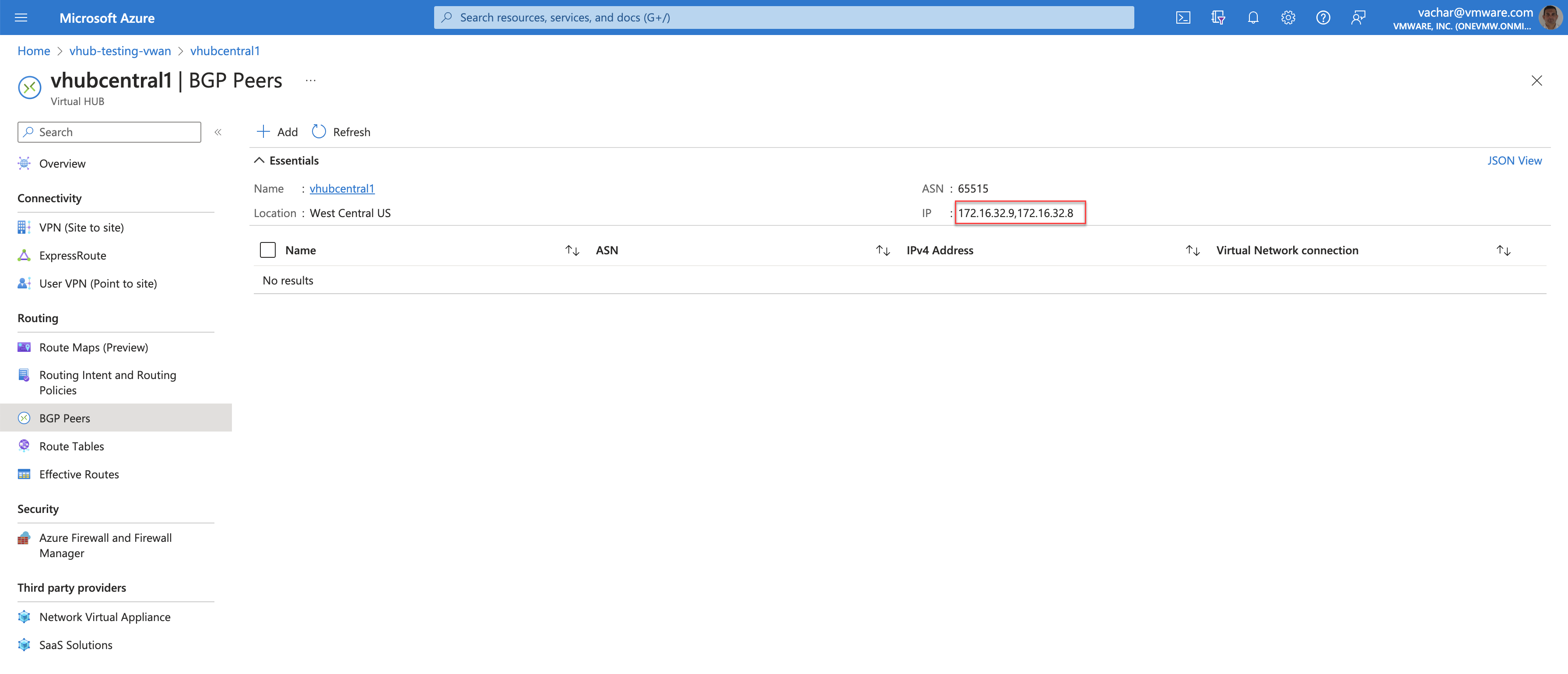
Copy the IP Addresses. For example, in this case the IP addresses are 172.16.32.8 and 172.16.32.9. These are the IP addresses on the Virtual Hub that the BGP Peers (VMware SD-WAN NVA) will need to be configured.
On the Orchestrator, the Virtual Edge BGP connections to the Virtual Hub will be displayed as Down, either in Connect or Active state. To configure BGP neighbors for Virtual Edges, see BGP Neighbor Configuration.
Before configuring BGP neighbors on the Virtual Edge, static routes must be configured to allow the Virtual Edges to connect to the Azure Virtual WAN Hub. See Static Routes Configuration.
Static Routes Configuration
To configure static routes, add sufficient /32 static routes to ensure that there is a unique route pointing to the respective GE2 interface on each Virtual Edge. To add a static route, the Orchestrator requires a next-hop IP address. The next hop IP address can be obtained by running the Remote Diagnostic “Interface Status” test in the Remote Diagnostics UI page of the Orchestrator. Select the first IP address of the subnet assigned to GE2 and configure it as the next hop.
The following image shows an IP address assigned to GE2 as 172.16.112.5/25, with the first IP address of this subnet being 172.16.112.1. This IP address is used to configure the static route on the Orchestrator.
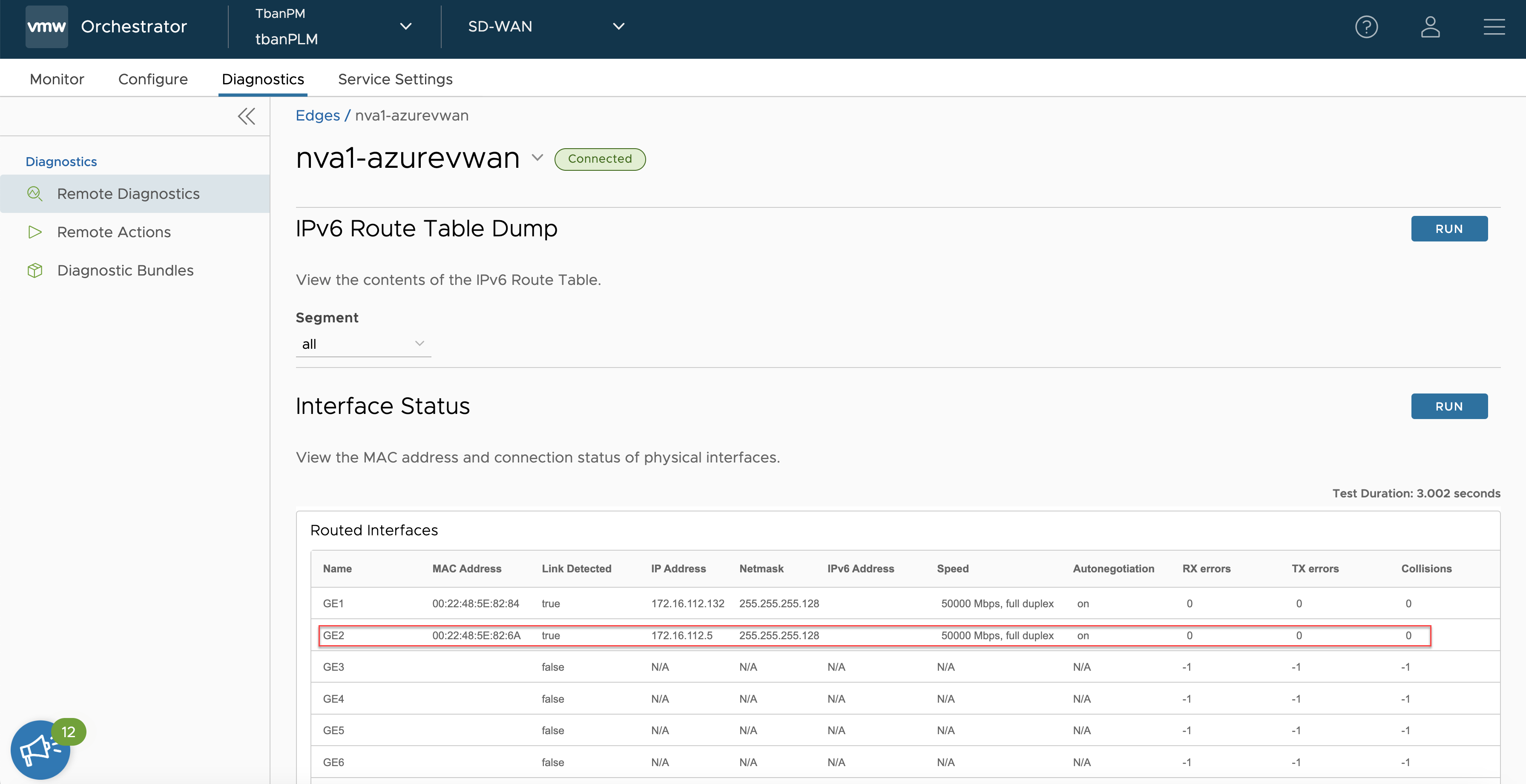
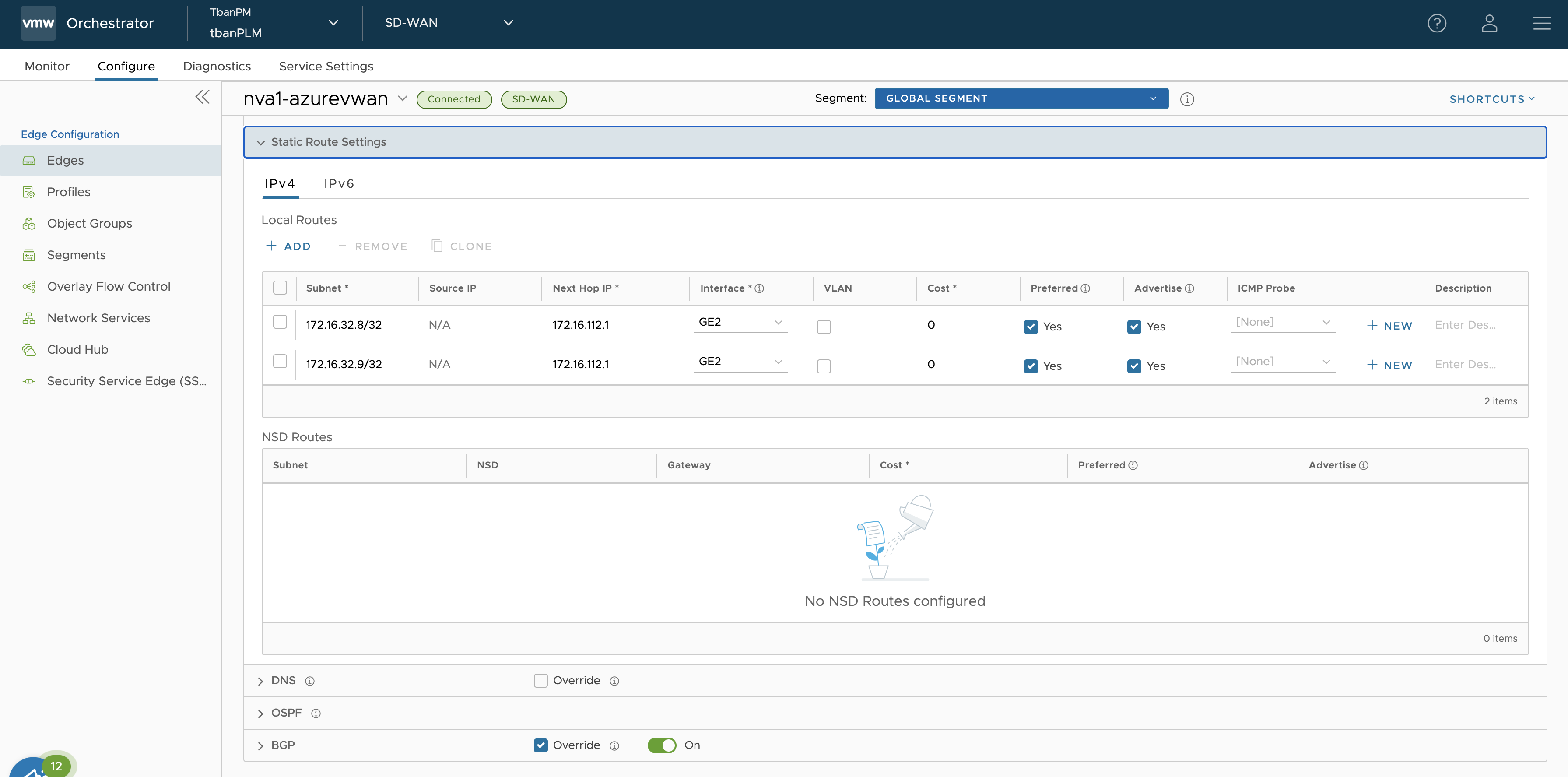
BGP Neighbor Configuration