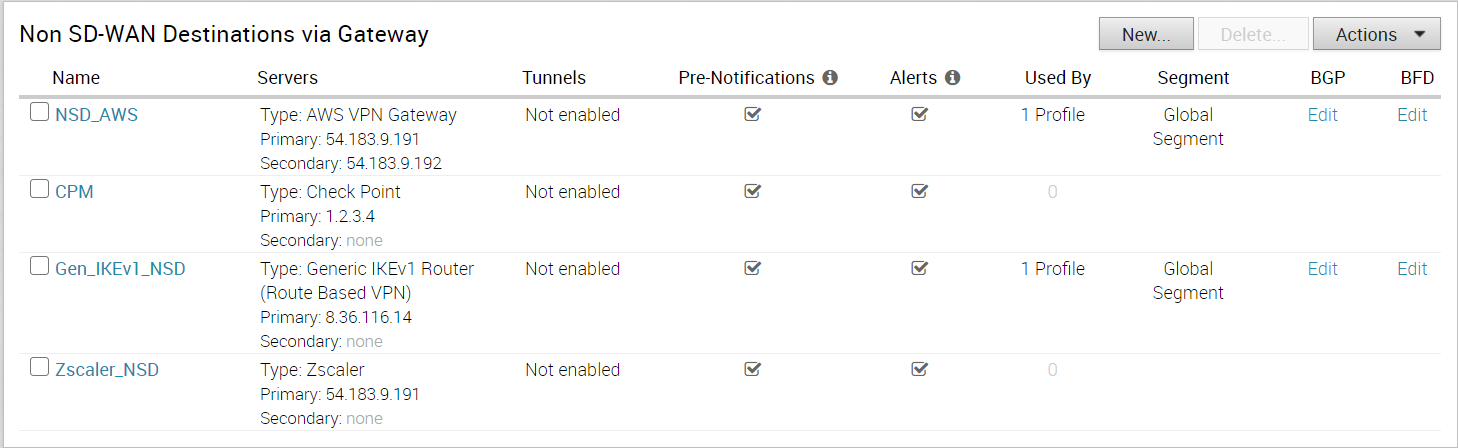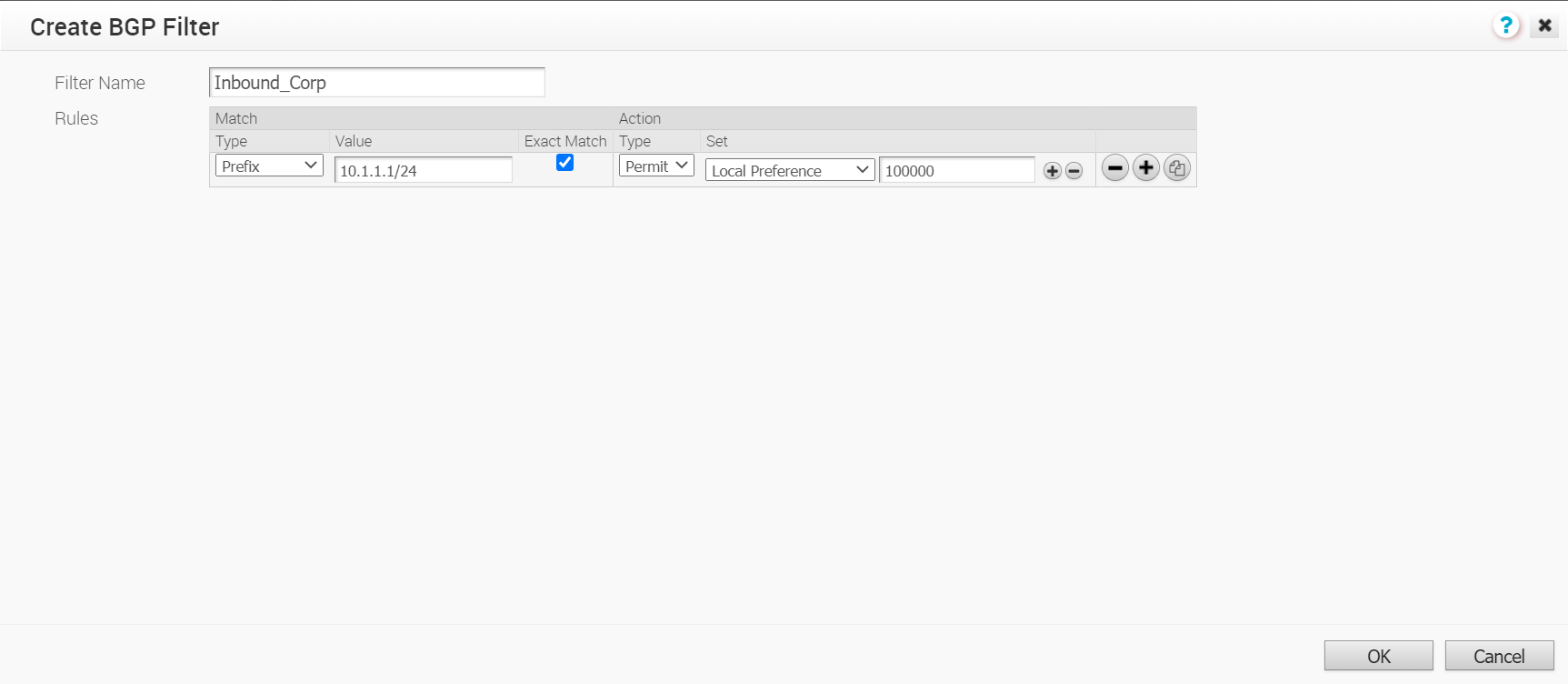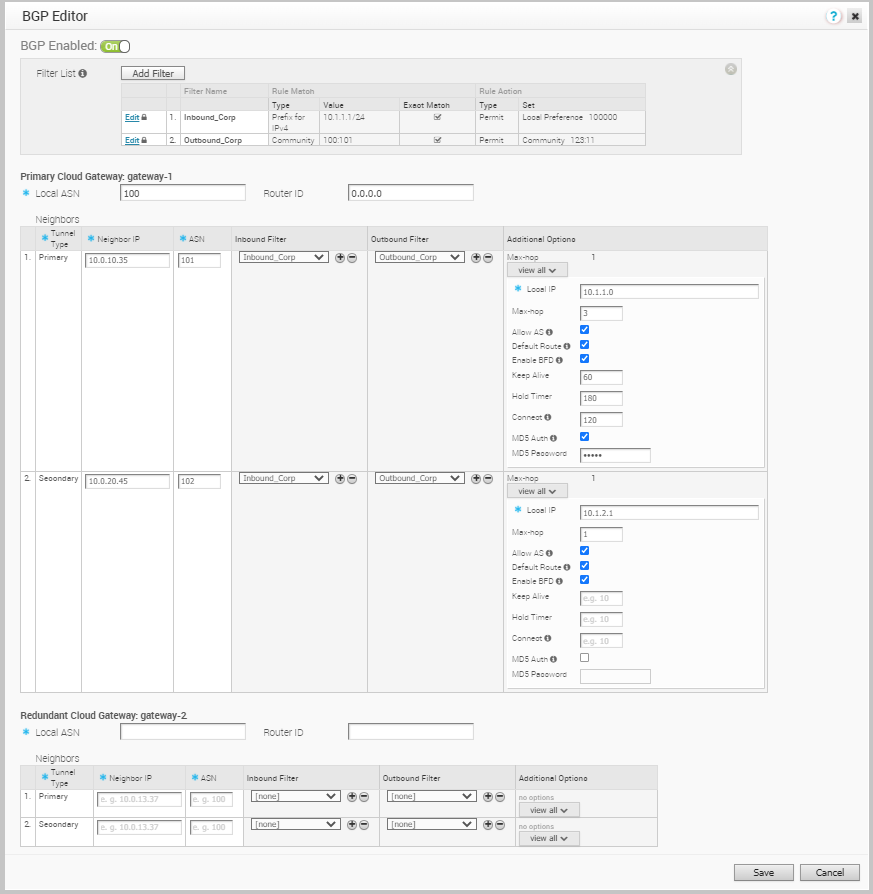You can configure BGP Settings for SD-WAN Gateways over IPSec tunnels.
Only eBGP is supported with BGP over IPsec.
Note: It is recommended to use eBGP between SDWAN Gateway and NSD sites. If iBGP is used, applying local preference does not work with outbound filter. In that case, customer must choose metric or AS path prepend options to achieve desirable routing.
To configure the BGP settings for a Gateway:
Prerequisites
Note: The Azure vWAN Automation from Gateway feature is not compatible with BGP over IPsec. This is because only static routes are supported when automating connectivity from a Gateway to an Azure vWAN.
Ensure that you have configured the following:
- Create a Non SD-WAN Destination via Gateway for one of the following sites:
- Associate the Non SD-WAN Destination to a Profile See Configure a Tunnel Between a Branch and a Non SD-WAN Destinations via Gateway.
Note: It is recommended to turn on
Distributed Cost Calculation for best performance and scaling when using BGP over IPsec via Gateway. The
Distributed Cost Calculation is supported starting from Release 3.4.0.
For more information on Distributed Cost Calculation, refer to the Configure Distributed Cost Calculation section in the VMware SD-WAN Operator Guide available at: https://docs.vmware.com/en/VMware-SD-WAN/index.html.