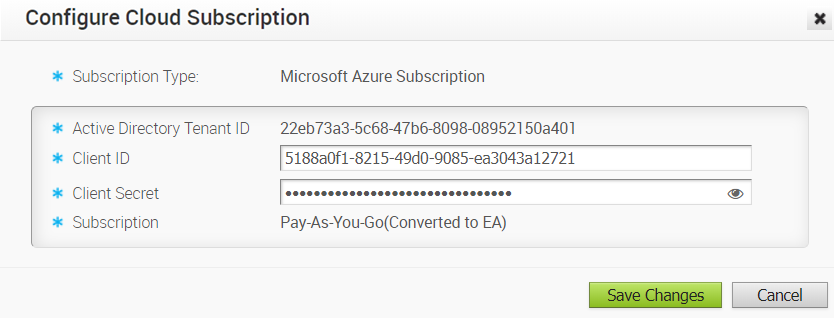Describes how to configure a Cloud subscription in SD-WAN Orchestrator.
To configure a Cloud subscription in SD-WAN Orchestrator:
Prerequisites
Ensure you have registered the SD-WAN Orchestrator application and created Client secret in the Azure portal. For steps, see Prerequisites.
Procedure
What to do next
Configure a
Non SD-WAN Destination of type Microsoft Azure Virtual Hub.
- To configure a Microsoft Azure Non SD-WAN Destination from SD-WAN Gateway, see Configure a Microsoft Azure Non SD-WAN Destination via Gateway.
- To configure a Microsoft Azure Non SD-WAN Destination from SD-WAN Edge, see Configure a Microsoft Azure Non SD-WAN Destination via Edge.