After creating a partner, configure the feature options and settings that the partner can access. As an Operator, you can choose the settings the partner can modify and use to configure the enterprise users of the partner.
When you create a new partner, you are redirected to the Partner Overview page, where you can configure the customer settings.
You can also navigate to the Overview page from the Manage Partners page in the Orchestrator portal. Select the partner and click or click the link to the partner.
In the Partner portal, click Partner Overview, and you can configure the following settings.
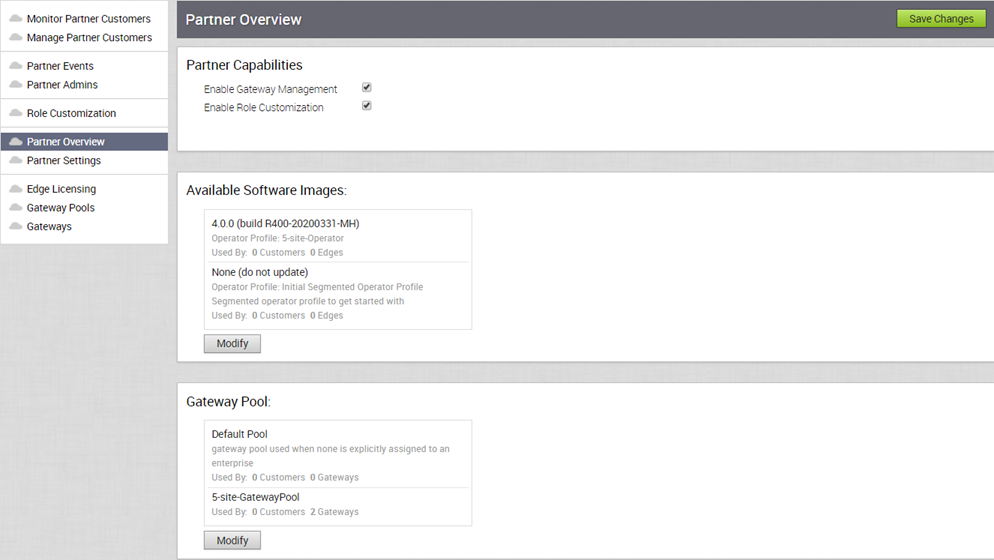
Partner Capabilities
You can activate or deactivate the following capabilities for the selected partner:
- Enable Gateway Management – Allows to activate or deactivate the Partner users to create, configure, and manage their own Gateways.
- Enable Role Customization – Allows to activate or deactivate a Partner super user to customize the role privileges of other Partner users and Enterprise users of the Partner. By default, this option is enabled.
Available Software Images
Displays all the software images assigned to the Partner. Click Modify to add or remove the software images in the list.
Gateway Pool
Displays the Gateway pools associated with the selected Partner. Click Modify to add or remove the Gateway pools in the list.