Only Operator Superusers can create a new user agreement. You can create multiple agreements, but only one agreement can be active at a time.
In the Operator portal, click User Agreements.
- Click New User Agreement or .
- In the User Agreement window, enter the following:
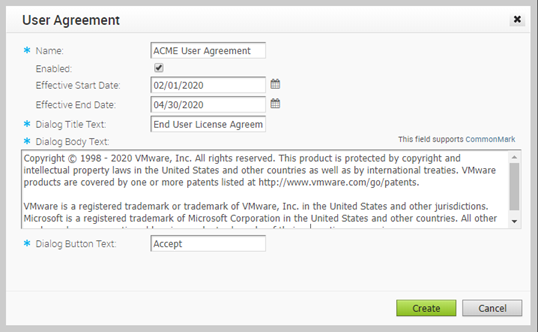
- Name – Enter the name of the customer.
- Enabled – By default, this checkbox is selected. If you clear the checkbox, then the User Agreement is Inactive.
Note: Only one User Agreement can be active at a time. When you have multiple Agreements, ensure to select the Enabled option only for the Agreement that needs to be in the Active state, and do not select this option for the other User Agreements.
- Effective Start Date – Enter the date from which the User Agreement is effective.
- Effective End Date – Enter the date until which the User Agreement is effective.
- Dialog Title Text – Enter a title for the User Agreement.
- Dialog Body Text – Enter the descriptive User Agreement text that would be visible to the Customer.
- Dialog Button Text – Enter the text to be displayed on the button that customer would click to accept the agreement.
- Click Create.
The Agreements are displayed in the User Agreements page.
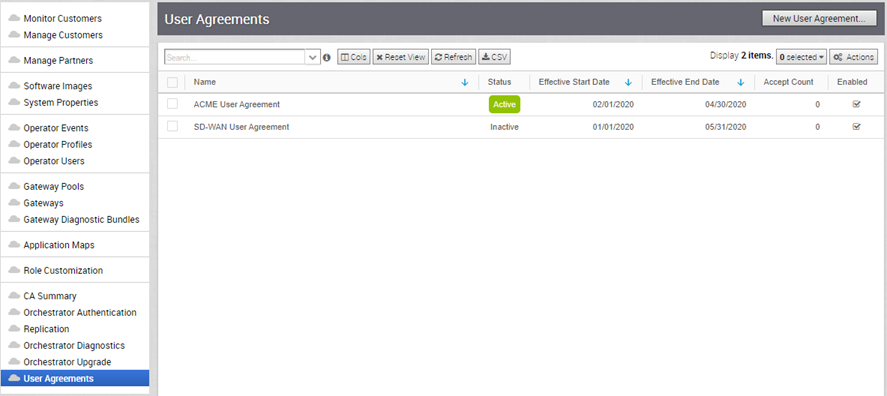
When an Enterprise Superuser or Partner Superuser logs into the SD-WAN Orchestrator, User Agreement window prompts them to accept the Agreement. If the Users do not accept the agreement, they are automatically logged out.
The Operator can view the number of customers that have accepted the Agreement in the User Agreements page. The accepted Agreements are archived, and you cannot delete them.