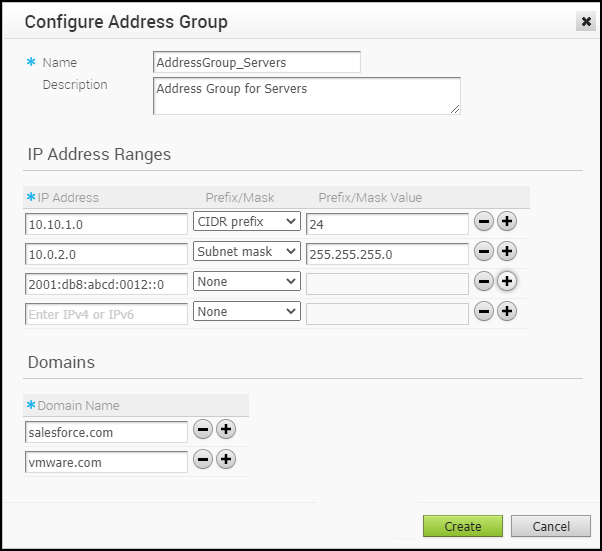Address Groups can store a range of IP addresses with different options and/or domain names.
Procedure
- In the Enterprise portal, click .
- In the Address Groups tab, click .
- In the Configure Address Group window, enter a Name and Description for the Address Group.
- Under IP Address Ranges, enter the range of IPv4 or IPv6 Addresses by selecting the Prefix or Mask options as: CIDR prefix, Subnet mask, or Wildcard mask, as required.
- Under Domains, enter the domain names or FQDNs for the Address Group. The domain names defined in the Address Group can be used as a matching criteria for Business policies or Firewall rules.
Note: When configuring domains as match criteria for an
Address Group, the SD-WAN service first checks for an IP address match. If a match is found, then the service skips domain name matching. However, if no match is found for an IP address, then the service performs a domain name match in the
Address Group.
Important: The matching criteria may match basic wildcard patterns. For example, if you configure a domain in an
Address Group as
google.com, then
mail.google.com and/or
www.google.com may also match this criteria. However, if you configure
www.google.com as the domain in an
Address Group, then
mail.google.com will not match this policy.
- Click Create.
What to do next
You can define a business policy and a firewall rule with the Address Group. For more information, see:
You can modify the IP addresses and domain names in an Address Group by clicking in the Address Groups tab.
To delete an Address Group, click . Before deleting an Address Group, ensure to exclude the Address Group from the business policies or firewall rules.