The Manage Partner Customers option allows you to create new Customers, configure the Customer capabilities, clone the existing configuration, and to configure other Customer settings. As a Partner Super User, you can choose the settings that the Partner Customer can modify.
Procedure
- In the Partner portal, go to Customers & Partners > Manage Partner Customers.
Note: You can also navigate to this page from the Operator portal, by clicking the link under the Partner column of a corresponding Customer. However, a Partner user does not have the same privileges as that of an Operator.
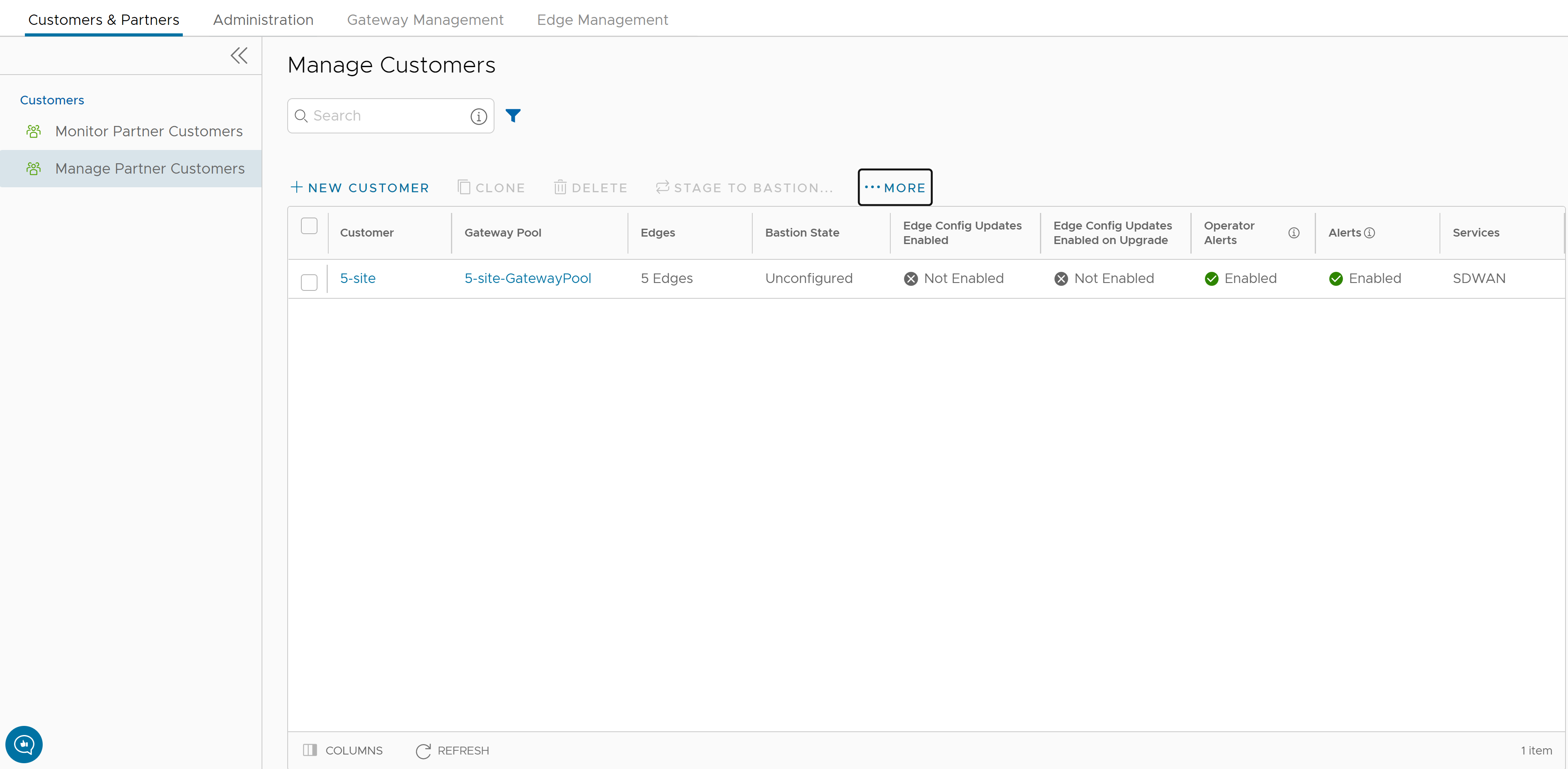
- You can perform the following actions:
Option Description Search Enter a search term to search for the matching text across the table. Use the advanced search option to narrow down the search results. New Customer Click this option to add a new Customer. For more information, see Create New Partner Customer with New Orchestrator UI. Clone Clones the existing configurations of the selected Customer. You can select any of the additional clone attributes. Delete Deletes the selected Customers. Enter the number of selected Customers in the pop-up window and click Delete. Note: Ensure that you have removed all the Edges associated with the selected Customer, before deleting the Customer.Stage to Bastion Click to stage a Customer to the Bastion Orchestrator. Note: Stage to Bastion and Unstage from Bastion options are available only when the Bastion Orchestrator feature is activated using thesession.options.enableBastionOrchestratorsystem property.For more information, see Bastion Orchestrator Configuration Guide available at https://docs.vmware.com/en/VMware-SD-WAN/index.html.
- Click More to perform the following actions:
Option Description Unstage from Bastion Removes a Customer from the Bastion Orchestrator. Send Support Email Sends customer support messages to the selected Customer. Assign Software/Firmware Image Click this option, and then select a Software/Firmware image from the drop-down menu to be added to all the selected Enterprises. Note: This option is available only for an Enterprise with an activated Edge Image Management feature.Update Edge Image Management Activates or deactivates the Edge Image Management feature for the selected customers. Update Operator Alerts Activates or deactivates the Operator alerts for the selected Customers. Update Customer Alerts Activates or deactivates the Customer alerts for the selected Customers. Export All Customers Exports the details of all the Customers in the Operator portal to a CSV file. The default separator used is comma (,) and you can choose to replace the separator with any other special character. Export Customers Edge Inventory Exports the inventory details of all the Edges associated with all the Customers to a CSV file. The default separator used is a comma (,). - Following are the other options available in the Manage Customers area:
Option Description Columns Click this option and select the checkboxes to view the required columns. Refresh Click this option to refresh the page.