The Gateway Pool is a group of Gateways.
Gateways can be organized into pools that are then assigned to a network. An unpopulated default Gateway pool is available after you install SD-WAN Orchestrator. If required, you can create additional Gateway Pools.
In the Partner portal, click Gateway Pools.
Note: Your Operator should have provided you access to manage the Gateway Pools and Gateways. If the
Gateway Pools option is not available in your portal, contact your Operator.
The
Gateway Pools window displays the existing Gateway pools with the following options:
- Search – Enter a term to search for a specific detail. Click the drop-down arrow to filter the view by a specific criteria.
- Cols – Click and select the columns to be shown or hidden in the view.
- Reset View – Click to reset the view to default settings.
- Refresh – Click to refresh the details displayed with the most current data.
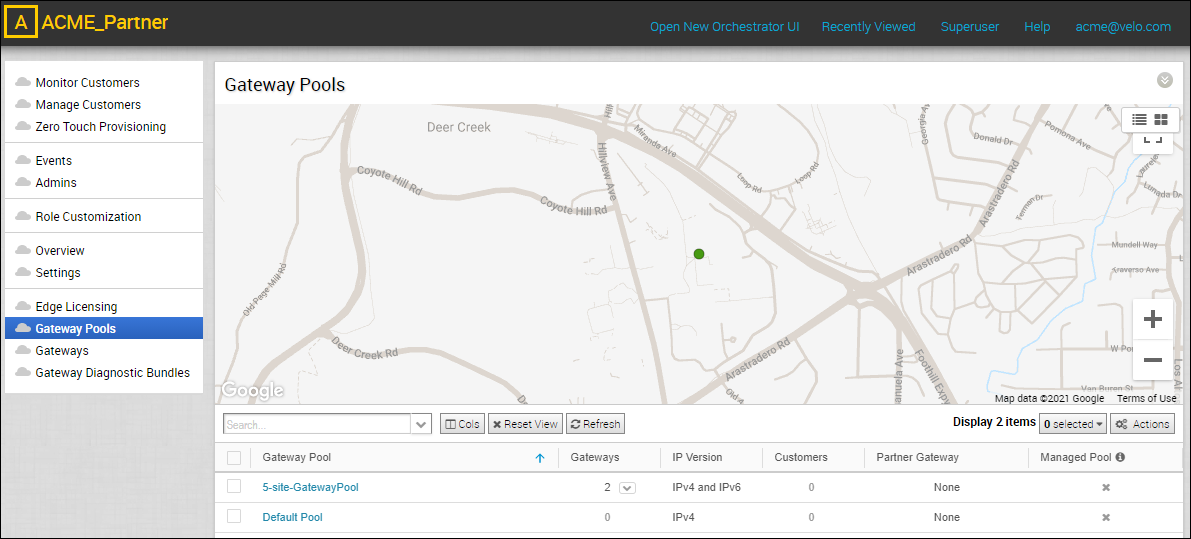
The Gateway Pools table displays the following details:
- Gateway Pool – Displays the name of the Gateway Pool.
- Gateways – Displays the number of Gateways available in the Gateway Pool.
- IP Version – Displays whether the Gateway Pool is enabled with IPv4 address or both the IPv4 and IPv6 addresses.
- Customers – Displays the number of Enterprise Customers associated with the Gateway Pool.
- Partner Gateway – Displays the status of the Partner Gateway. The following are the available options: None, Allow, and Partner Gateways.
- Managed Pool – Displays whether the Partner can manage the Gateway Pool.
Click
Actions to perform the following activities:
- New Gateway Pool – Creates a new Gateway Pool. See Create New Gateway Pool.
- Clone Gateway Pool – Creates a new Gateway Pool, by cloning the existing configurations from the selected Gateway Pool. See Clone a Gateway Pool.
- Delete Gateway Pool – Deletes the selected Gateway Pool. You cannot delete a Gateway Pool that is already being used by an Enterprise Customer.