Describes how to configure Zscaler for Profiles. You can configure the Zscaler settings for a Profile from the Zscaler section available under the VPN Services category in the Device tab.
Before you configure Zscaler, you must have Zscaler cloud subscription. For steps on how to create cloud subscription of type Zscaler,
Configure API Credentials.
Note: By default,
Zscaler section is not available in the
Device page for Profiles. Contact your Operator to get this feature activated at the Profile level.
To configure Zscaler at the Profile level, perform the following steps:
- In the SD-WAN service of the Enterprise portal, go to . The Profiles page displays the existing Profiles.
- Click the link to a Profile or click the View link in the Device column of the Profile. The configuration options for the selected Profile are displayed in the Device tab.

- Under the VPN Services category, click Zscaler and activate Zscaler by turning the toggle button to On.
- From the Cloud Subscription drop-down menu, select your Zscaler subscription.
- The Zscaler Cloud associated with the selected subscription automatically appears in the Cloud Name Field.
- To edit location Gateway options. click the Edit button. The Edit Location Gateway Options dialog box appears.
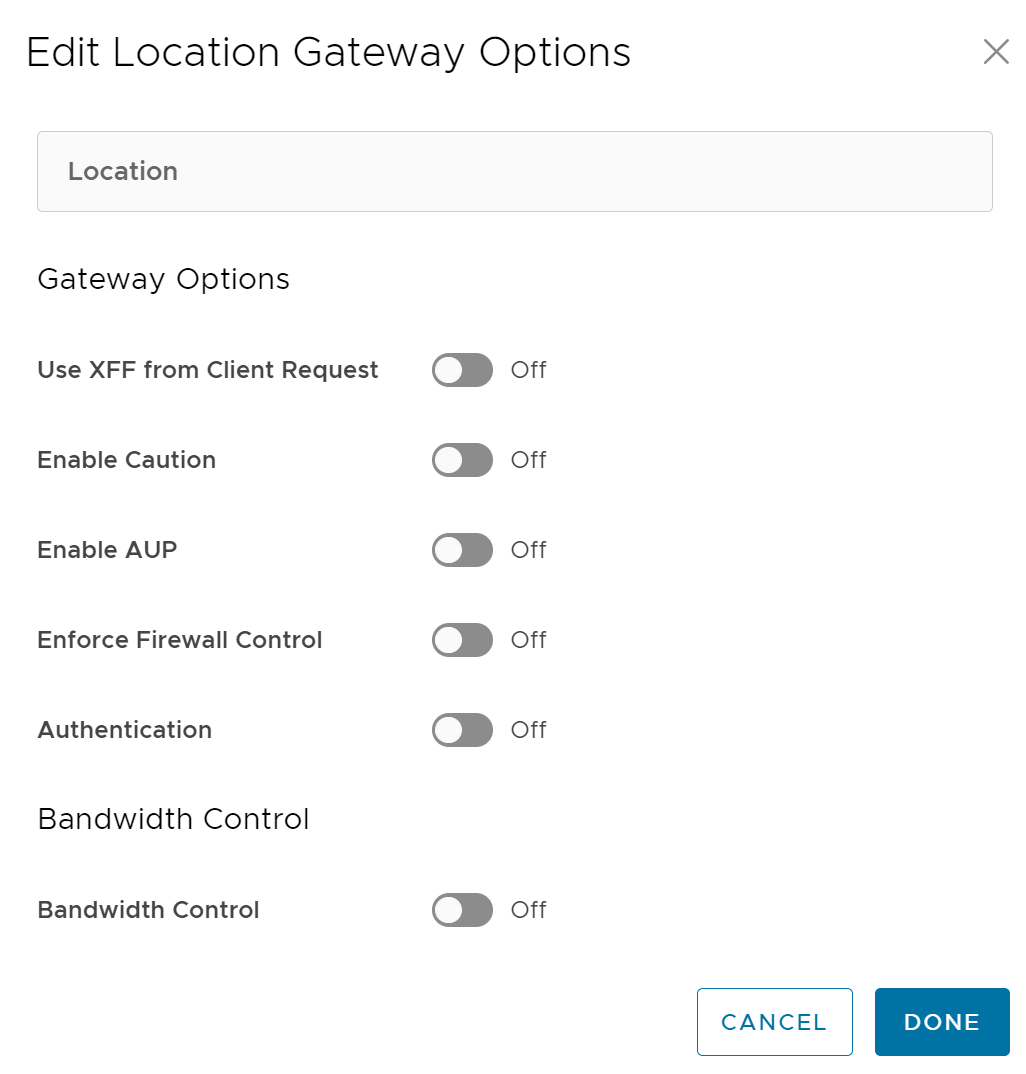
- Configure the Gateway options and Bandwidth control settings for Location and click Done. For more information about Zscaler Gateway Options and Bandwidth Control parameters, see https://help.zscaler.com/zia/configuring-locations.
- Click Reset to reset Zscaler Location gateway options to default.
- After updating the required settings, click Save Changes in the Device page.