This section allows you to configure both, Iaas and Cloud Subscriptions. Iaas Subscription refers to Microsoft Azure Subscription and Cloud Subscription refers to Zscaler Subscription.
Procedure
- In the SD-WAN service of the Enterprise portal, go to Configure > Network Services, and then expand API Credentials to display the Iaas Subscriptions and Cloud Subscriptions sections.
- In the IaaS Subscriptions area, click +New or Configure Iaas Subscriptions. The +Create Iaas Subscription dialog appears.
Note: The +Configure Iaas Subscriptions option appears only when there are no items in the table.
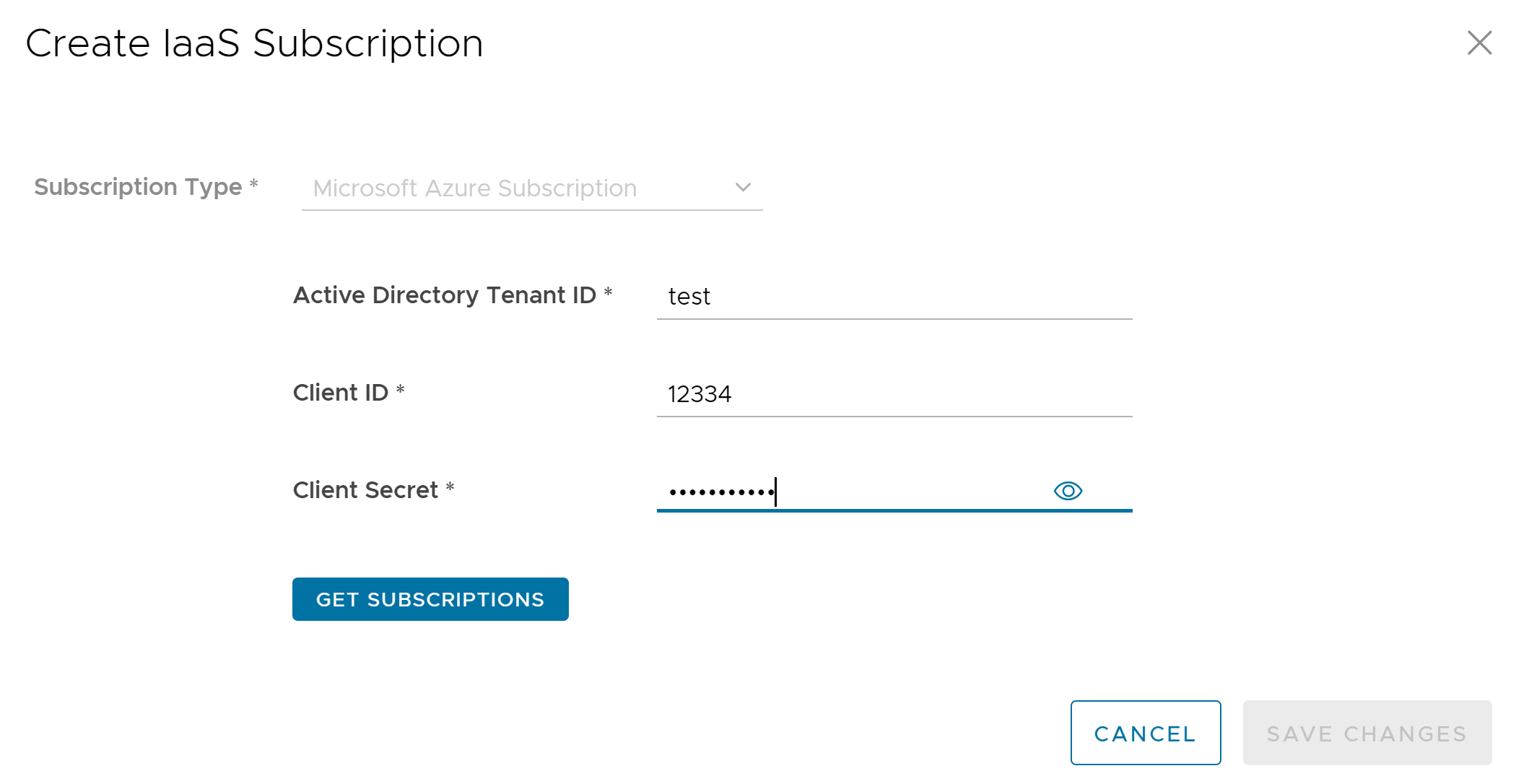
- The following configuration options are available:
Option Description Subscription Type Displays Microsoft Azure Subscription by default. This field cannot be edited. Active Directory Tenant ID Enter a valid Tenant ID. Client ID Enter the Client ID. Client Secret Enter a password corresponding to your SASE Orchestrator Application Registration. Note: Starting from the 4.5 release, the use of the special character "<" in the password is no longer supported. In cases where users have already used "<" in their passwords in previous releases, they must remove it to save any changes on the page.Get Subscriptions Click this button to retrieve the list of Azure Subscriptions. - Click Save Changes.
- To configure Zscaler Cloud subscriptions, go to the Cloud Subscriptions area, and then click +New or +Configure Cloud Subscriptions. The Create Cloud Subscription dialog appears.
Note: The +Configure Cloud Subscriptions option appears only when there are no items in the table.
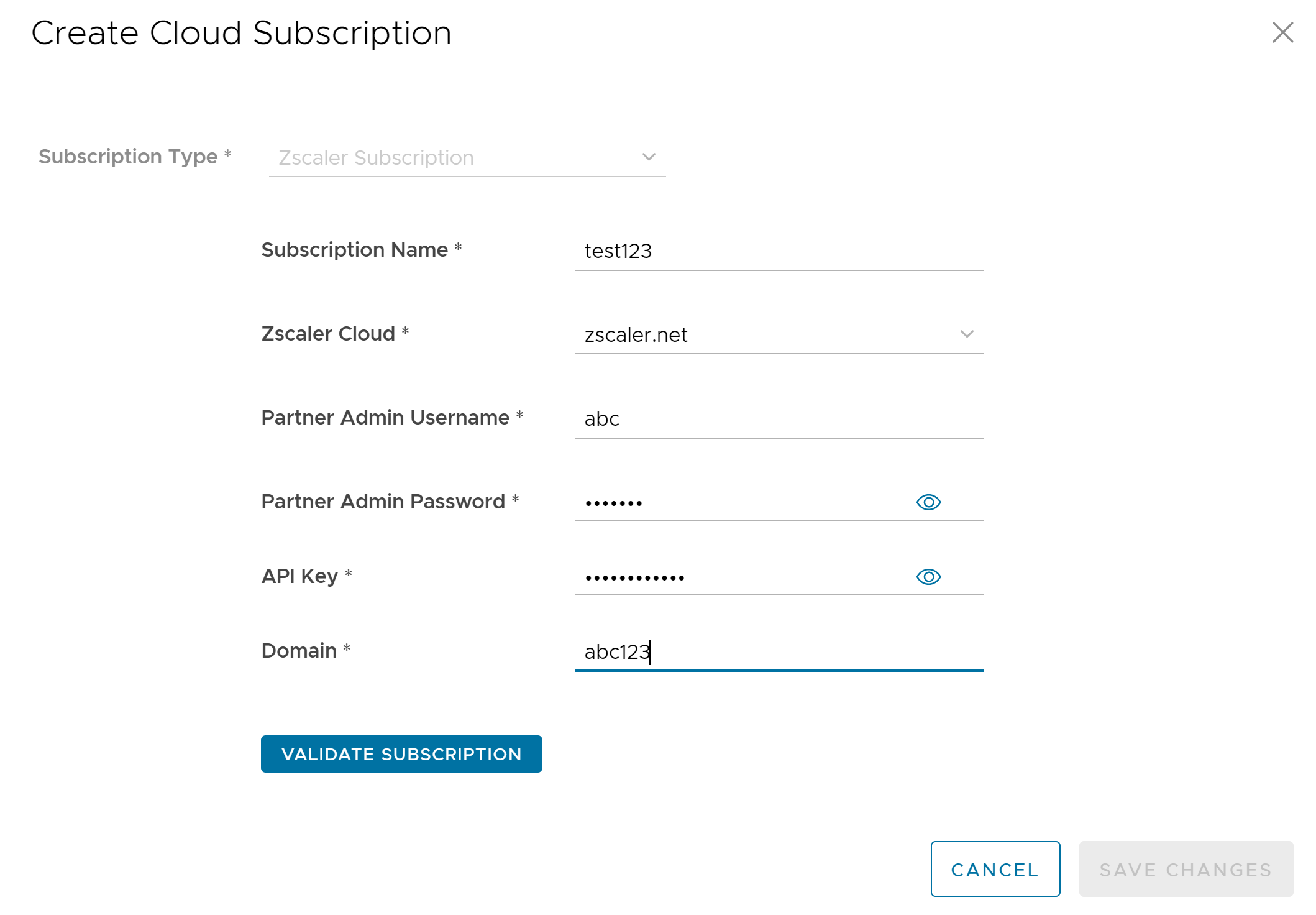
- The following configuration options are available:
Option Description Subscription Type Displays Zscaler Subscription by default. This field cannot be edited. Subscription Name Enter a name for the Cloud subscription. Zscaler Cloud From the drop-down menu, select a value from the following list: - newCloud
- zscaler.net
- zscalerone.net
- zscalertwo.net
- zscalerthree.net
- zscalerbeta.net
- zscloud.net
Partner Admin Username Enter the Partner Admin username. Partner Admin Password Enter the Partner Admin password. Note: Starting from the 4.5 release, the use of the special character "<" in the password is no longer supported. In cases where users have already used "<" in their passwords in previous releases, they must remove it to save any changes on the page.API Key Enter the API Key. Minimum length must be 12 alphanumeric characters. Domain Enter a valid domain name. Validate Subscription Click this button to validate the cloud subscription details. - Click Save Changes.
- The following are the other options available in the Iaas Subscriptions and Cloud Subscriptions areas:
Option Description Delete Select an item and click this option to delete it. Columns Click and select the columns to be displayed or hidden on the page.