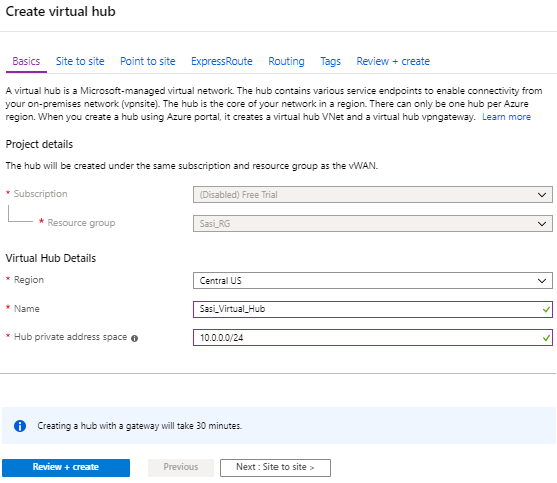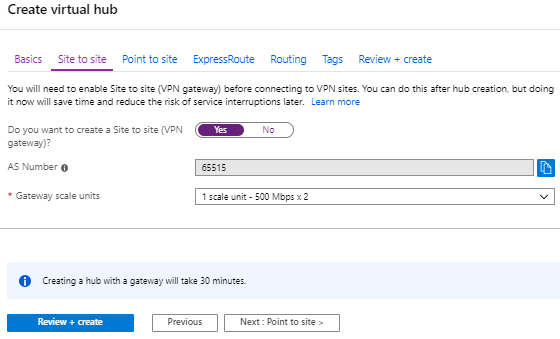Describes how to create a Virtual Hub in Azure.
To create a Virtual Hub in Azure:
Prerequisites
- Ensure you have an Azure subscription. If not, create a free account.
- Ensure that you have a resource group created to add the Azure resources.
Procedure
- Log in to your Microsoft Azure account.
The
Microsoft Azure home screen appears.
- Go to All resources and from the list of available resources, select the Virtual WAN that you have created.
- Under the Virtual WAN architecture area, click Hubs.
- Click +New Hub.
The
Create virtual hub screen appears.
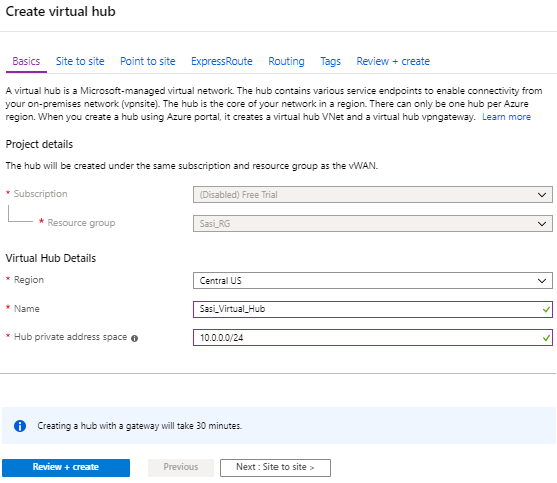
- In the Basics tab, enter the following Virtual Hub details.
- From the Region drop-down menu, select the location where the Virtual Hub resides.
- In the Name text box, enter the unique name for your Hub.
- In the Hub private address space text box, enter the address range for the Hub in Classless inter-domain routing (CIDR) notation.
- Click Next: Site to site > and enable Site to site (VPN gateway) before connecting to VPN sites by selecting Yes.
Note: A VPN Gateway is required for tunnel automation to work, otherwise it is not possible to create VPN connections.
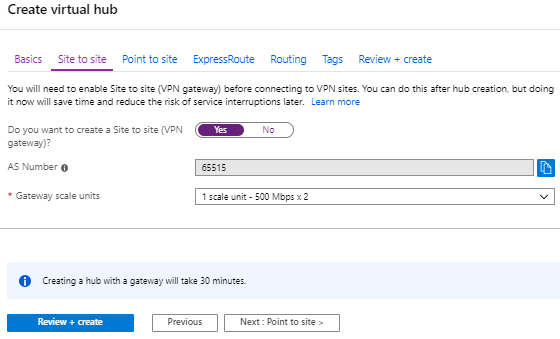
- From the Gateway scale units drop-down menu, select a scaling value.
- Click Review + Create.
Results
A Virtual Hub is created and appears on the Azure portal dashboard.