Multicast provides an efficient way to send data to an interested set of receivers to only one copy of data from the source, by letting the intermediate multicast-routers in the network replicate packets to reach multiple receivers based on a group subscription.
Multicast clients use the Internet Group Management Protocol (IGMP) to propagate membership information from hosts to Multicast activated routers and PIM to propagate group membership information to Multicast servers via Multicast routers.
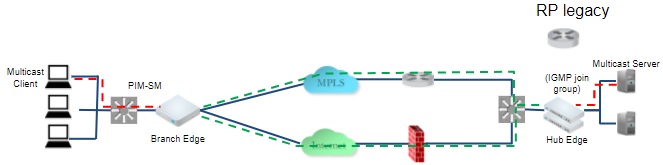
Multicast support includes:
- Multicast support on both overlay and underlay
- Protocol-Independent Multicast - Sparse Mode (PIM-SM) on SD-WAN Edge
- Internet Group Management Protocol (IGMP) version 2 on SD-WAN Edge
- Static Rendezvous Point (RP) configuration, where RP is activated on a 3rd party router.
You can activate and configure Multicast globally and at the interface-level. If required, you can override the Multicast configurations at the Edge-level.
Configure Multicast for Profiles
To configure Multicast globally:
- In the SD-WAN service of the Enterprise portal, go to Configure > Profiles. The Profiles page displays the existing Profiles.
- Click the link to a Profile or click the View link in the Device column of the Profile. You can also select a Profile and click Modify to configure the Profile. The configuration options for the selected Profile are displayed in the Device tab.
- Scroll down to the Routing & NAT category and expand the Multicast area.
- Turn on the toggle button to activate the Multicast feature.
Note: There must be at least one RP group when Multicast is turned on.
The RP Selection is set to Static by default.
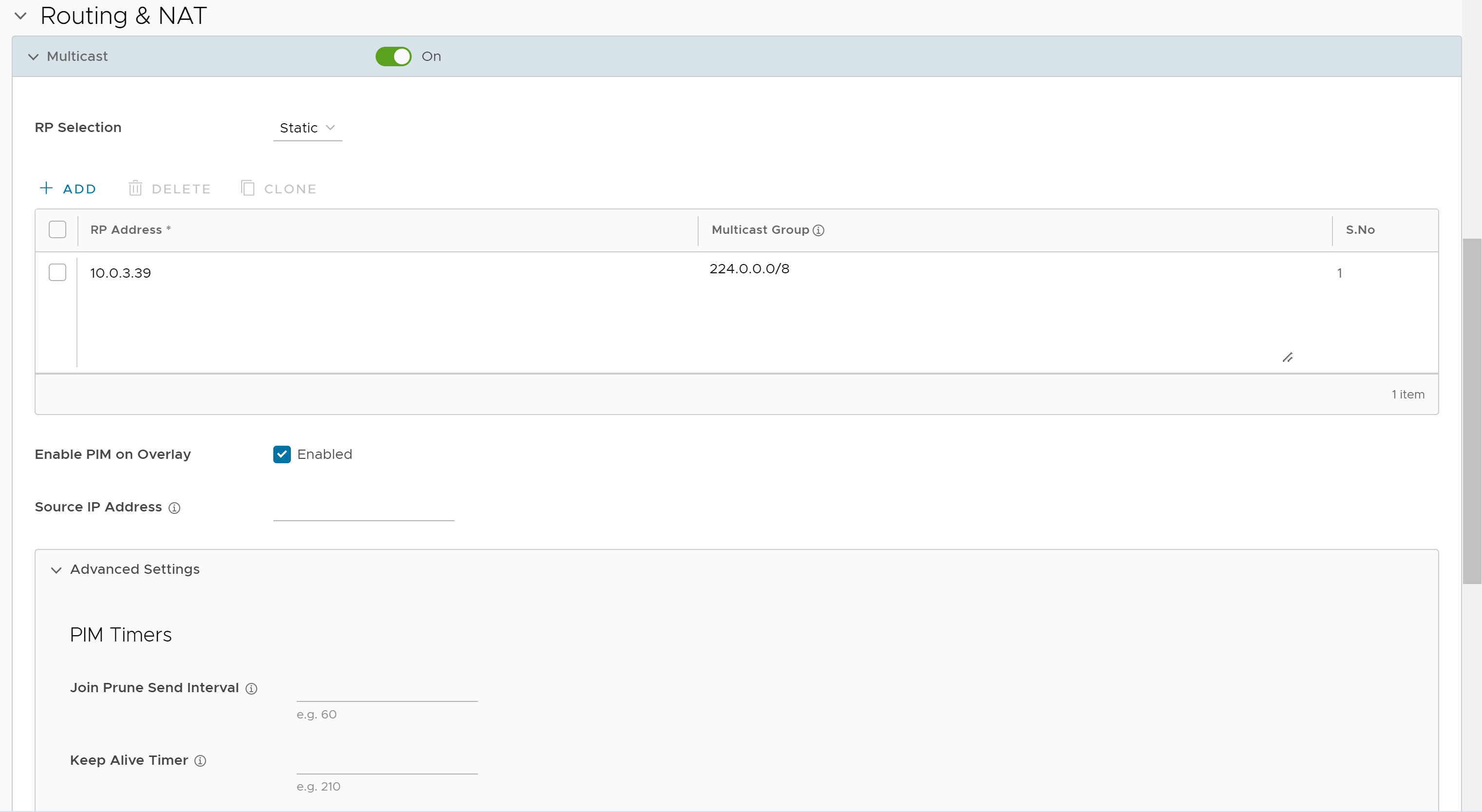
- Configure the following Multicast settings:
Multicast Setting Description RP Selection Static is the default and supported mechanism. RP Address Enter the IP address of the device, which is the route processor for a multicast group. Multicast Group Enter a range of IP addresses and port numbers that define a Multicast group. Once the host device has membership to the Multicast group, it can receive any data packets that are sent to the group defined by the IP address and port number. Enable PIM on Overlay Activate PIM peering on SD-WAN Overlay. For example when activated on both branch SD-WAN Edge and hub SD-WAN Edge, they form a PIM peer. By default, the source IP address for the overlays is derived from any Switched interfaces (if present), or a Routed interface of type Static with a deactivated WAN Overlay. You can choose to change the source IP by specifying Source IP Address, which will be a virtual address and will be advertised over the overlay automatically. PIM Timers Under Advanced Settings, configure the PIM timers details, if needed: - Join Prune Send Interval - The Join Prune Interval Timer. Default value is 60 seconds. The allowable range is 60 through 600.
- Keep Alive Timer - PIM keep alive timer. Default value is 60 seconds. The allowable range is 31 through 60000.
To configure the multicast settings at the Interface level, see: Configure Interface Settings for Profiles.