Describes how to configure Zscaler at the Edge level. You can configure the Zscaler settings for an Edge from the Zscaler section available under the VPN Services category in the Device tab.
Before you configure Zscaler, you must have Zscaler cloud subscription. For steps on how to create cloud subscription of type Zscaler, Configure API Credentials.
To configure Zscaler at the Edge level, perform the following steps:
- In the SD-WAN Service of the Enterprise portal, click .
- The Edges page displays the existing Edges.
- Click the link to an Edge or click the View link in the Device column of the Edge.
- The configuration options for the selected Edge are displayed in the Device tab.
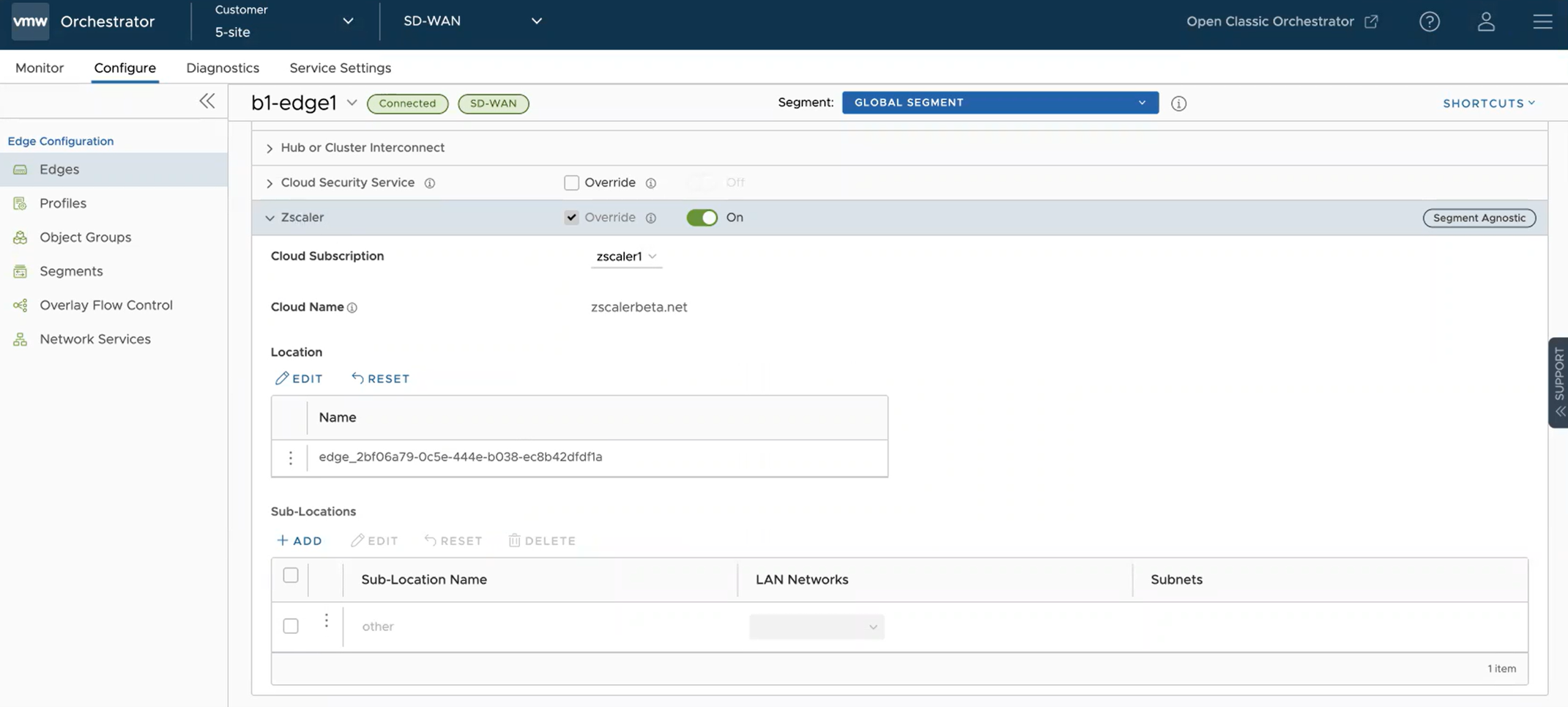
- Under the VPN Services category, click Zscaler.
- The Zscaler settings configured for the associated Profile are displayed. If required, you can select the Override check box and modify the Zscaler settings.
- To edit location Gateway options. click the Edit button under the Location section. The Edit Location Gateway Options dialog box appears.
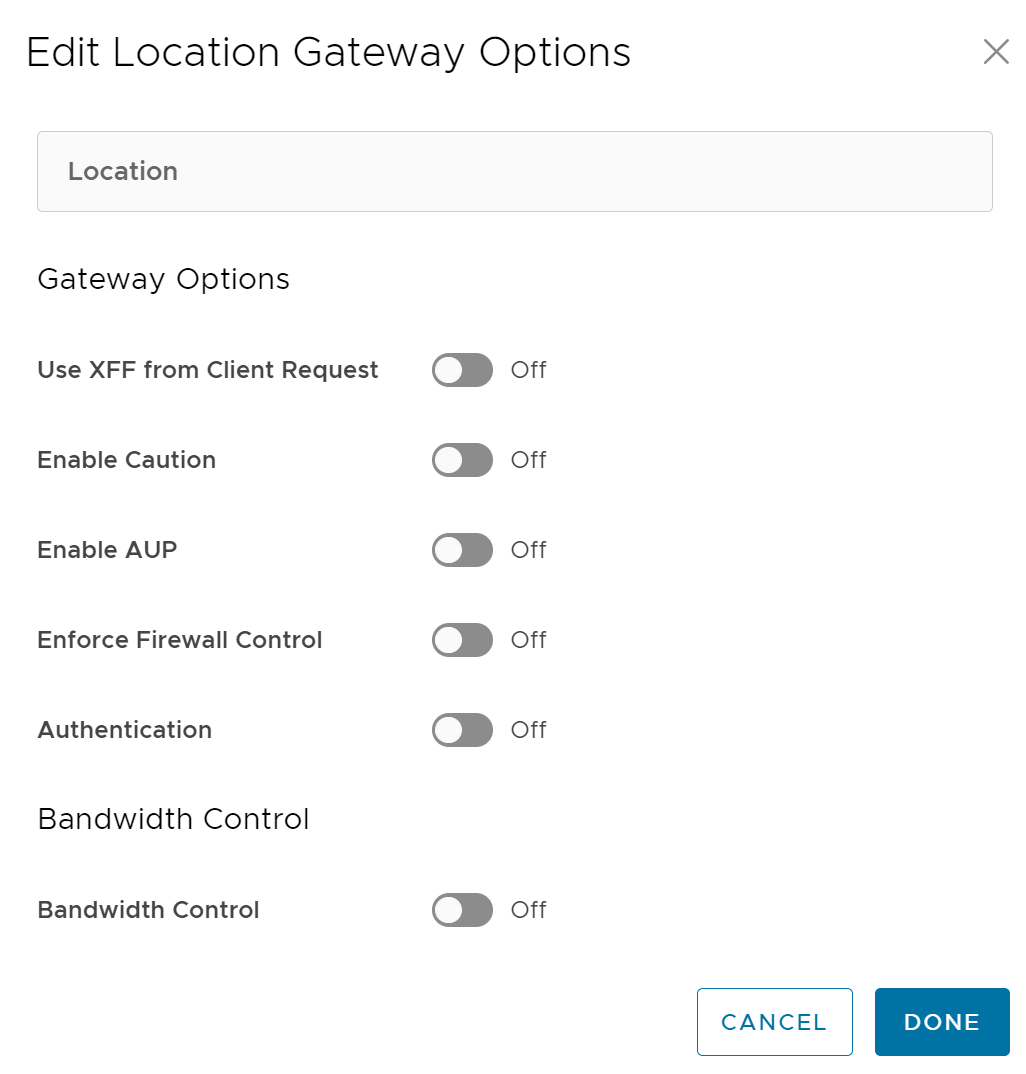
- Configure the Gateway options and Bandwidth control settings for Location and click Done. For more information about Zscaler Gateway Options and Bandwidth Control parameters, see https://help.zscaler.com/zia/configuring-locations.
- To reset Zscaler Location gateway options to default, click Reset in the Location section.
- In the Sub-Locations section, you can perform the following:
- To add sub-locations, click the +ADD button and specify sub-location name, LAN networks, and Subnets.
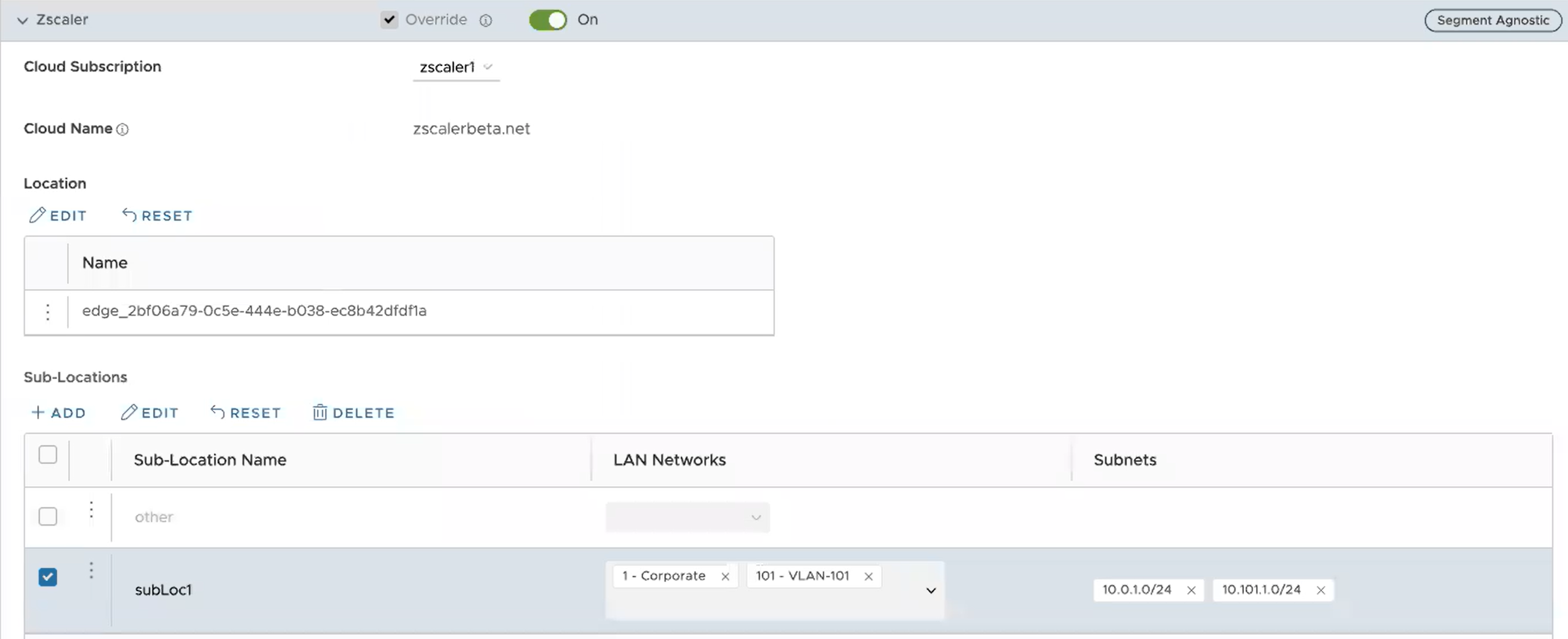
- To edit Gateway options and Bandwidth control settings for selected Sub-Locations, click the Edit button.
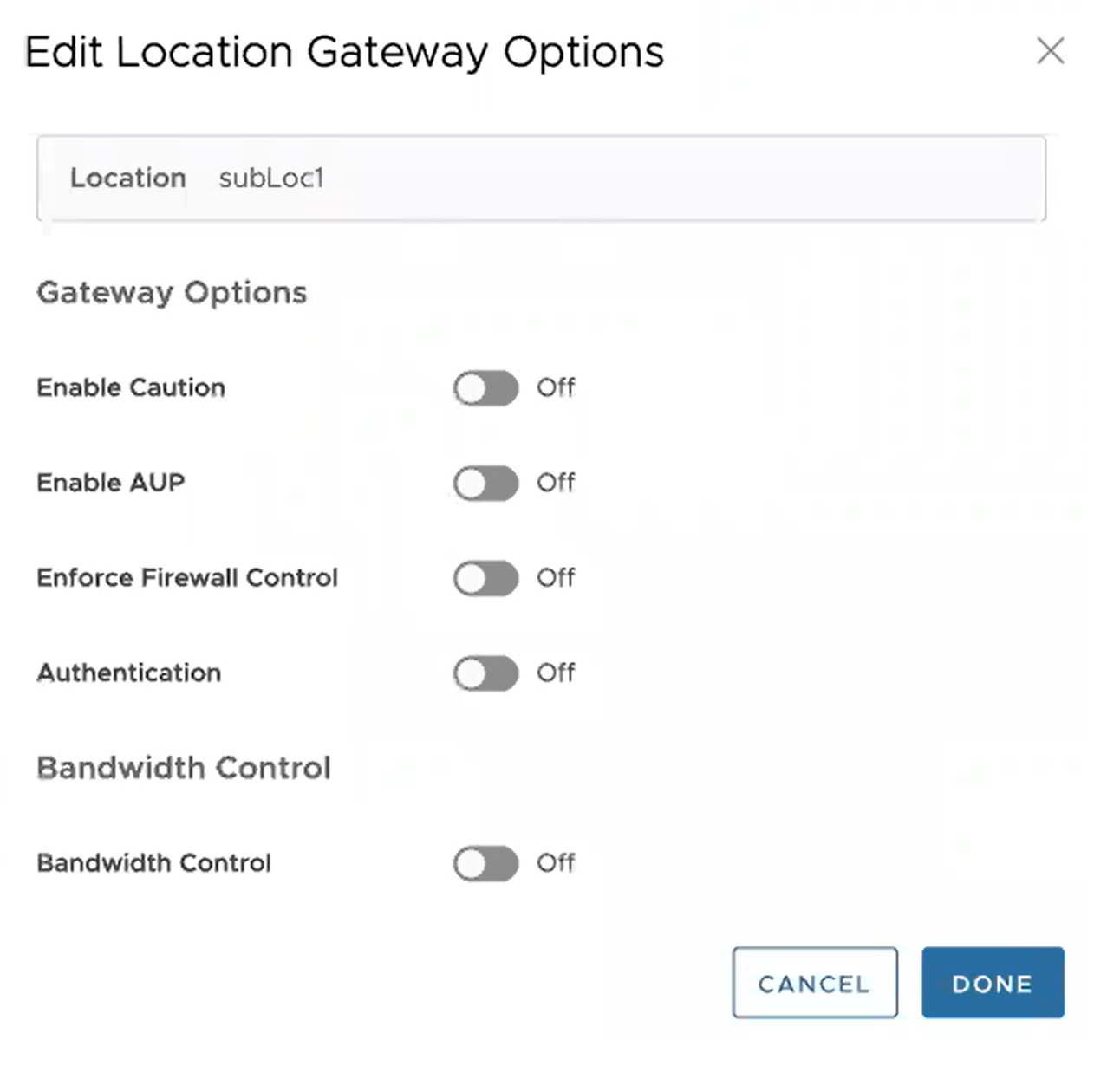
- To reset Zscaler Sub-Location gateway options to default, click Reset.
- To delete sub-locations, select the sub-locations that you want to delete and click the Delete button.
- To add sub-locations, click the +ADD button and specify sub-location name, LAN networks, and Subnets.
- After updating the required settings, click Save Changes in the Device page.