In the Partner portal of the SASE Orchestrator, you can add new users and configure the user settings. To add a new user, perform the following steps:
Procedure
- Login to the SASE Orchestrator as a Partner.
- In the Partner portal, click Administration from the top menu.
- From the left menu, click User Management. The Users tab is displayed by default.
- Click New User.
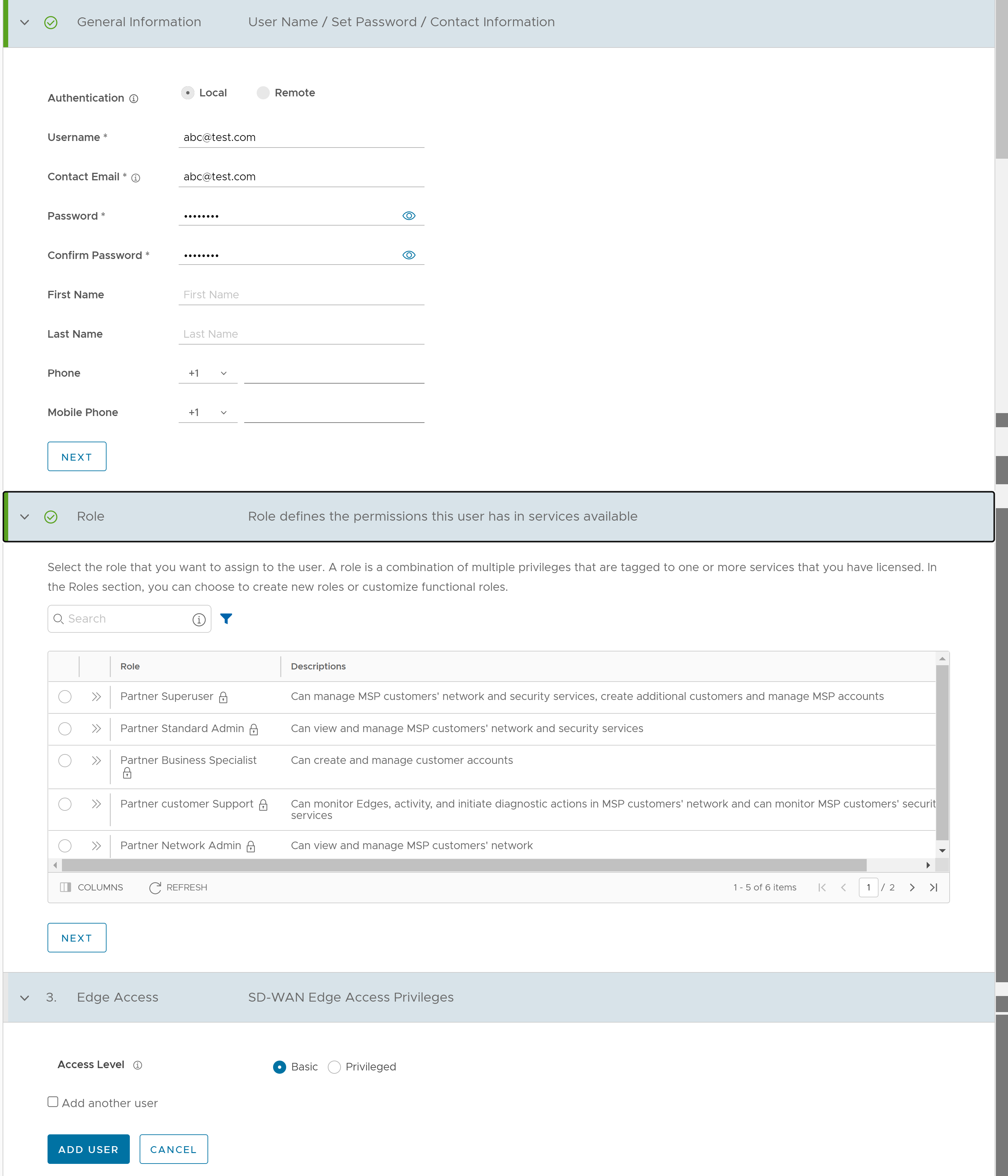
- Enter the following details for the new user:
Note: The Next button is activated only when you enter all the mandatory details in each section.
Option Description General information Enter the required personal details of the user. Role Select a role that you want to assign to the user. For information on roles, see Roles. Edge Access Choose one of the following options: - Basic: Allows you to perform certain basic debug operations such as ping, tcpdump, PCAP, remote diagnostics, and so on.
- Privileged: Grants you the root-level access to perform all basic debug operations along with Edge actions such as restart, deactivate, reboot, hard reset, and shutdown. In addition, you can access Linux shell.
- Select the Add another user check box if you wish to create another user, and then click Add User.
The new user appears in the User Management > Users page. Click the link to the user to view or modify the details. As a Partner Administrator, you can manage the Roles, Service Permissions, and API Tokens for the Partner users. For more information on API Tokens, see API Tokens.Note: Partner Administrator should manually delete inactive Identity Provider (IdP) users from the Orchestrator to prevent unauthorized access via API Token.