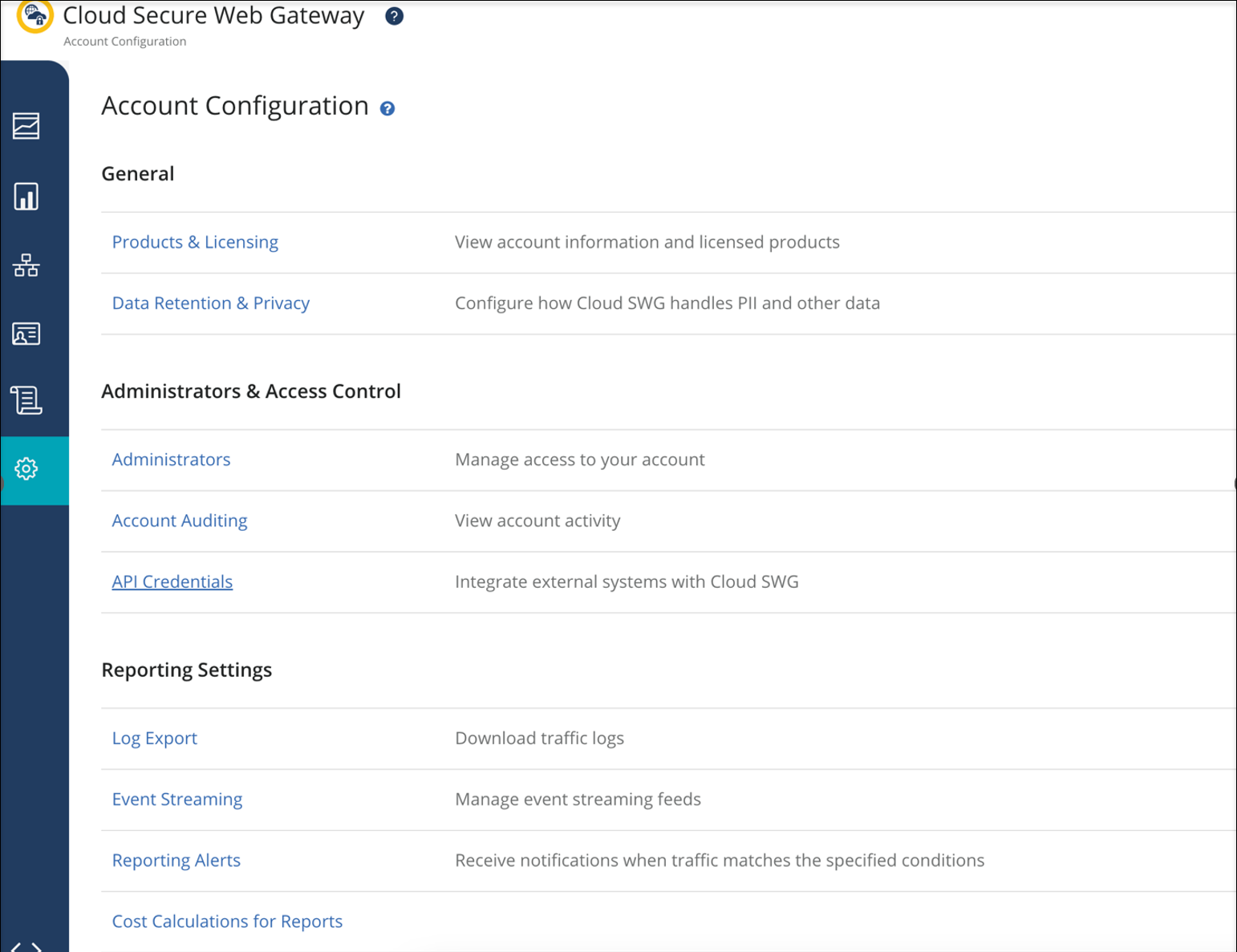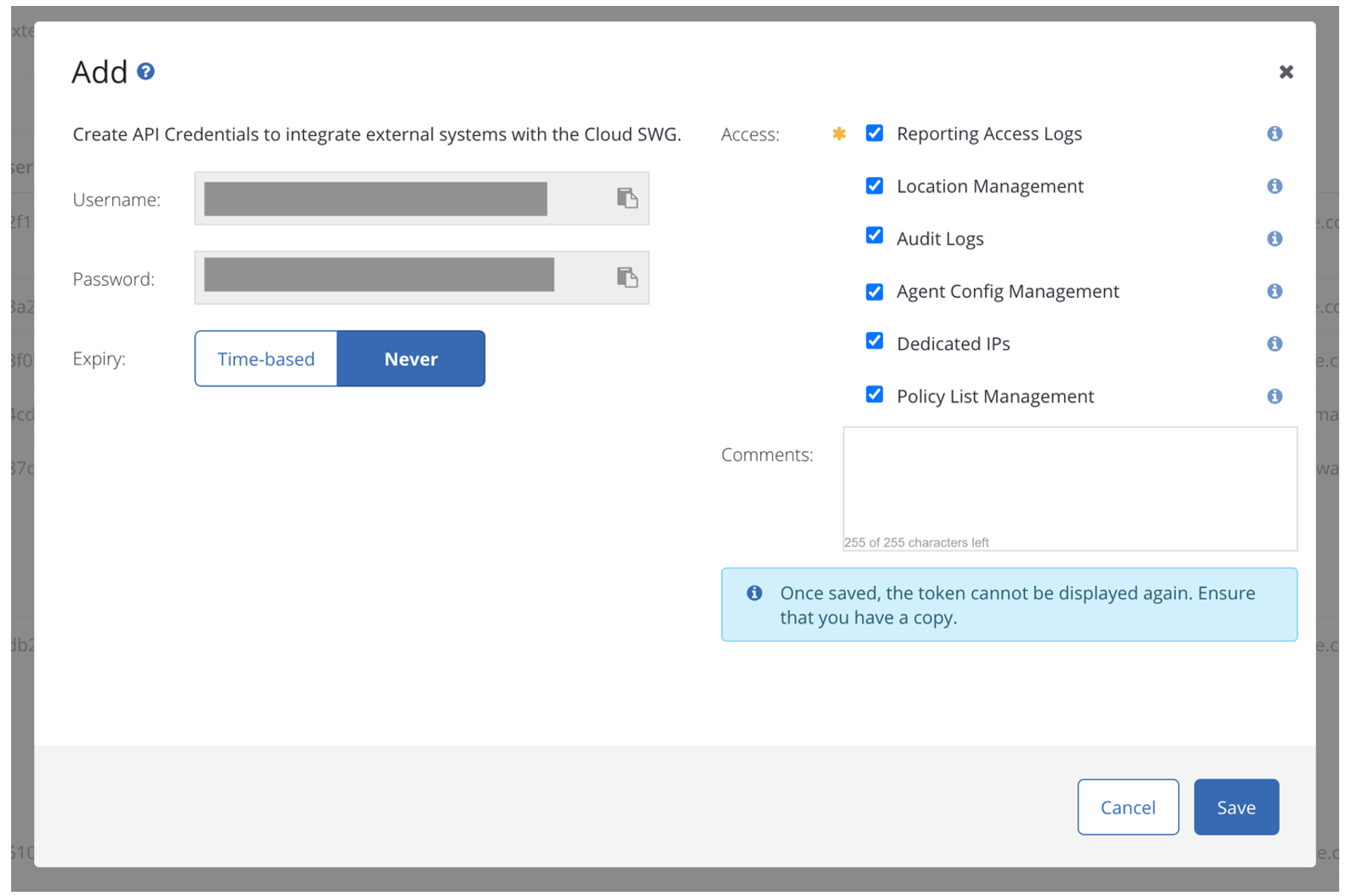| Username |
This field is auto-generated and cannot be edited. |
| Password |
This field is auto-generated and cannot be edited. |
| Expiry |
To set an expiry for the entered credentials, select Time-based, and then select the date and time as required. |
| Reporting Access Logs |
Select this check box to allow the user to download or sync the Access Logs from Cloud SWG to Reporter or a third party SIEM.
Note: Selecting this check box is mandatory.
|
| Location Management |
Select this check box to allow the user to create or update locations. This is useful when the external IP address of a location changes.
Note: Selecting this check box is mandatory.
|
| Audit Logs |
Select this check box to allow the user to download the audit logs and retain the data post expiry. |
| Agent Config Management |
Select this check box to allow the user to create or update agent configuration. |
| Dedicated IPs |
Select this check box to allow dedicated IP management. |
| Policy List Management |
Select this check box to allow access to the REST API for Policy List Management. |
| Comments |
Enter your comments if any. This field is not mandatory. |