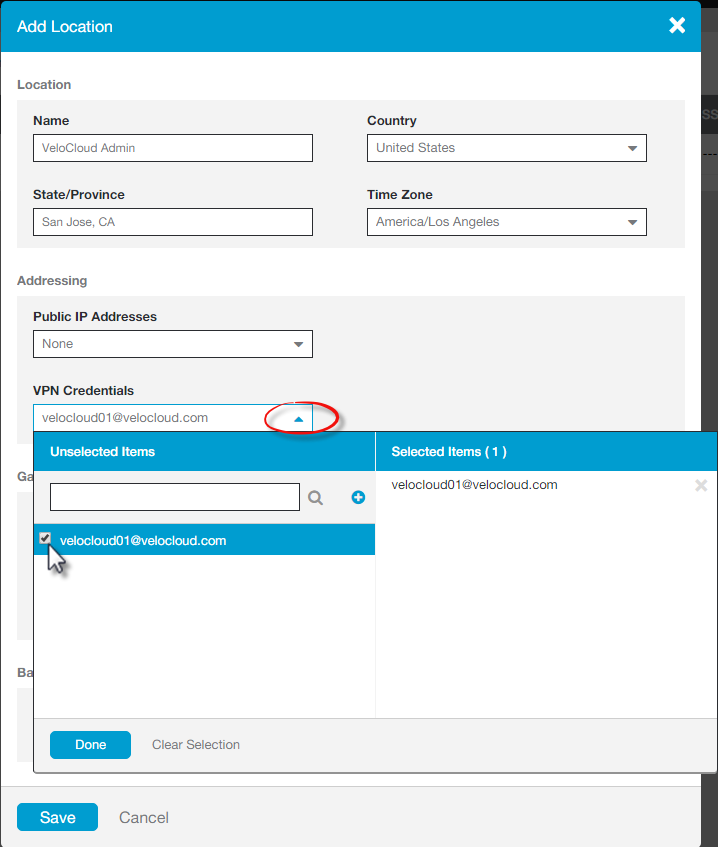This section describes Zscaler configuration.
Complete the following these steps on the Zscaler website. From there, you will create a Zscaler account, add VPN credentials, and add a location.
- From the Zscaler website, create a Zscaler web security account.
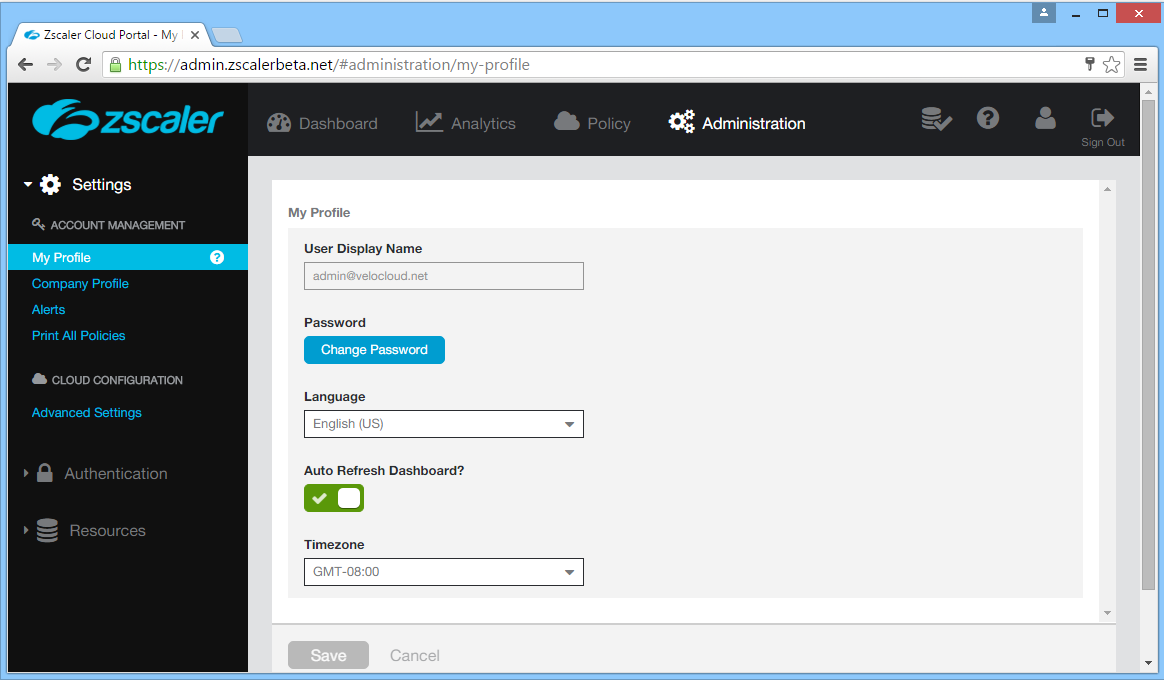
- Set up your VPN Credentials:
- At the top of the Zscaler screen, hover over the Administration option to display the drop down menu. (See image below).
- Under Resources, click VPN Credentials.
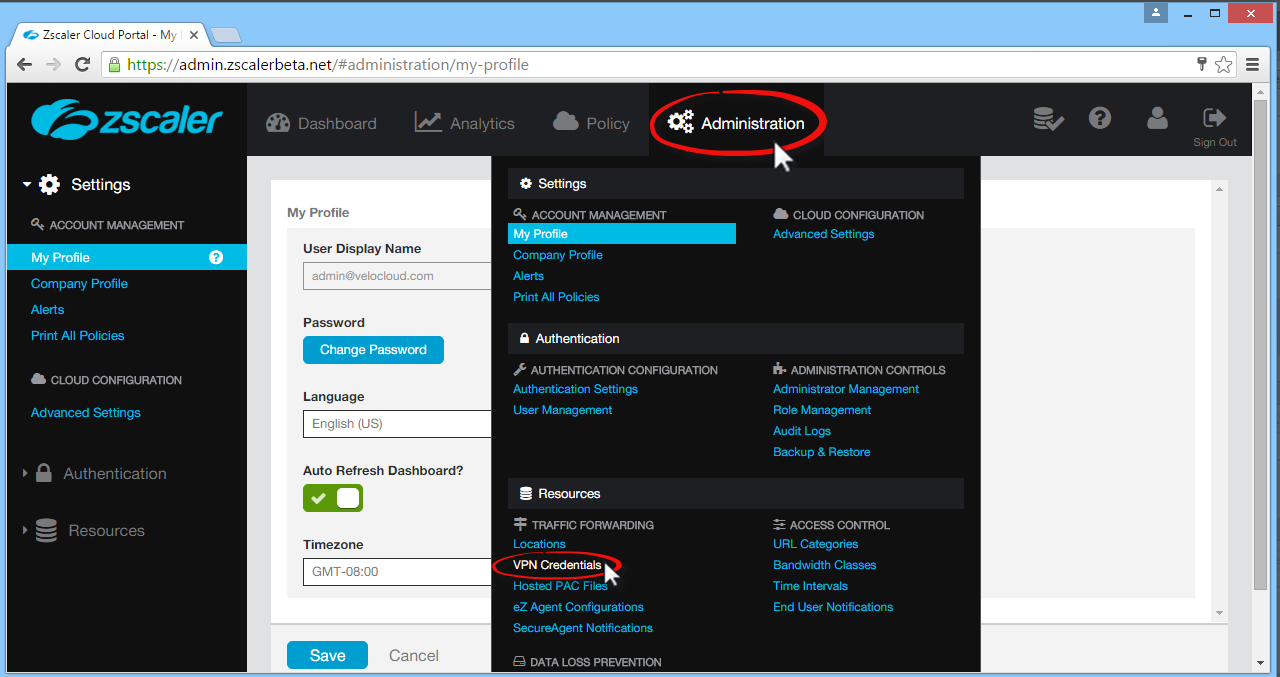
- Click Add VPN Credentials at the top left corner.

- From the Add VPN Credential dialog box:
- Choose FQDN as the Authentication Type.
- Type the User ID and Pre-Shared Key (PSK). You obtained this information from your Non SD-WAN Destination's dialog box in the SASE Orchestrator.
- If necessary, type in any comments in the Comments section.
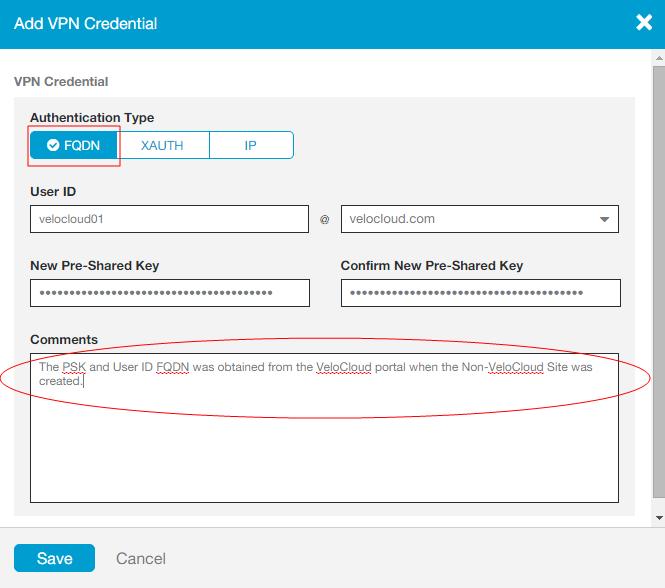
- Click Save.
- Assign a location:
- At the top of the Zscaler screen, hover over the Administration option to display the drop-down menu.
- Under Resources, click Locations.
- Click Add Location at the top left corner.
- In the Add Location dialog box (see image below):
- Complete the text boxes in the Location area (Name, Country, State/Province, Time Zone).
- Choose None from the Public IP Addresses drop-down menu.
- In the VPN Credentials drop-down menu, select the credential you just created. (See image below).
- Click Done.
- Click Save.