You can monitor the network usage of devices and operating systems for a specific Edge.
To view the details of devices and operating systems:
Procedure
- In the SD-WAN service of the Enterprise portal, click to view the Edges associated with the Enterprise.
- Click the link to an Edge, and then click the Sources tab.
Results
The Sources tab displays the details of the client devices used by the selected Edge.
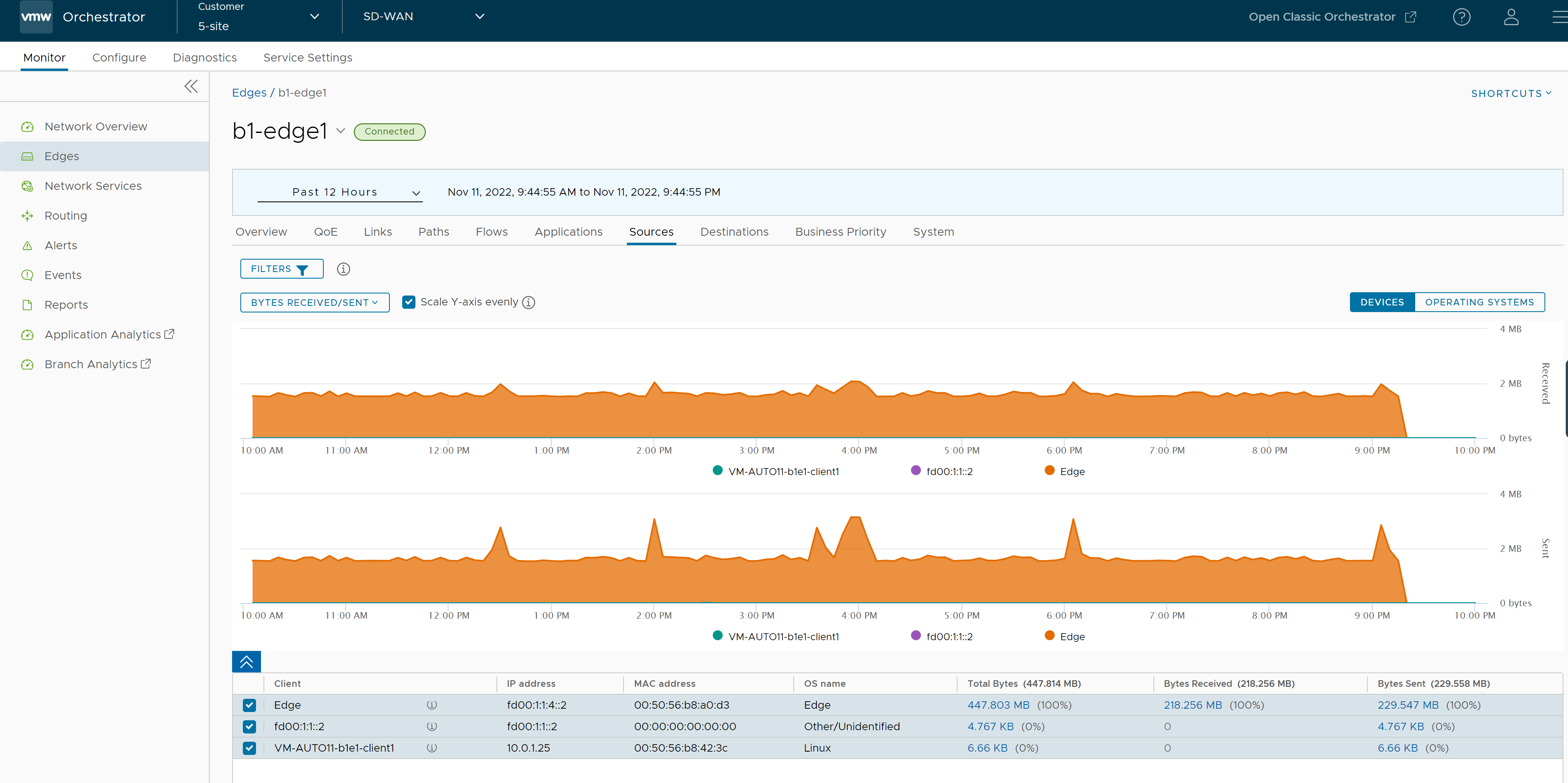
At the top of the page, you can choose a specific time period to view the details of the priorities for the selected duration.
By default, the Scale Y-axis evenly check box is selected. This option synchronizes the Y-axis between the charts. If required, you can turn off this option.
Hover the mouse on the graphs to view more details.
Click Filter to define a criterion and view the application details filtered by the specified criteria.
Click Operating Systems to view the report based on the Operating Systems used in the devices.
Choose the metrics from the drop-down to view the details related to the selected parameter.
The bottom panel displays the details of the selected metrics for the devices or operating systems. You can select and view the details of a maximum of 4 client devices at a time. Click Columns to select the columns to be shown or hidden in the view.
To view drill-down reports with more details, click the links displayed in the metrics column.
The following image shows a detailed report of top clients.
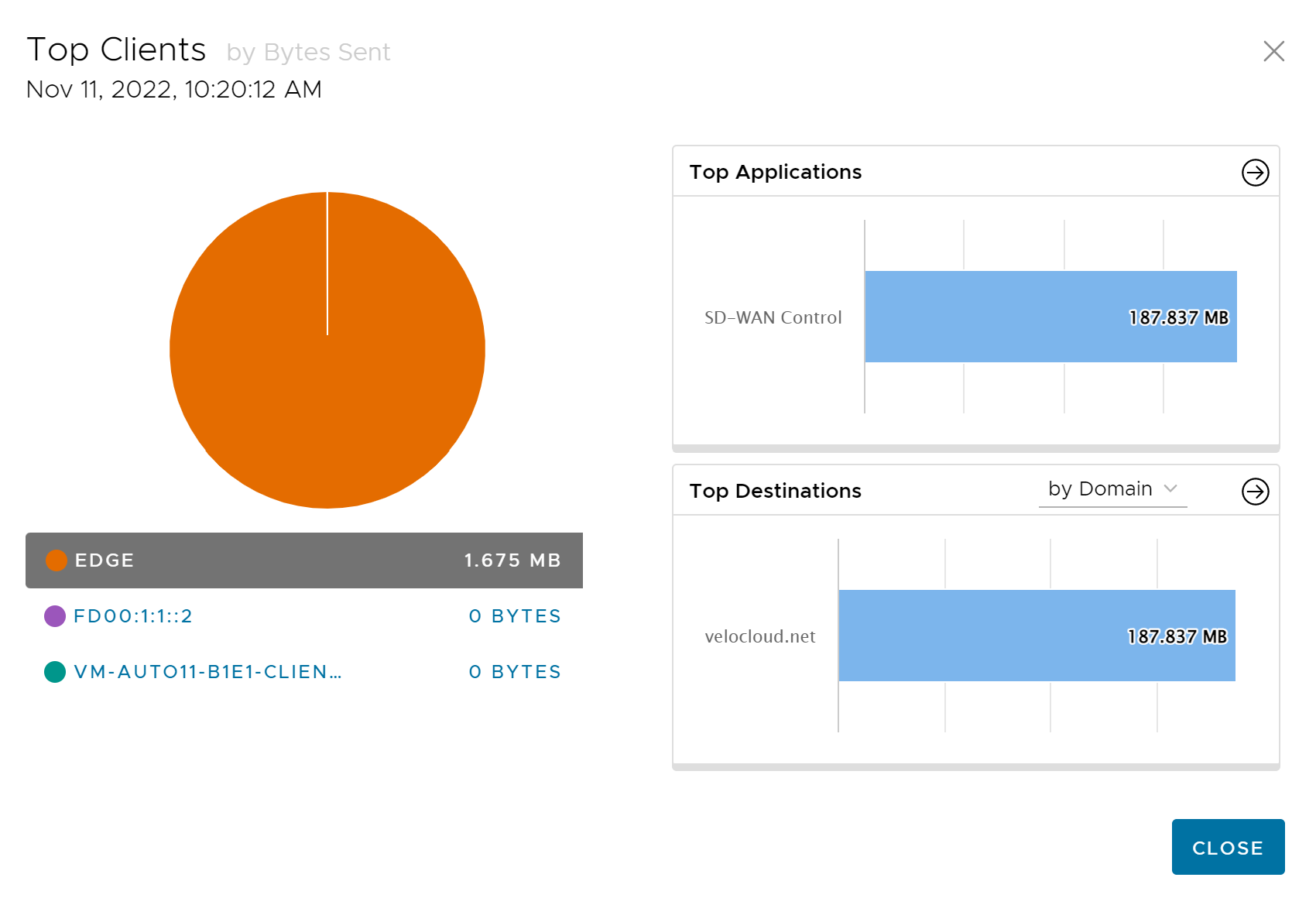
Click the arrows displayed next to Top Applications or Top Destinations to navigate to the corresponding tabs.