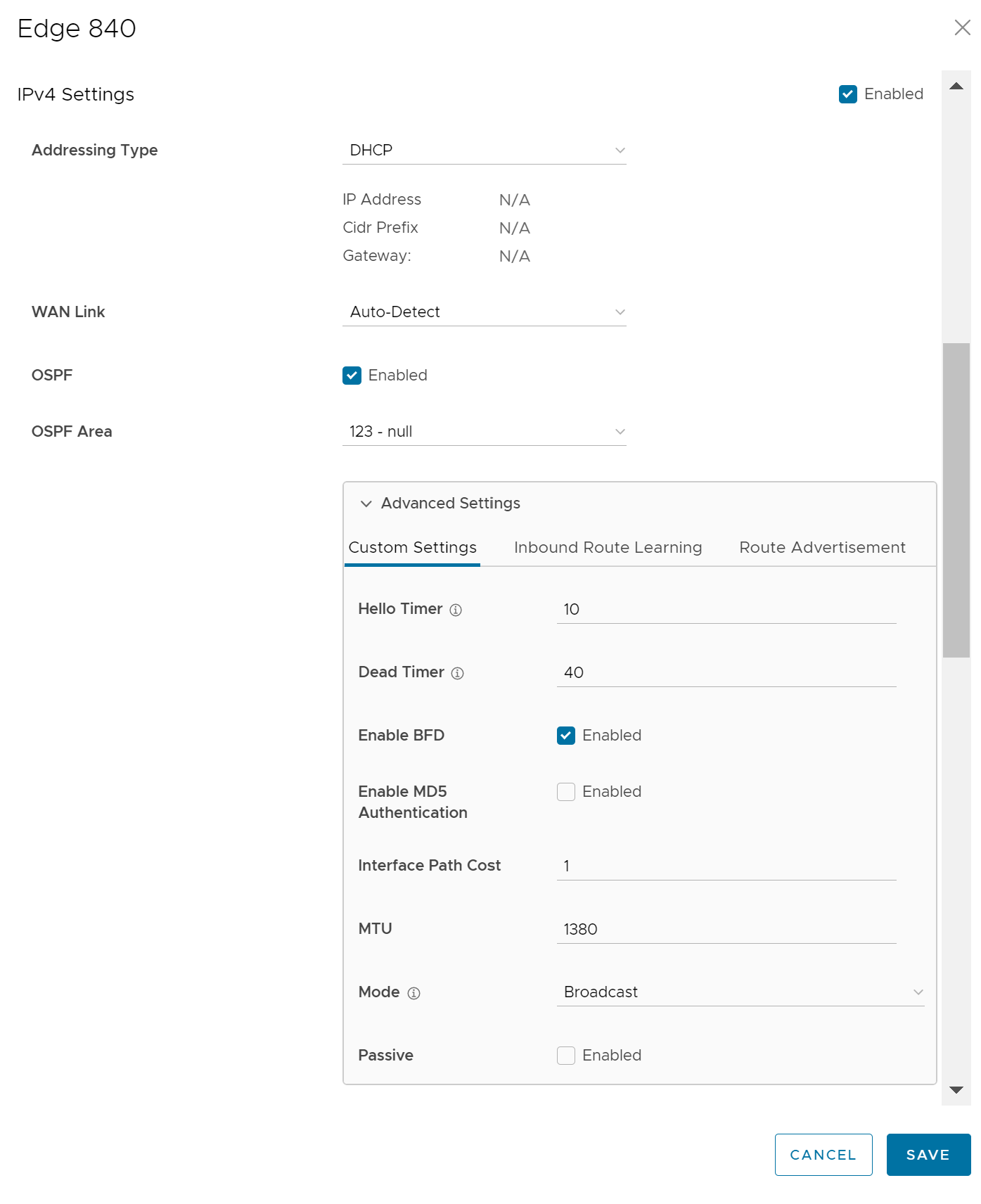You can configure BFD for OSPF for Profiles.
By default, BFD is deactivated in OSPF. You can enable BFD for OSPF to subscribe to BFD session updates.
Enabling BFD for an OSPF neighbor does not create a BFD session. You must explicitly configure a BFD session. See Configure BFD for Profiles.
The following procedure describes how to enable BFD for an already configured OSPF session on an Edge Interface. To configure OSPF settings, see Activate OSPF for Profiles.
To configure the Interface settings, see Configure Interface Settings for Profiles.
Procedure
Results
When you enable BFD for an OSPF area in a profile, the setting is automatically applied to the corresponding Edges that are associated with the profile. If required, you can override the configuration for a specific Edge . See Configure BFD for OSPF for Edges for more information.
When an OSPF neighbor receives an update that BFD session is down, the corresponding OSPF session immediately goes down and the routes are flushed without waiting for the expiry of keepalive timer.