Configuration overrides can be made to some settings that were assigned to an Edge. In most cases, an override must first be enabled, and then changes can be made. Edge overrides enable Edge specific edits to the displayed settings, and discontinue further automatic updates from the configuration Profile.
To override configuration settings for a specific Edge:
- In the SD-WAN service of the Enterprise portal, go to . The Edges page displays the existing Edges.
- Click the link to an Edge or click the View link in the Device column of the Edge. The configuration options for the selected Edge are displayed in the Device tab.
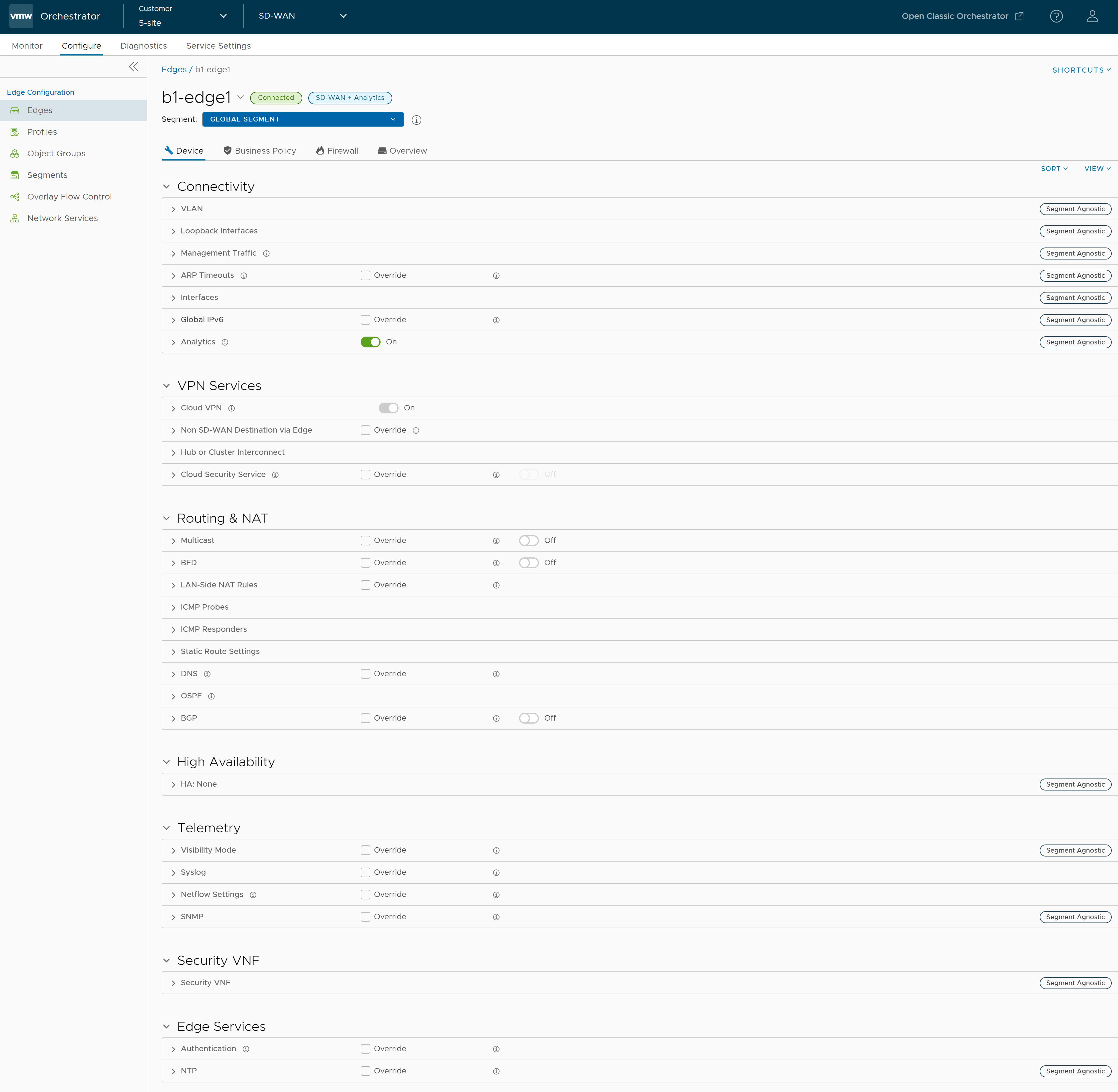
- The View drop-down menu at the left side of the page allows the user to select the view options. The available options are Expand All and Collapse All. By default, the settings are collapsed.
- The Sort drop-down menu at the left side of the page allows the user to select the sort options: Sort by category and Sort by segment aware. You can view the configuration settings sorted by category or segment aware. By default, the settings are sorted by category. If you choose to sort by segmentation, the settings are grouped as segment aware and segment agnostic.
- For some of the settings, the configuration is inherited from the associated Profile. To edit inherited configuration for the Edge, select the Override check box.
- After modifying the required settings, click Save Changes.
Note: On the Device page, whenever you make configuration changes for the selected Edge, a footer notification appears at the left bottom corner of the screen. You can click the notification to view the recent configuration changes.
- Click the Shortcuts option to perform the following activities:
- Monitor – Navigates to the Monitoring tab of the selected Edge. See Monitor Edges.
- View Events – Displays the Events related to the selected Edge.
- Remote Diagnostics – Enables to run the Remote Diagnostics tests for the selected Edge. See Run Remote Diagnostics.
- Generate Diagnostic Bundle – Allows to generate Diagnostic Bundle for the selected Edge. See Diagnostic Bundles for Edges.
- Remote Actions – Allows to perform the Remote actions for the selected Edge. See Remote Actions.
- View Profile – Navigates to the Profile page, that is associated with the selected Edge.
- View Gateways – Displays the Gateways connected to the selected Edge.
For more details on various Edge configuration settings, see Configure Edge Overrides.