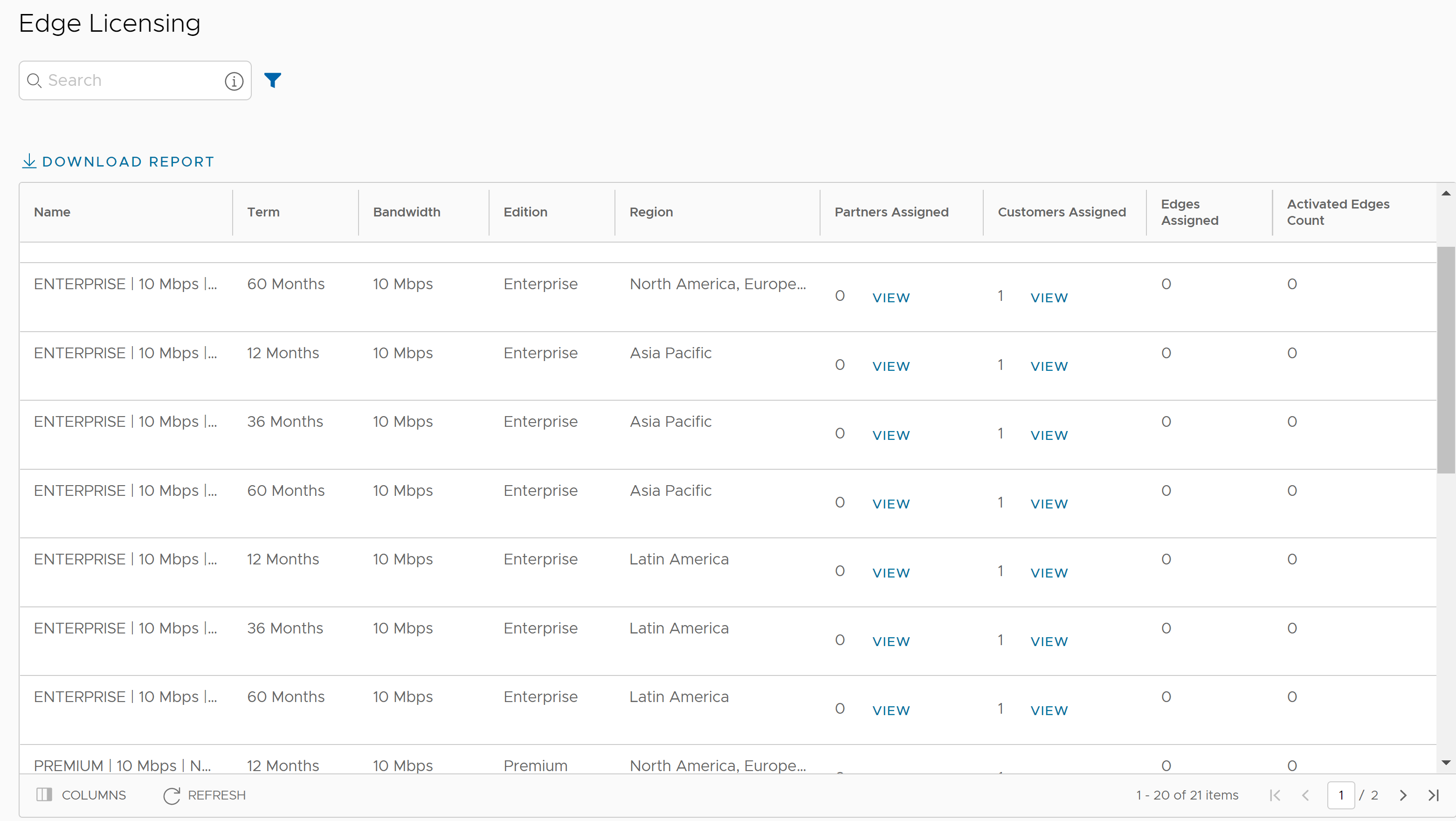Only Operators can enable the Edge Licensing and assign the licenses to a Partner user. If the Edge Licensing is not enabled for you, contact your Operator.
The Edge Licensing feature is activated by default.
To deactivate Edge Licensing, in the Operator portal, go to , and set the value of the system property session.options.enableEdgeLicensing to False.
The Edge Licenses are available with the following components:
| Component | Supported Attributes |
|---|---|
| Bandwidth | 10M, 30M, 50M, 100M, 200M, 350M, 500M, 750M, 1G, 2G, 5G, 10G |
| Editions | Standard, Enterprise, Premium |
| Region | North America, Europe Middle East and Africa, Latin America, Asia Pacific |
| Term | 12 months, 36 months, 60 months |
An Operator can assign different types of Edge licenses from the 324 types of licenses available with various combinations.
Apart from the above list, VMware offers a trial version of license with the following attributes:
| Component | Supported Attributes |
|---|---|
| Bandwidth | 10 Gbps |
| Edition | POC |
| Region | North America, Europe Middle East and Africa, Asia Pacific and Latin America |
| Term | 60 Months |
To access the Edge Licensing feature:
Procedure
What to do next
To assign Edge Licenses to new Partners, see Create New Partner.
To manage and assign Edge Licenses to existing Partners, see Manage Edge Licenses for Partners.
To assign Edge Licenses to new Customers, see Create New Customer.
To manage and assign Edge Licenses to existing Customers, see Manage Edge Licenses for Customers.