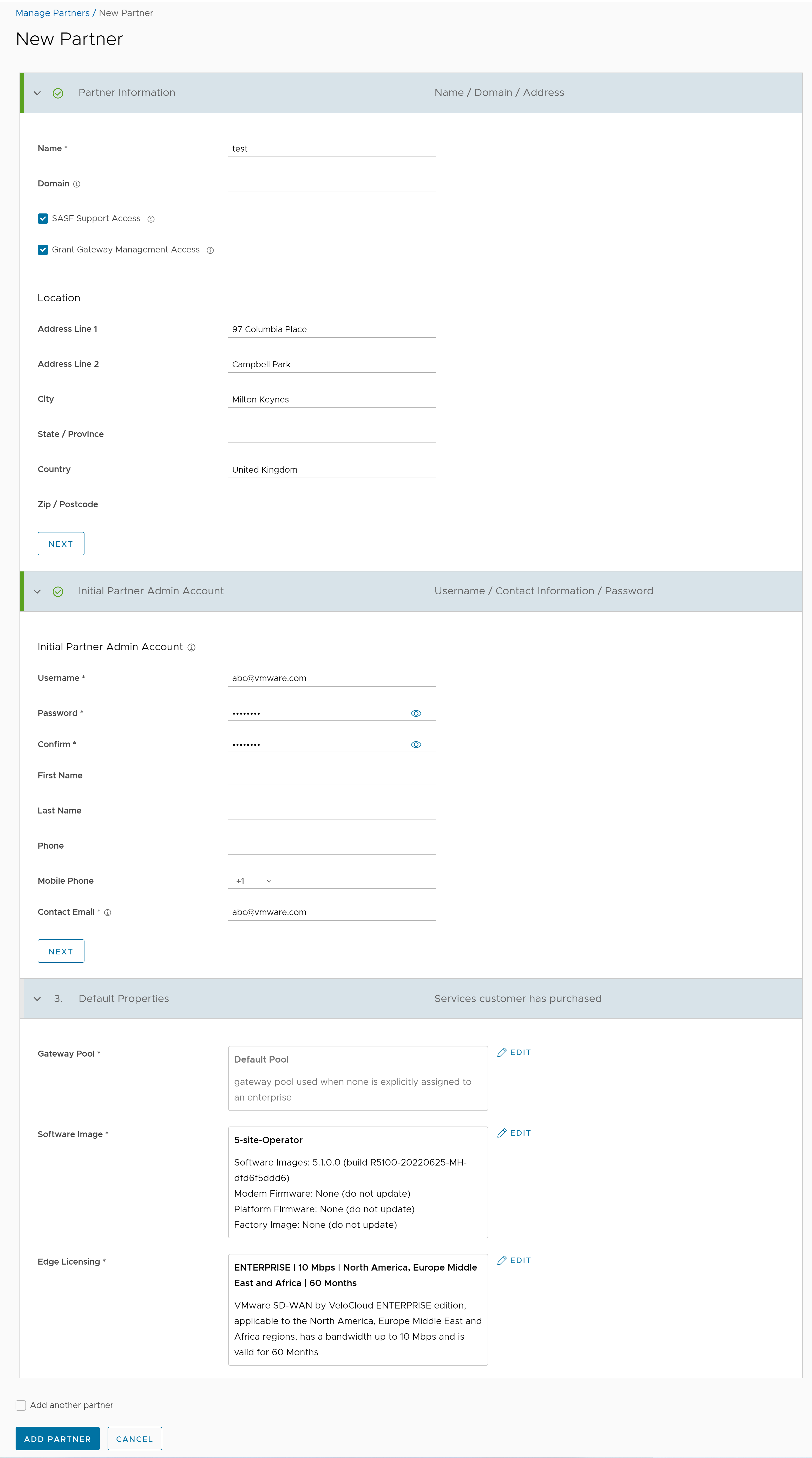| Partner Information |
| Name |
Enter the Partner name. |
| Domain |
Enter the domain name of the Partner. |
| SASE Support Access |
This option is selected by default and grants access to the VMware Support to view, configure, and troubleshoot the settings of the Partner. |
| Grant Gateway Management Access |
Select the checkbox to allow the Partner to create and manage the Gateways. |
| Location |
Enter relevant address details in the respective fields. |
| Initial Partner Admin Account |
| Username |
Enter the username in the [email protected] format. |
| Password |
Enter a password for the Partner.
Note: Starting from the 4.5 release, the use of the special character "<" in the password is no longer supported. In cases where users have already used "<" in their passwords in previous releases, they must remove it to save any changes on the page.
|
| Confirm |
Re-enter the password. |
| First Name, Last Name, Phone, Mobile Phone |
Enter relevant details in the respective fields. |
| Contact Email |
Enter the email address. The alerts on service status are sent to this email address. |
| Default Properties |
| Gateway Pool |
Click Add to select the SD-WAN Gateway Pool from the available list. After adding the SD-WAN Gateway Pools, you can click Edit to add or remove the pools. For more information on SD-WAN Gateway Pools, see Manage Gateway Pools. |
| Software Image |
Click Add to select the Software Image from the available list. After adding the Software Image, you can click Edit to add or remove the images. For more information on Software Images, see Firmware and Software Images with New Orchestrator UI. |
| Edge Licensing |
Click Add to select the SD-WAN Edge licenses from the available list. After adding the licenses, you can click Edit to add or remove the licenses. This option is available only when the value of System Property session.options.enableEdgeLicensing is set to True.
Note: The license types can be used on multiple
VMware SD-WAN Edges. It is recommended to provide the Partners with access to all types of licenses to match their edition and region. For more information, see
Edge Licensing.
|