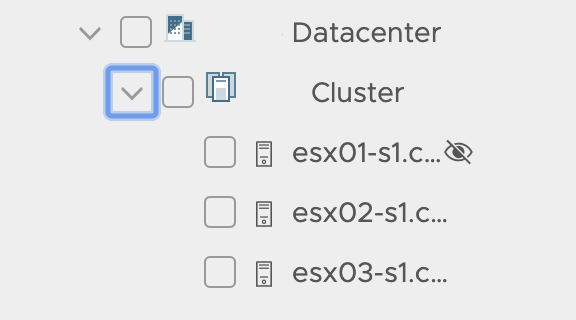You may want to hide findings from a specific inventory object, such as a host that is being decommissioned, and you want to reduce the clutter in your findings and recommendations to focus on the hosts that matter most. Alternatively, if the host is part of a TEST/DEV environment, you may want to hide findings in order to reduce the number of recommendations that aren't particularly relevant for immediate remediation.
Follow these steps to hide the ESXi hypervisor hosts:
Note:
Hiding an inventory object is limited to ESXi hypervisor hosts, NSX-V, and NSX-T components (Controllers, Logical Routers, and Edges).
Procedure
- Within Skyline Advisor, click the Findings & Recommendations tab.
- Expand Inventory within the Filter. Locate the object that you want to hide.
- Hover your mouse pointer over the object that you want to hide. An eye icon
 appears.
appears. - Click the eye icon
 to hide the object.
to hide the object.
Results
The hidden object no longer appears in the affected objects table of a Finding.
Example: Hide Object