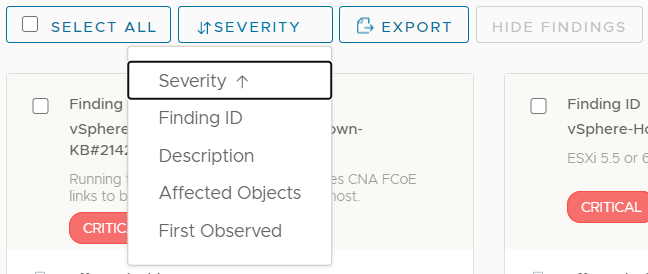As a Skyline Advisor Pro user who wants to view all the Findings that are active within your environment, you can go to the Active Findings page.
The Active Findings page displays all findings that impact you.
By default, findings are sorted by Finding Severity.
The default view for each proactive finding is the card view. You can switch to the list view by clicking the list view button. , located next to Total Findings. Return to the card view by clicking the card view button.
, located next to Total Findings. Return to the card view by clicking the card view button.
Follow these steps to search, sort, or export findings.
Procedure
- To search for a particular Finding, enter your search criteria in the Search by Finding ID or Description and hit the enter text box.
- Clear your search criteria by clicking
 to the far-right of the Search by Finding ID or Description and hit the enter text box.
to the far-right of the Search by Finding ID or Description and hit the enter text box.
- To sort findings, click the Severity button. You can sort by Severity, Finding ID, Description, Affected Objects, and First Observed date.
- To export Findings, click the Export button. This exports all the Findings currently displayed in the Findings page to a CSV file. The CSV file contains the following information about each Finding: Finding ID, Issue Description, Severity, Number of Affected Objects, First Observed, Risk if no Action Taken, Recommendation, and Reference.
 , located next to Total Findings. Return to the card view by clicking the card view button.
, located next to Total Findings. Return to the card view by clicking the card view button.
 to the far-right of the Search by Finding ID or Description and hit the enter text box.
to the far-right of the Search by Finding ID or Description and hit the enter text box.