As a Select Skyline Advisor Pro user who wants to prioritize the remediations for hundreds of findings, you can review the Success 360 report that displays the periodic reports of the total number of Active Findings to take action based on Resolution type. With Insights Reports, Skyline Advisor Pro adds more contextual data to the decision-making process regarding what things you want to prioritize and take action on.
Success 360 Proactive Insights Reports replaced the current Operational Summary Report.
Graphs and interactive charts represent the total number of Active Findings based on Resolution type. You can use these reports for bi-weekly health checks, as they provide more insight into issues avoided and outstanding remediations. The Resolution Type category allows you and your dedicated support team to prioritize remediations based on the level of effort.
For example, if you have 20 findings that don't need a reboot, you should focus on completing those rather than more time-consuming tasks that require more planning.
Success 360 Reports includes the following information:
Title of the report
Organization Name
Week and Date
The report creation date
Type of Report
Finding Status
Periodic report of the number of Active Findings based on Resolution type
Periodic report of the number of Active Findings categorized by Security, Compute, Storage, Network, and Operation Management
Collector Health and Endpoints (vCenters, NSX (products)) with critical Findings.
A short, readable executive summary of the environment
Success 360 Report provides the following features and capabilities:
You can create and share the Skyline Insights Report with your organization so that team members can regularly check Skyline Advisor Pro for the most up-to-date status on Findings.
You can download the reports as PDF or CSV formats and share Skyline Insights reports.
You can export finding data with affected objects to CSV/XLS.
You can add, edit, and delete comments to different sections of the Skyline Insights Report.
You can filter available Insights Reports by report type (standard/custom) and date created.
You can click Interactive bar graphs to view the related Findings.
You can export individual Finding details in the Proactive Remediation Findings table view.
To access Success 360 Reports, go to the Insights Reports tab within Skyline Advisor Pro and click the Success 360 Reports tab.
Report Types
There are two types of Insights Report: Standard and Custom.
Standard Reports
Standard Reports are system-generated reports that occur bi-weekly. These reports include essential information such as the report type, date of generation, and icons for downloading and sharing. The Standard Report presents the following sections:
Finding Status: This section displays findings in interactive charts, categorized by Severity, Categories, Resolution Type, Findings per Product, and Outstanding Critical Findings. These charts provide a visual representation of the status of findings, making it easier to understand and act upon the information presented.
Outstanding Critical Findings: This section displays the total number of unresolved critical findings for 30 days or more. Each Finding in this section has an Export column, allowing you to export the related data for further analysis or documentation.
Click on each entity within the charts to view the releated Findings in th chart.
Click the View Related Findings link to view the details of the Finding. Once clicked, the Related Findings table is displayed.
Click the Finding ID to view the Finding Summary.
Proactive Remediations:
The total number of Findings resolved over the specified time period.
Findings chart that represents Findings Resolved Upon Upgrade, Findings Resolved Upon Configuration Changes, and Affected Resolved Based On Category.
A graph depicting the total number of Affected Objects versus the number of Affected Objects resolved by category.
Remediation Trends - This bar graph displays the number of findings resolved month after month or over the specified time. It also shows the change (up or down arrow) in the number of Findings resolved from the previous month.
Collector Health and End Points: Displays graphs depicting the Collector Health and top endpoints (vCenters, NSX (products)) with the highest number of findings based on severity.
Collector details: Displays the collector details such as collector ID, version, status, and friendly name.
Findings Table: Displays the findings table with Finding ID, Category, Severity, Affected Objects, and Resolution Type.
Click the Finding ID to view the Finding Summary.
ADD COMMENTS: Click ADD COMMENTS to add, edit, and delete comments from different sections of the Success 360 Report.
Only the comment creator can edit/delete the comments.
Download and Share Success 360 Report
Click the PDF OR CSV icon to download the report in pdf/xls format.
CSV exports all active findings Individual CSV per Finding ID with affected objects for the same set of active findings.
Only the top-level filter, i.e., the Product and Finding filter, are applied to the export functionality.
Only the top level filter i.e Product and Finding filter are applied to the export functionality.
Click SHARE to share the report link with team members who have access to Skyline Advisor with S360 entitlement.

Custom Reports
Custom Reports are defined based on criteria specified by the creator. The report card includes report type, date range, the report created, the report created by, and the download and share icon.
There are two types of custom reports:
Custom Report - Success360 Team: Your support team can create and deliver a custom report. You can contact your Technical Account Manager (TAM) or Success 360 Proactive Support team to create reports based on defined criteria.
Custom Reports - My Organization: You can create an Insights Report to self-serve the reports and share them with your org at any given time.
To create a custom report:
Go to the Insights Reports tab within Skyline Advisor Pro.
Click the Success 360 Reports tab, and then click CREATE CUSTOM REPORT. You can specify the New Insights Report's duration or custom date.
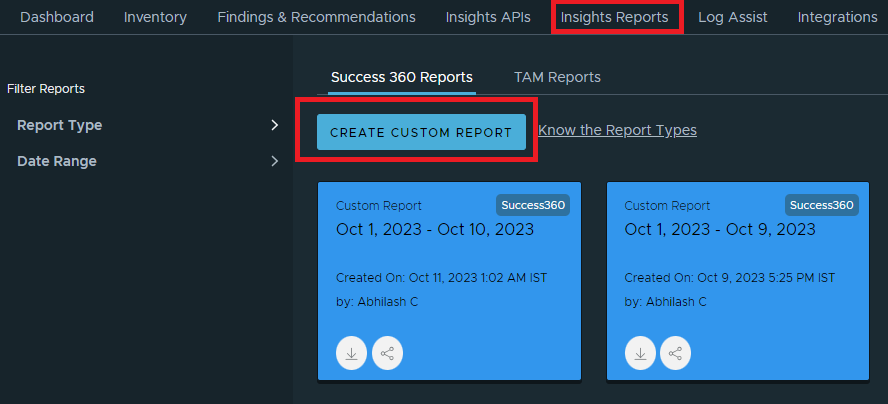
You will receive email notifications when a custom report is delivered.
Standard and Custom reports include only Active findings of your account for a selected period. These reports do not display the hidden findings.