Inventory Export Reports allow you to generate reports on your inventory, licensing, and configuration of your environment. These reports can help you to identify potential problems, track changes over time, and make informed decisions about your VMware environment.
You can create Inventory Export Reports for the following products:
VMware vSphere
VMware vSAN
VMware NSX
VMware NSX for vSphere
VMware Cloud Foundation
VMware Aria Automation
VMware Aria Operations
VMware Aria Operations for Logs
VMware Aria Suite Lifecycle
VMware support and technical guidance ended for all VMware NSX Datacenter for vSphere (NSX-V) deployments. Inventory Export will not produce content. For more information, see the KB85706.
VMware Aria Automation version 8.13 or later is necessary, along with appropriate permissions, to access license usage data. For more information, see VMware Skyline Collector user guide.
Here are a few use cases for using the Inventory Export report:
Consumption planning: Inventory Export reports can help you understand your current VMware product usage and to plan for future needs.
Gaining insights into your deployed assets: Inventory Export reports can provide you with detailed information about your VMware products, including their versions, editions, and configurations. This information can help you to identify areas for optimization and to make informed decisions about your deployment.
Facilitating optimization efforts: Inventory Export reports can help you identify and eliminate unused or underutilized VMware products. This can help you to improve the efficiency of your deployment.
Inventory Export report content is refreshed every 24 hours.
Skyline Advisor Pro Administrators can generate Inventory Export Reports, and these reports are only visible to Skyline Administrators. VMware Support Teams or Technical Adoption Managers (TAMs) won't be able to see generated reports by Skyline Administrators, but they can create their reports as needed.
To create an Inventory Export report:
Prerequisites
Verify that you have the Skyline administrator service role.
Verify all product endpoints are registered and proper permissions are setup. For more information see, Skyline Collector Documentation.
Procedure
- Log in to Skyline Advisor Pro.
- Go to Dashboard > Insights Reports > Inventory Export Reports.
- Click Create Inventory Export Report.
- Enter the Report Name.
- Select the inventory from the inventory drop-down for which you want to generate a report. You can also select multiple products from the inventory drop-down menu.

- Click Create.
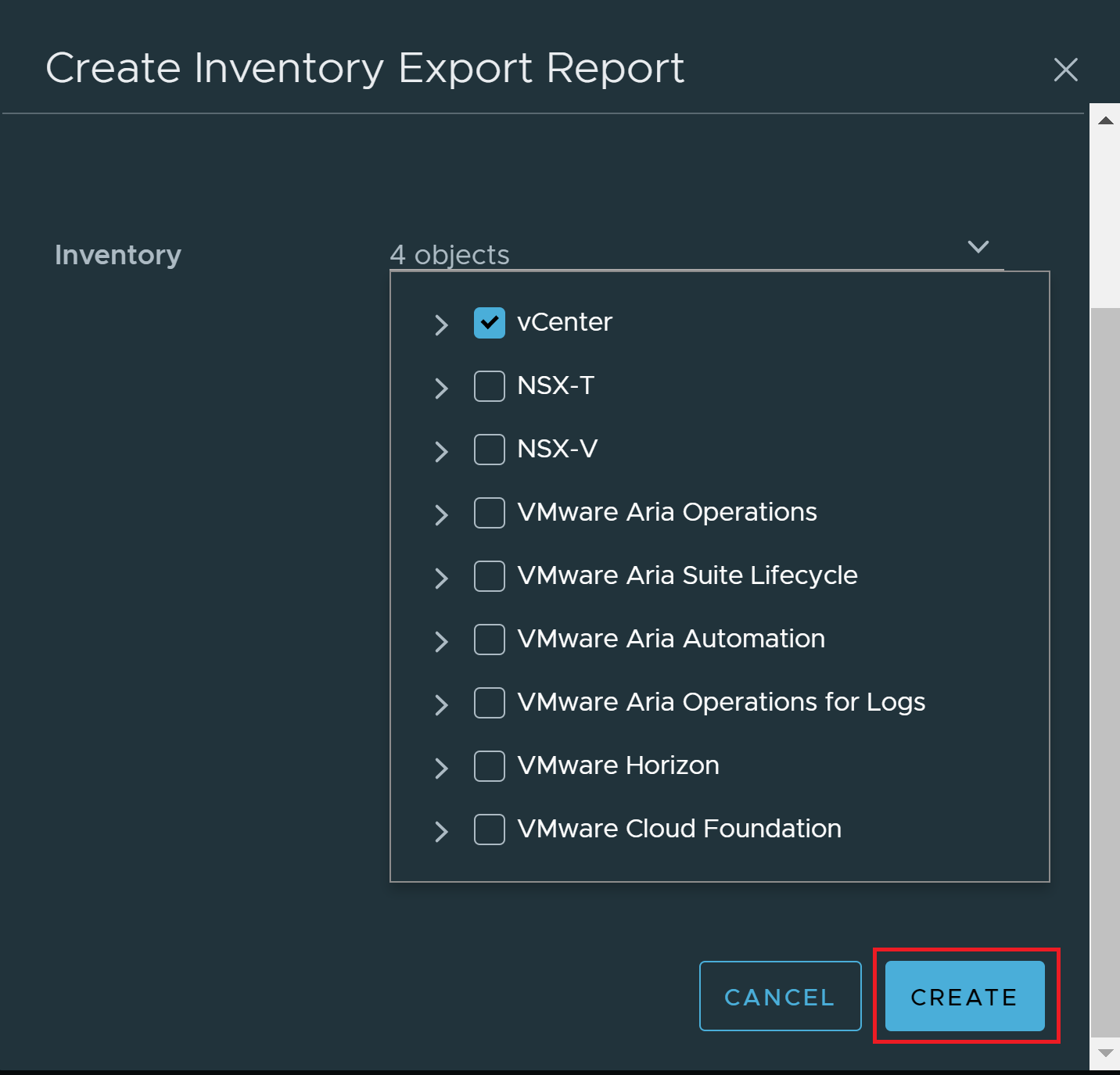
- Your inventory report is visible in the Inventory Export Reports library, and you can download it from there.
Results
Once the inventory export report is created successfully, you will receive an email with a link to the Insights Reports → Inventory Export Reports library view.