The notification card on the home page provide information about activating your inactive licenses, expiration date for a service, and collector health status.
On the Dashboard > Notifications card, you can view the End of General Support and End of Technical Guidance notifications. However, utilize the expanded descriptions with proper Title, Description, and Days Left information.
On the Dashboard > Notifications card, you can view the Collector Health Notifications for each Collector that turns to Unhealthy status.
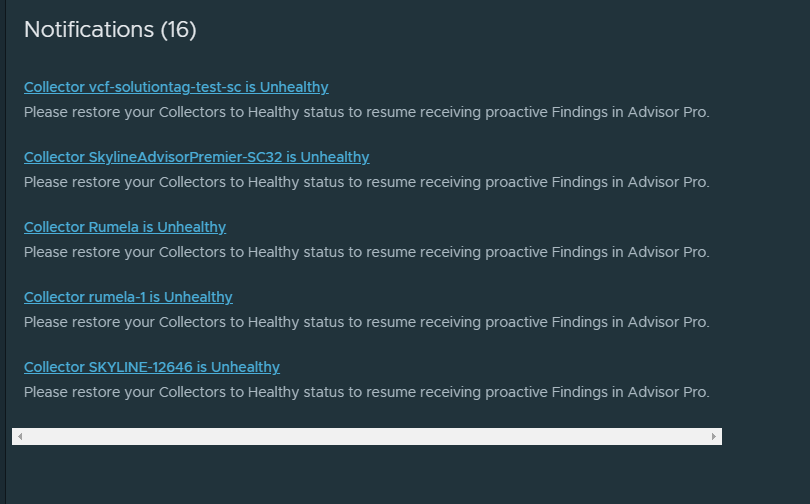
Once the Unhealthy Collector has returned to Healthy status, the notification self-resolves.
Click the Getting Started button to onboard and activate the VMware Aria Universal Suite licenses to monitor the consumption of all your products. For more information, seeOnboarding and Activating VMware Aria Universal Suite Subscription.
If you have a perpetual VMware Aria Universal Suite license key for your Entitlement Account, click the Replace Now button to replace the perpetual license with a VMware Aria Universal Suite license.
If you do not have license access, the Get Started button is deactivated, and the notification icon displays the following message: "Please reach out to Procurement Contact associated with your Entitlement Account." You can click Dismiss to dismiss the notification on the Dashboard and Inventory page.
You can click Dismiss to dismiss the notification on Dashboard and Inventory page.
Click VIEW ALL to view notification details.