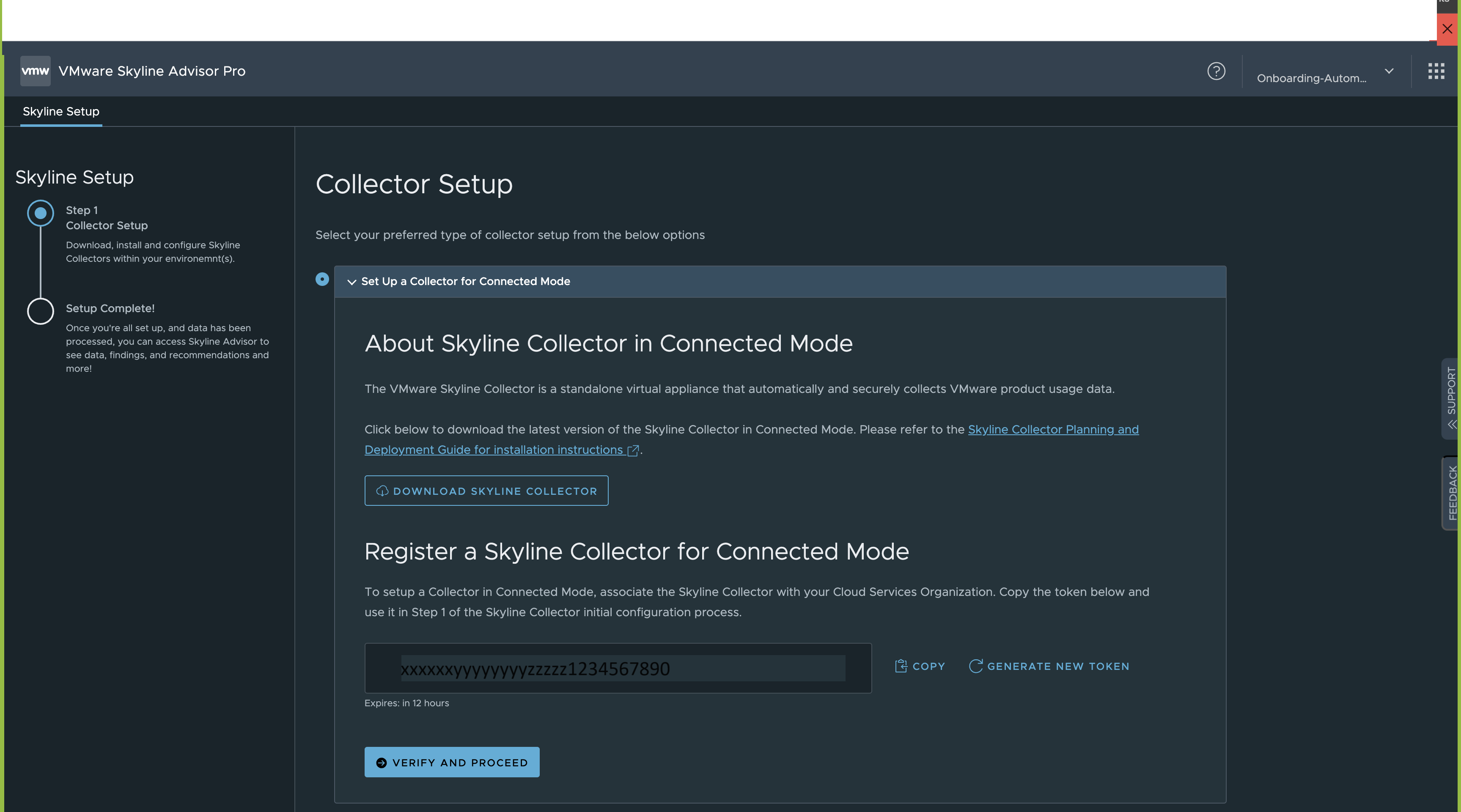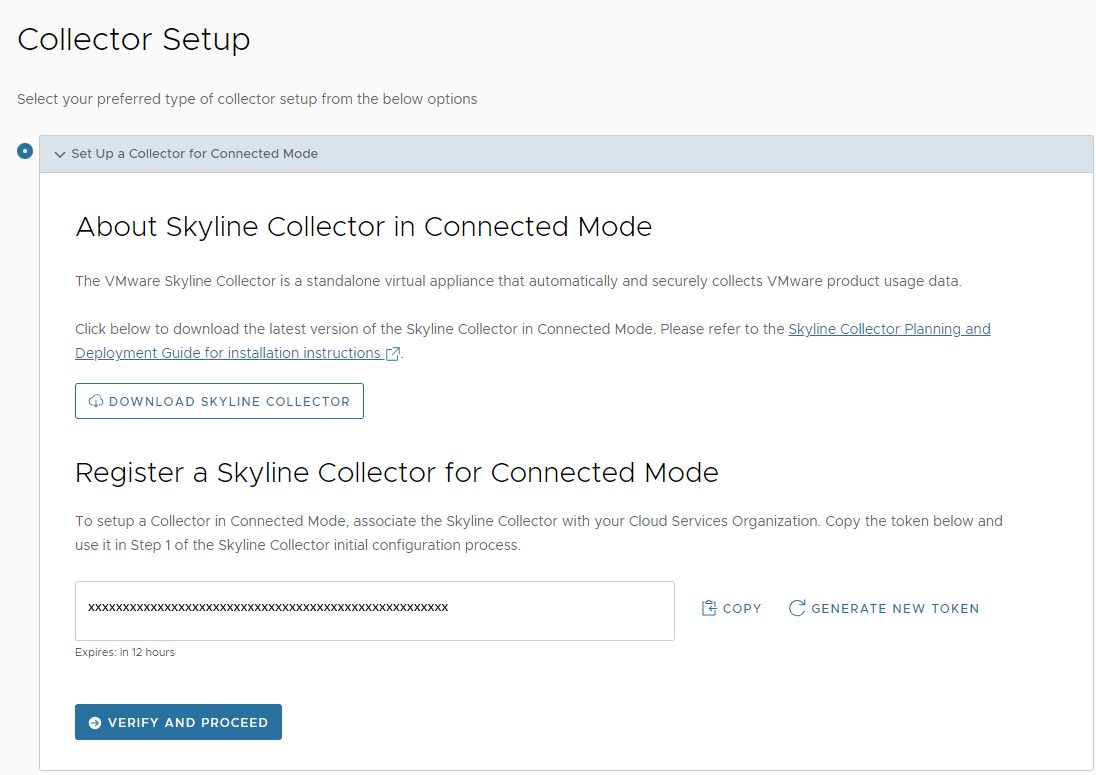If your organization does not have a Collector set up, then Skyline Setup wizard prompts you to select preferred mode of Collector setup.
Perform the following steps provided within the Skyline Setup wizard:
Procedure
- On the Collector Setup page, you can select you preferred mode of Collector setup.
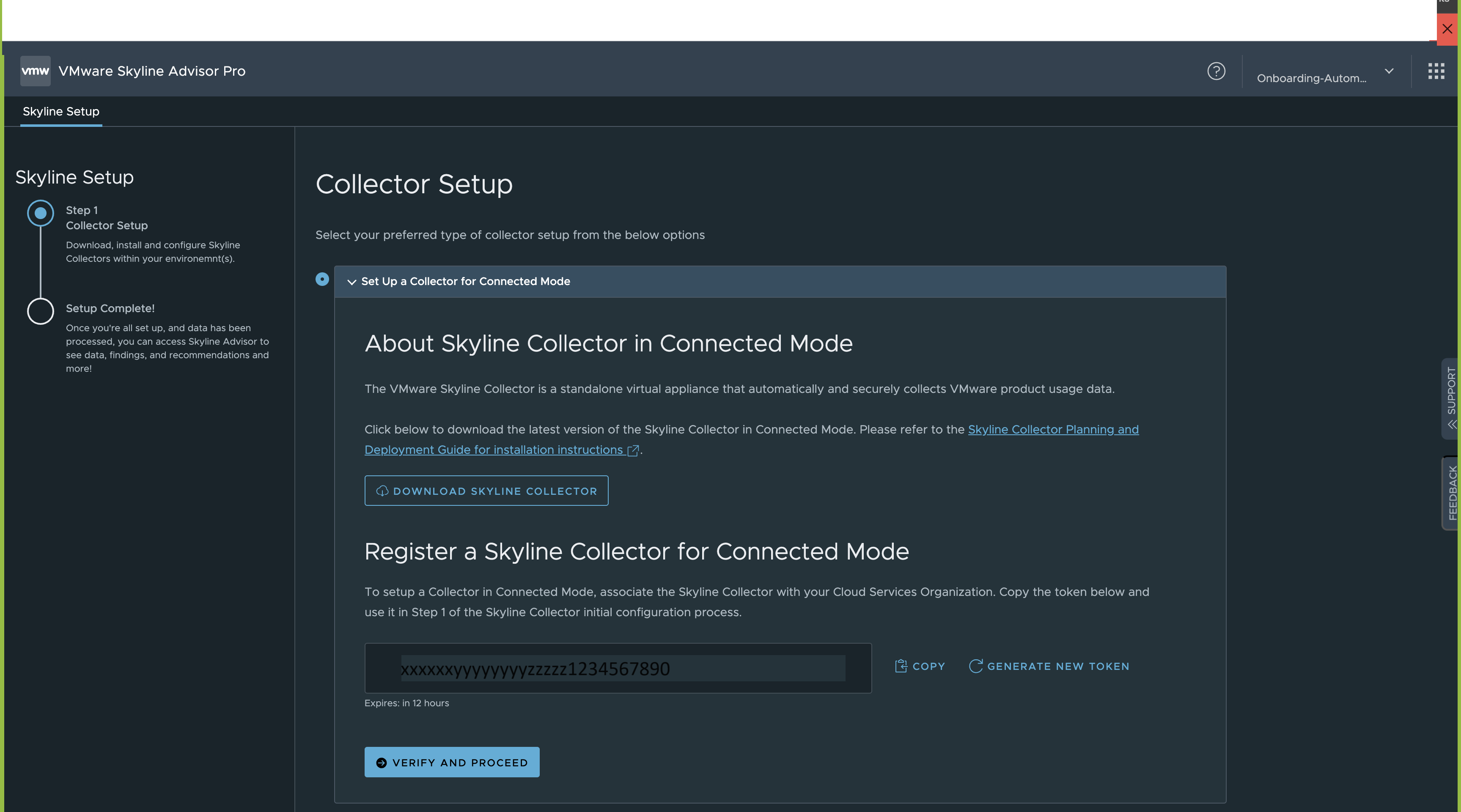
Important:
The Set Up a Collector for Connected Mode is selected by default.

Warning:
The Set Up a Collector for Disconnected Mode is part of a Tech Preview feature. DO NOT USE unless directed by your VMware Technical Adoption Manager(TAM) or VMware Solution Engineer(SE).
- The Collector Setup page provides a hyperlink to this guide and the Skyline Collector download page on My VMware.
- Click the Skyline Planning and Deployment Guide to view documentation to assist you with deploying the Skyline Collector virtual appliance.
- Click the Skyline Collector download link to download the Skyline Collector virtual appliance in OVA format. Install the Skyline Collector using the vCenter Server - Deploy OVF Template wizard. To complete configuration of the Skyline Collector, see Configure VMware Skyline Collector.
- Copy the registration token already created. Use this registration token to register the Skyline Collector with your Cloud Services Organization. For additional details, see Configure VMware Skyline Collector.
- Click Proceed.
- To verify the collector setup, click Verify Collector Setup.
- After you have successfully registered your Skyline Collector, click Verify and Proceed.
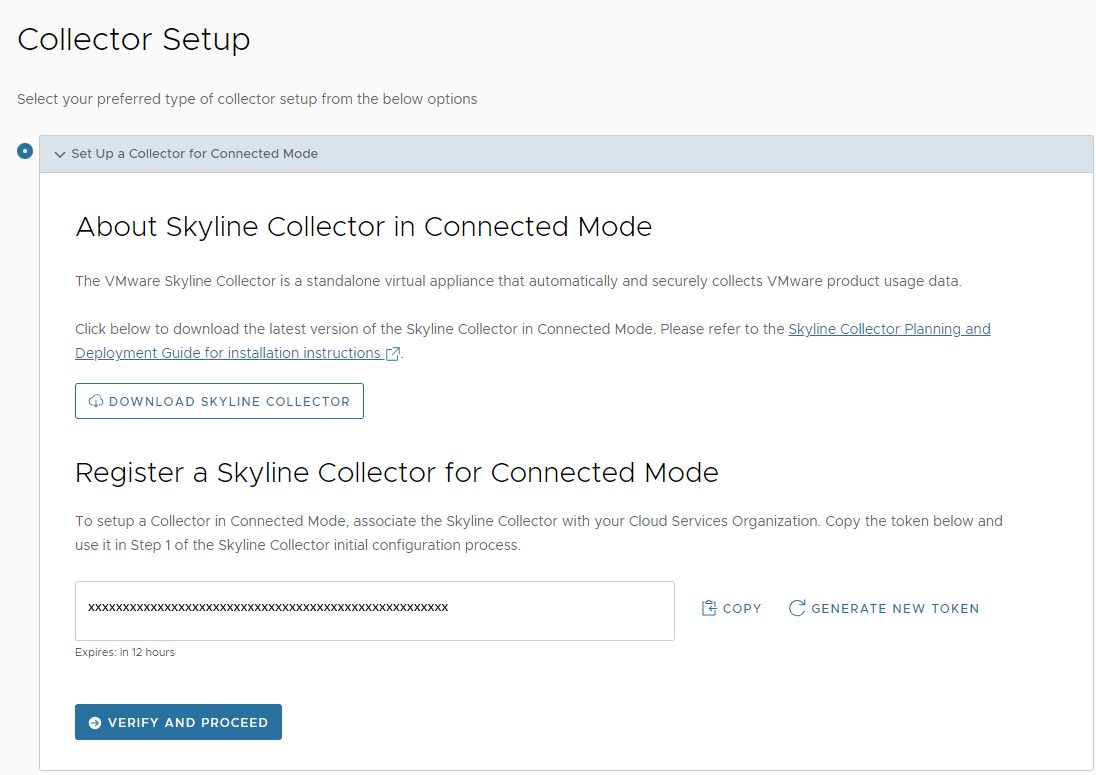
- The final step provides a hyperlink for quick access to Skyline Advisor. Click Continue to open Skyline Advisor.
Results
Skyline Advisor Pro will begin displaying inventory details, and Findings & Recommendations, within 4 hours after you complete the initial configuration of your Skyline Collector.
Skyline Advisor will begin displaying inventory details, and Findings & Recommendations, 12-72 hours after you complete the initial configuration of your Skyline Collector.
This includes adding a minimum of 1 product to your Skyline Collector, such as a vCenter Server.
What to do next
To add users to Skyline Advisor, use Identity & Access Management within Cloud Services.