This option retrieves a running configuration from a remote server (that is, the existing configuration running in the VMware Smart Assurance NOTIF Editor on the remote server). When you select this option:
-
The Connect to a Server dialog box appears (see GUID-AD4EE158-6F4D-4E4E-9415-87077DA72155.html#GUID-AD4EE158-6F4D-4E4E-9415-87077DA72155___NOTIF_USER_USING_18342). Choose the remote server from which you want to retrieve the running configuration and click OK.
-
A progress bar at the bottom of the screen indicates that the running configuration from the remote server is being loaded into the VMware Smart Assurance NOTIF Editor on the local server, as shown in Loading a running configuration from a remote server. In this example, the running configuration being retrieved is a configuration file named running.ncf on a remote Adapter Platform server named OI81-Notif-ICB88-lin.
Figure 1. Loading a running configuration from a remote server 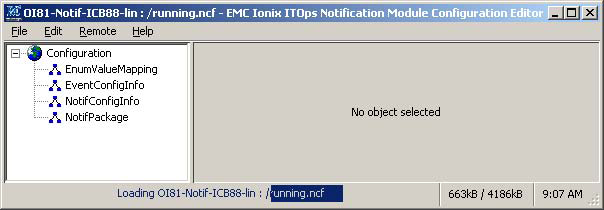
-
When the configuration data from the remote server is imported into the VMware Smart Assurance NOTIF Editor on the local server:
-
The VMware Smart Assurance NOTIF configuration objects in the topology tree are populated (that is, there are now EnumValueMapping, EventConfigInfo, NotifConfigInfo, and NotifPackage objects in the tree), and
-
The word “Ready” appears in the bottom-left corner of the VMware Smart Assurance NOTIF Editor, as shown in Running configuration from remote server loaded into VMware Smart Assurance NOTIF Editor.
Figure 2. Running configuration from remote server loaded into VMware Smart Assurance NOTIF Editor 
-
-
-
To save the configuration to your local server:
-
Select File > Save Configuration As...
-
Name the .ncf file and select the directory on your local server where you want to store the configuration in the Save dialog box as shown in GUID-AD4EE158-6F4D-4E4E-9415-87077DA72155.html#GUID-AD4EE158-6F4D-4E4E-9415-87077DA72155___NOTIF_USER_USING_40636.