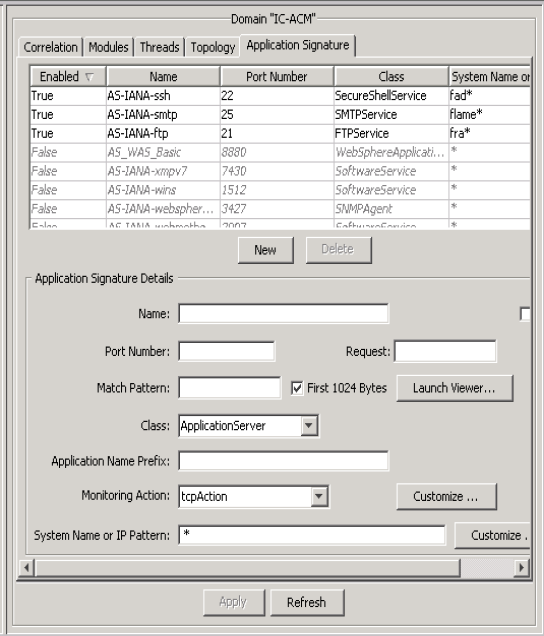For Application Connectivity Monitor, the Domain Manager Administration Console, which is accessed from the Global Console, includes an Application Signature tab. The tab enables administrators and integrators to access the application signature configuration interface. Use the application signature configuration interface to:
- Enable and configure application signatures
- Create new application signatures
- Delete application signatures
To access the application signature configuration interface: