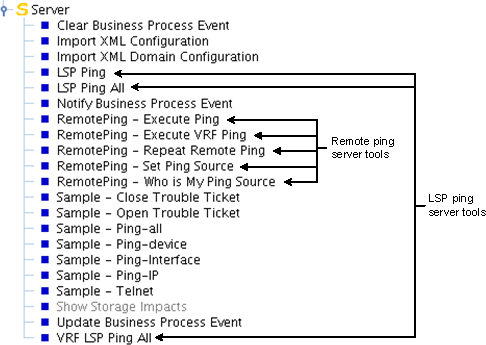By default, the XML definition files for the MPLS remote ping and LSP ping server tools are not loaded into the Global Manager, which means that by default they are not available to a Global Console that is attached to the Global Manager. You use the Import XML Configuration server tool that is shown in Access to server tools for loading XML configuration files to load them.

The Import XML Configuration server tool is described in the VMware Smart Assurance Service Assurance Manager Configuration Guide.
To load the MPLS remote ping and LSP ping server tools and to associate the tools to user profiles:
-
Attach the Global Manager Administration Console to the target Global Manager.
Instructions for opening the Global Manager Administration Console are presented in Chapter 4, “Opening the Global Console.”
-
Select File > New > Topology Browser Console to launch a Topology Browser Console.
-
In the Topology Browser Console, expand the configuration tree to display the InChargeDomain objects.
-
Right-click the local InChargeDomain object that represents the Global Manager—for example, INCHARGE-SA (Local)—and select Server Tools > Import XML Configuration from the pop-up menu.
The Import XML Configuration dialog box appears.
-
In the dialog box, type mpls-action-config.xml and click OK to load the XML definition file for the remote ping server tools.
-
Repeat Step 4 to redisplay the Import XML Configuration dialog box.
-
In the dialog box, type lsp-ping-action.xml and click OK to load the XML definition file for the LSP ping server tools.
-
Switch back to the Global Manager Administration Console.
-
In the left panel of the Global Manager Administration Console, expand the configuration tree to display the Tools.
The MPLS remote ping and LSP ping server tools appear in the Tools list. Because the names appears as black text, the domains are enabled.
-
In the left panel of the Global Manager Administration Console, expand the configuration tree to display the User Profiles.
-
Select a user profile (for example, admin-profile) to display its configuration window.
-
In the configuration window, locate Server Tools and click its Modify List button to launch the Modify Server Tools dialog box.
-
In the Modify Server Tools dialog box, add the MPLS remote ping and/or LSP ping server tools to the user profile.
-
Click OK to close the Modify Server Tools dialog box.
-
In the configuration window, click Apply to save your configuration changes.
-
Repeat Steps 11 through 15 to add the MPLS remote ping and/or LSP ping server tools to any other user profiles that need them.
-
Detach and reattach the Global Console to the Global Manager in order to see the MPLS remote ping and/or LSP ping server tool options on the pop-up menu. Start by selecting Manager > Detach.