To open the Global Console:
-
On a UNIX system, go to the BASEDIR/smarts/bin directory in the Service Assurance Manager( Global Manager) installation area and type:
sm_gui
Press Enter.
The Attach Managerdialog box opens, as shown in Attach Manager dialog box.
Figure 1. Attach Manager dialog box 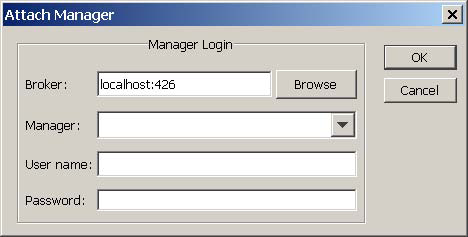
-
In the dialog box:
-
Ensure that the VMware Smart AssuranceBroker for your deployment appears in the Brokertext box.
-
Click the Managerlist box or the Browsebutton to display a list of active (running) Managers, and from that list select a Domain Manager(for example, INCHARGE-BGP) or a Global Manager(for example, INCHARGE-SA) in your deployment as the Managerto which you want to connect.
-
Type your login username and password.
-
Click OK.
A console view opens.
What console view opens at this point depends on whether you selected a Domain Manageror a Global Managerapplication.
If you selected a Domain Manager, a Topology Browser Console view of the Global Consolewill open by default, an example of which is shown in Topology Browser Console . In the example display, the Topology Browser Console is attached to a Domain Managernamed INCHARGE-BGP.
Figure 2. Topology Browser Console 
If you selected a Global Manager, a Notification Log Console view of the Global Consolewill open by default, an example of which is shown in Notification Log Console. In the example display, the Notification Log Console is attached to a Global Managerapplication named INCHARGE-SA.
Figure 3. Notification Log Console 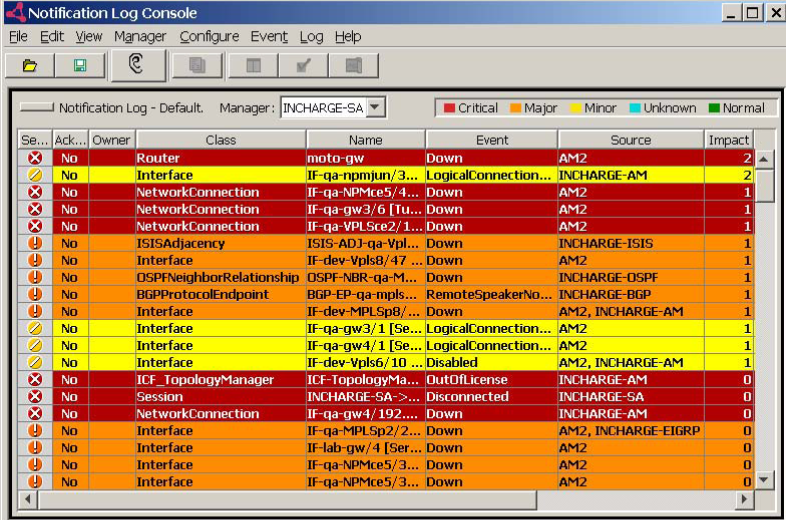
The VMware Smart Assurance Service Assurance Manager Operator Guideprovides detailed instructions on using the Global Console.