By default, the XML domain configuration file for Network Protocol Manager is not loaded into the Global Manager, which means that by default Network Protocol Manager is not available to a Global Console attached to the Global Manager. You use the Import XML Domain Configuration server tool that is shown in Access to server tools for loading XML configuration files to load it.
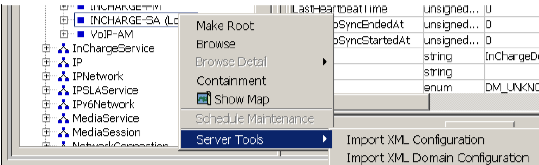
The Import XML Domain Configuration server tool is described in the VMware Smart Assurance Service Assurance Manager Configuration Guide.
To load the XML domain configuration file for Network Protocol Manager:
-
Attach the Global Manager Administration Console to the target Global Manager.
Note:Instructions for opening the Global Manager Administration Console are presented in Chapter 3, “Opening the Global Console.”
-
Select File > New > Topology Browser Console to launch a Topology Browser Console.
-
In the Topology Browser Console, expand the topology tree to display the InChargeDomain objects.
-
Right-click the local InChargeDomain object that represents the Global Manager (for example, INCHARGE-SA (Local)) and select Server Tools > Import XML Domain Configuration from the pop-up menu.
The Import XML Domain Configuration dialog box appears.
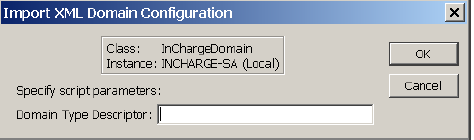
-
To load the XML domain configuration file for Network Protocol Manager, type npm in the Domain Type Descriptor field and click OK.
-
Switch back to the Global Manager Administration Console.
-
In the left panel of the Global Manager Administration Console, expand the configuration tree to display the Domains.
The Network Protocol Manager domains appear in the Domains list as INCHARGE-BGP, INCHARGE-EIGRP, INCHARGE-ISIS, and INCHARGE-OSPF. Because the names appears as gray text, the domains are disabled.
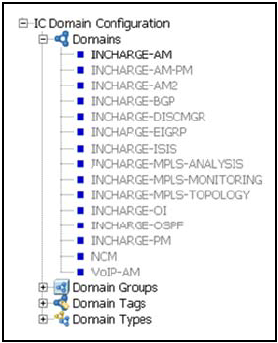
-
Continue with the procedures in “Specifying the underlying domains” on page 65.