To open the Domain Manager Administration Console:
-
Start the Global Console.
-
-
On a UNIX system, go to the BASEDIR/smarts/bin directory in the Service Assurance Manager (Global Manager) installation area and type:
sm_gui
Press Enter.
The Attach Manager dialog box opens as shown in Attach Manager dialog box.
Figure 1. Attach Manager dialog box 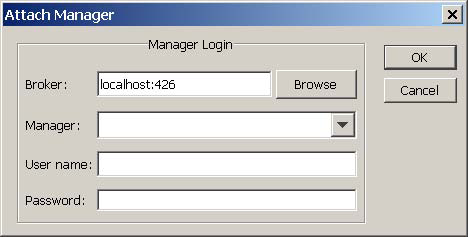
-
-
-
In the dialog box:
-
Ensure that the VMware Smart Assurance Broker for your deployment appears in the Broker text box.
-
Click the Manager list box or the Browse button to display a list of active (running) Managers, and from that list select Network Protocol Manager (for example, INCHARGE-BGP) in your deployment as the Manager to which you want to connect.
-
Type your login username and password.
-
Click OK.
The Topology Browser Console opens.
-
On the Console, select Configure > Domain Manager Administration Console. The Domain Manager Administration Console opens as shown in Domain Manager Administration Console.
In the example display, the Domain Manager Administration Console is attached to a Network Protocol Manager named INCHARGE-BGP.
Figure 2. Domain Manager Administration Console 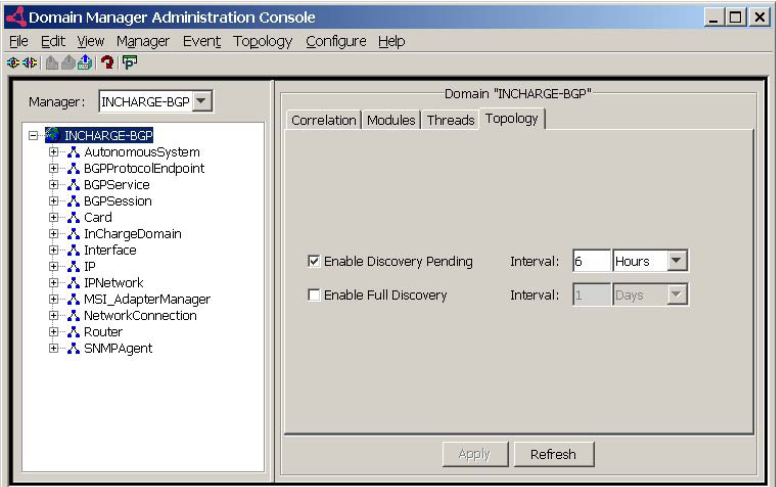
The Domain Manager Administration Console is the primary tool for configuring discovery, initiating discovery, and managing topology for a Domain Manager such as Network Protocol Manager.
Because Network Protocol Manager imports its topology and topology updates from IP Availability Manager, the manual discovery and autodiscovery features are not available to Network Protocol Manager. All other administration capabilities that are normally available through the Domain Manager Administration Console are available to administrators and operators of Network Protocol Manager.
The VMware Smart Assurance Service Assurance Manager Operator Guide provides detailed descriptions of the administration capabilities available through the Domain Manager Administration Console.