To modify a domain type:
-
Open the Global Manager Administration Console.
-
From the Manager list, select the Adapter Platform (INCHARGE-OI).
-
Expand ICS Configuration.
-
Expand IC Domain Configuration.
-
Expand Domain Types.
-
Click the appropriate INCHARGE Domain Type.
The Configure Domain Type interface appears, as illustrated in Global Manager Administration Console — Configure Domain Type interface.
Figure 1. Global Manager Administration Console — Configure Domain Type interface 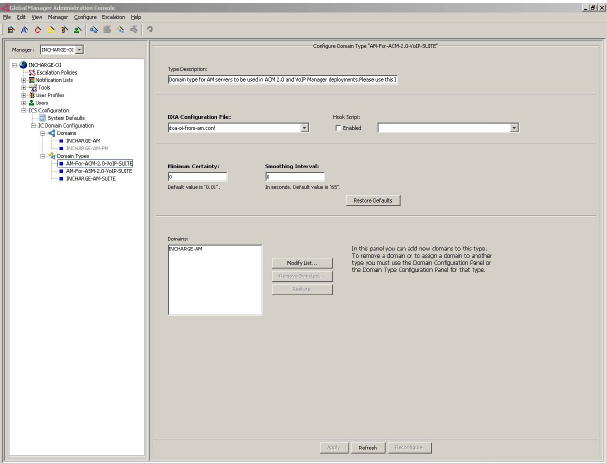
-
Type the appropriate configurations.
Domain type configuration parameters defines the available domain type configuration parameters.
| Parameters |
Definition |
|---|---|
| Type description |
Defines the domain type. |
| DXA configuration file |
Defines the DXA configuration file. |
| Hook script: enable |
Enables the hook script.
Note:
If the hook script is enabled, type the path for the hook script in the field. |
| Minimum certainty |
Defines the minimum certainty. Default value: 0.01 |
| Smoothing interval |
Defines the smoothing interval. Default value: 65 |
| Domains |
Defines the domains associated with the domain type.
Note:
Click Modify List to add domains, select a domain from the list and click Remove Selected to remove domains, and click Restore to restore previously configured domains. Domains cannot be removed from a domain type, they can only be reassigned to another domain type. |
-
Click Apply.
-
Click Reconfigure.
Note:Configuration changes are not applied until Reconfigure is clicked. Clicking Reconfigure starts the data synchronization process. Click Reconfigure only after all updates to domains, domain tags, domain groups, and domain types have been made.