To attach the Global Console to the Global Manager in your deployment:
-
Start the Global Console.
-
The Attach Manager dialog box opens as shown in Attach Manager dialog box.
Figure 1. Attach Manager dialog box 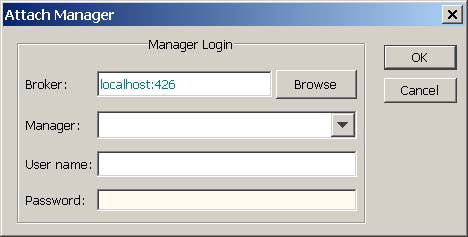
-
-
localhost:426
-
In the dialog box:
-
Ensure that the VMware Smart Assurance Broker for your deployment appears in the Broker text box.
-
Click the Manager list box or the Browse button to display a list of active (running) Domain Manager, and from that list select the Global Manager application (for example, INCHARGE-SA) in your deployment as the Domain Manager to which you want to connect.
-
Type your login username and password. (The default administration login is username admin and password changeme.)
-
Click OK.
The Notification Log Console view of the Global Console opens as shown in Figure 6 on page 37.
In the figure, the Notification Log Console is attached to a Global Manager application named INCHARGE-SA.
Figure 2. Notification Log Console—example 
The Notification Log Console is one of many console views composing the Global Console. One other console view of particular interest to the discussions that follow is the Map Console, which graphically represents topology in a map format.
The VMware Smart Assurance Service Assurance Manager Operator Guide provides detailed information on using the Global Console.