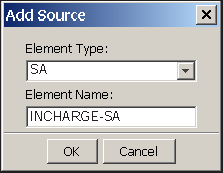To add the Global Manager as a topology source to Business Impact Manager:
-
In the Domain Manager Administration Console, select Business Impact Manager (BIM) from the Manager list box, and select Topology > Add Source to launch the Add Source dialog box.
-
In the dialog box, as shown in Add Source dialog box for the Global Manager—example, select SA from the Element Type list box, type the name of the Global Manager application (for example, INCHARGE-SA) in the Element Name field, and then click OK to add the Global Manager as a topology source.
Figure 1. Add Source dialog box for the Global Manager—example In response, Business Impact Manager:
-
Adds the specified Global Manager as a topology source.
-
Creates in its repository an InChargeDomain object (for example, INCHARGE-SA) for the Global Manager instance added as a topology source.
-
Establishes a connection to the Global Manager source.
A Discovery Progress window opens, displays progress messages. When you see "Last discovery completed" near the end of the progress report in the Discovery Status section, the setup of the Global Manager as a source to Business Impact Manager is complete.
At that point, Business Impact Manager:
-
Probes the Global Manager source for business service topology, group topology, weights, and event filters.
-
Imports and loads this data to its repository.
-
Subscribes to infrastructure and application notifications from the Global Manager.
-
-
-
INCHARGE-SA
-
SA
-
Click Close to close the Discovery Progress window.
After completing its initial import from the Global Manager, Business Impact Manager will import business service topology, group topology, weights, and event filters from the Global Manager whenever any of this data changes in the Global Manager.
Note:Upon adding a Global Manager source, the Topology > Add Source menu option on the Domain Manager Administration Console is unavailable (dimmed) to prevent users from adding more than one Global Manager source to Business Impact Manager.