The Import from file... option loads an .import file that contains NOTIF configuration objects from a previous NOTIF version into the VMware Smart Assurance NOTIF Editor memory. This allows you to edit the configuration (if desired) in the VMware Smart Assurance NOTIF Editor and save the configuration into an .ncf file. The Import from file... option migrates your previous NOTIF configuration .import file into VMware Smart Assurance NOTIF and converts it into an .ncf file format.
To migrate an import configuration file from a previous NOTIF version into the VMware Smart Assurance NOTIF Editor memory:
-
In the VMware Smart Assurance NOTIF Editor, select Help > Migration > Import from file…
-
The Loading Instances from an Import File dialog box appears as shown in Loading Instances from an Import File dialog box. Select the .import file with the NOTIF configuration objects (from the previous NOTIF version) that you want to migrate into the VMware Smart Assurance NOTIF Editor and click Open.
Figure 1. Loading Instances from an Import File dialog box 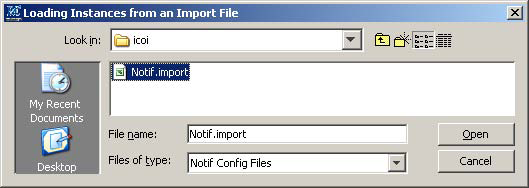
The configuration from the .import file is loaded into the VMware Smart Assurance NOTIF Editor.
-
In the VMware Smart Assurance NOTIF Editor, click File > Save Configuration or File > Save Configuration As... to save the imported configuration.
Note:When you import configuration files, they only become persistent in the Adapter Platform or SAM server when you click Save Configuration or Save Configuration As... Otherwise, the imported configuration is only in memory (non-persistent).
The Import from File option works as follows:
-
If no configuration is open (that is, you just started the VMware Smart Assurance NOTIF Editor, or you closed a configuration), the import will create a new configuration.
-
If a configuration is open, the VMware Smart Assurance NOTIF Editor will ask you if it should Cancel Import, Create New, or Add to Current (see Overwrite Configuration dialog box).
Figure 2. Overwrite Configuration dialog box 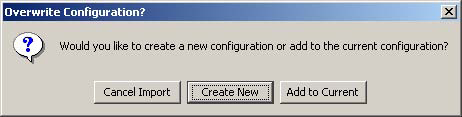
-
When creating a new configuration, if the current configuration is unsaved, the VMware Smart Assurance NOTIF Editor warns of this and asks whether to proceed, as shown in Overwrite changed configuration dialog box.
Figure 3. Overwrite changed configuration dialog box 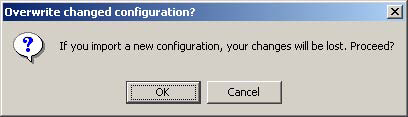
-
When reading an object (during Create New or Add to Current configuration options), if the object does not exist, it will be created with default values.
-
VMware Smart Assurance NOTIF accepts incomplete objects in the import file. Missing attributes will be default values (if the object didn't exist) or existing values.
Note:If an object selected in the VMware Smart Assurance NOTIF Editor is changed by an import operation, the VMware Smart Assurance NOTIF Editor may not refresh the view. You have to click elsewhere and then back to the changed object to see the update.
-