To edit a calculated value for an ECI:
-
Select the ECI in the topology tree of the VMware Smart AssuranceNOTIF Editor.
-
Select the Calc’d Valuestab.
-
Select the calculated value you want to edit in the calculated value list.
-
Click Edit, or double-click the selected calculated value. The Edit Calculated Value dialog box appears as shown in Example of editing a Calculated Value for an ECI
Figure 1. Example of editing a Calculated Value for an ECI 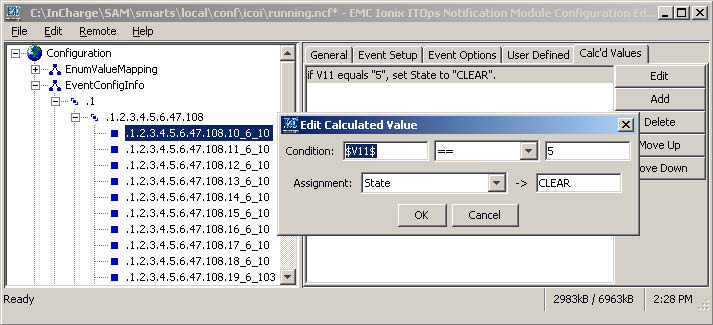
-
Type the appropriate values in the Edit Calculated Valuedialog box to edit the calculated value for the ECI.
-
Click OK. The edited calculated value appears in the calculated value list.
When editing calculated values, consider the following:
-
Calculated value instructions are evaluated from first to last in order. Later instructions can reset values set in prior instructions. Therefore, the order in which the calculated value instructions appear in this list is important.
-
Some assignments affect processing. If ASLEnabled is set to false, then the ASL script will not run, even if it is present. Similarly, if JavaEnabled is set to false, then the Java script will not run even if present.
-
In the user-editable fields in the Edit Calculated Value dialog box, you must include dollar signs for varbind variables. Otherwise, the variable will be read as literal text. For example, if V11 (instead of $V11$) was typed in the Condition field, VMware Smart AssuranceNOTIF would read the V11 as a literal text string (not as the value of V11).
-
Text typed for values in conditions and assignments in the Edit Calculated Value dialog box should be in upper case. For example, State ->CLEAR is an acceptable entry in the Edit Calculated Value dialog box. If the user types State ->clear in the calculated value assignment, VMware Smart AssuranceNOTIF will log an error.
-
In the calculated values list in the right pane of the VMware Smart AssuranceNOTIF Editor, literal text is enclosed with quotation marks, and variables are not. For example:
if V3 equals “4”, set Severity to “2”
-
When assigning to a boolean field, VMware Smart AssuranceNOTIF converts string values that are used for boolean expressions in the following manner:
-
-
Converts the string to lower case.
-
Removes any leading or trailing whitespace.
-
Uses true if the string is one of: true, yes or on, or if the string evaluates to an integer that is not zero.