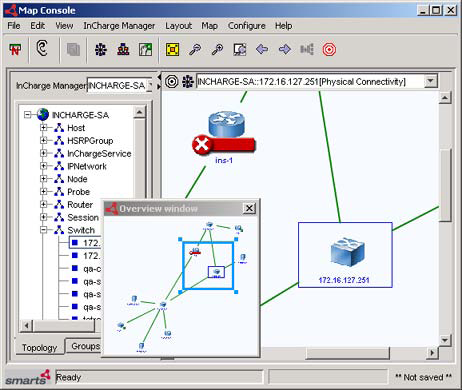The Overview window displays the entire contents of the map currently being viewed in the right panel as in Map Console with Overview window. This feature is useful for viewing precise areas of a large map.
To magnify areas in your map:
-
Click the Overview toolbar button or select Map > Overview.
-
Click and drag the pointer to outline a small rectangular area. This area is then magnified and displayed in the right panel.
To resize the rectangle, click and drag its borders in the Overview window. The smaller you make the rectangle, the more magnified the view becomes in the right panel.
You can also move the rectangle to a new area as well, by clicking and dragging it. As the rectangle is moved, the view in the right panel changes accordingly.
Figure 1. Map Console with Overview window