Before the console appears, you are prompted to log in and attach to a Manager:
-
For the Brokerfield, the broker hostname and port number values (that were provided during the installation process) appear. You may need to change them; check with your administrator for the correct values.
For example, in Managerdialog box, the broker hostname is smarts-broker and the port number is 426.
Figure 1. Managerdialog box 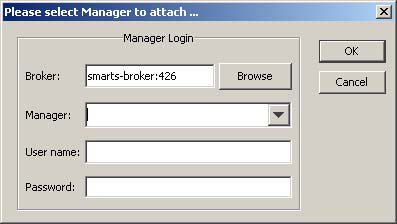
-
Click the Managerlist box or the Browsebutton to display a list of active (running) Managers.
Note:If the specified broker is a secure broker, when you click the Managerlist box or the Browse button, you might be prompted to supply an VMware Smart Assuranceusername and password for the broker, depending upon the security configuration. Click OKand then select a Managerfrom the displayed list.
-
In the User namefield, type your VMware Smart Assuranceusername.
-
In the Passwordfield, type your password.
-
Click OK.
After you click OK, the console appears. To close the dialog box and end the session, click Cancel.
Older versions of consoles will not connect to new versions of the Service Assurance Managerserver. When you attempt to connect to a new version of the Service Assurance Managerserver using an older version of the console, please select Incharge Manager to attach message appears, as illustrated in Please select InCharge Manager to attach error message. This message notifies you that the login failed and that you need to upgrade the Global Consoleto a compatible version of the Service Assurance Managerserver.
Figure 2. Please select InCharge Manager to attach error message  Note:
Note:This message appears when the SM_REJECT_OLD_CONSOLES parameter is configured to true. The SM_REJECT_OLD_CONSOLES parameter is located in the runcmd_env.sh file. Setting the SM_REJECT_OLD_CONSOLES parameter to true prohibits Service Assurance Manager (SAM) 7.0 consoles and previous versions of the console from connecting to the SAM 7.2 server. When this parameter is set to true, SAM 7.1 consoles and subsequent versions of the console connect successfully to the SAM 7.2 or later servers.