To obtain detailed information about an individual VoIP notification, you can use any of the following common methods to open the Notification Properties dialog box:
-
Double-click a VoIP notification in the Notification Log Console.
-
Select a VoIP notification in the Notification Log Console and then click the Show Notification Properties toolbar button.
-
Right-click a selected VoIP notification and then select Properties in the pop-up menu.
-
Double-click a VoIP map icon (in the Map Console) affected by active events.
Notification Properties dialog box showing a CallServer Down problem is an example of a Notification Properties dialog box showing detailed information for a CallServer Down root-cause problem.
Figure 1. Notification Properties dialog box showing a CallServer Down problem 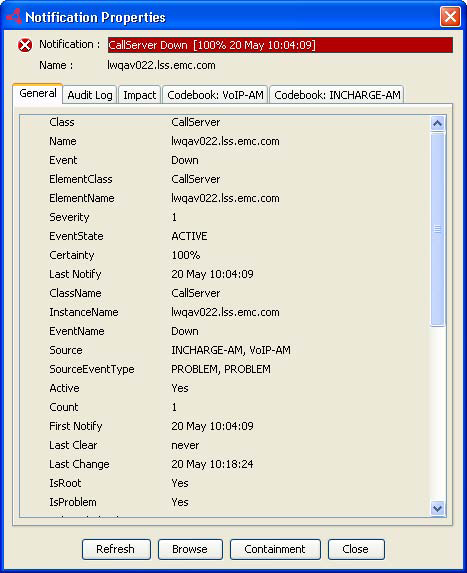
In Notification Properties dialog box showing a CallServer Down problem, attribute IsRoot set to Yes indicates that CallServer Down is a root cause, and attribute IsProblem set to Yes indicates that the root cause was diagnosed by VoIP Availability Manager using event-correlation analysis. Attribute IsRoot is always set to Yes when IsProblem is set to Yes. Possible value combinations for IsProblem and IsRoot attributes shows the three possible value combinations for these two attributes and what the combinations mean.
| IsProblem value |
IsRoot value |
Meaning |
|---|---|---|
| Yes |
Yes |
Indicates that this notification is a root-cause problem diagnosed by an underlying Domain Manager using event-correlation analysis. |
| No |
Yes |
Indicates that this notification is an event computed by an underlying Domain Manager when a certain polled metric equals or exceeds a threshold. The event is a root cause unto itself. |
| No |
No |
Indicates that this notification is either an impact event generated by an underlying Domain Manager or an informational event originating from the managed network and forwarded by the underlying Domain Manager to the Global Manager. |
By default, the IsProblem and IsRoot attributes columns do not appear in the Notification Log Console. To add the IsProblem attribute column:
-
Right-click an attribute column heading (for example, Class) in the Notification Log Console.
-
Select Insert Column in the pop-up menu.
-
Select IsProblem in the submenu. The IsProblem column is inserted to the left of the selected column.
Repeat this procedure to add the IsRoot attribute column.