The Primary Query must be created before any additional Queries are created.
To create the Primary Query,
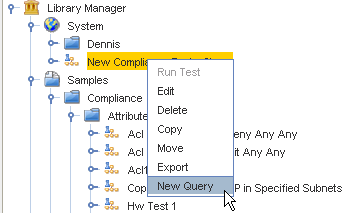
-
From the test, right-click then select New Query from the list of options.
-
At the New Query window, enter a name for the query. In this example, Primary Query is used for the name. Click Ok after entering the name.
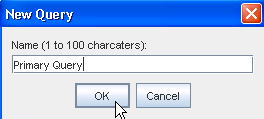
The new Primary Query test is now in the Library Manager listing, and the Editor form opens.
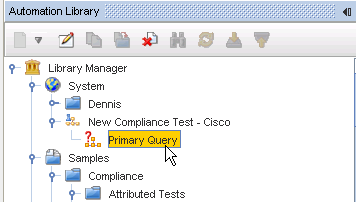
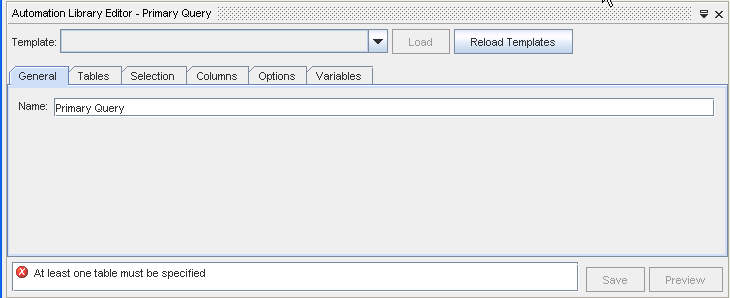
Rules when creating a new query:
-
The first table must be "Device". Compliance tests are run against a single Device, which is the first table entry. A selection clause is automatically be added to select the Device being tested by one of it's primary keys.
-
The columns selected must include all the columns that are referenced in the compliance test rules.
-
You may want to supply appropriate Selection criteria. For example, if you intend to test a specific Access List's rules, you must add a selection criteria that selects only the desired Access List.
-
It is possible to use a Primary Query that joins attributes between multiple Devices, provided the Device being tested is listed as the first table in the join list.
-
The Primary Query must not have a selection clause for the Device to be tested; instead such a selection is implicitly added when Network Configuration Manager executes the test as a result of revision processing, or a user requested auditing.
-
The compliance engine adds additional columns to the Query (e.g. keys of the objects in the result set) to facilitate the identification and generating of remedies. You should recognize that remedy actions are only generated against the Device being tested.
To continue creating a Primary Query, go to Creating a New Attribute Queryand follow the steps outlined in that procedure.