System users are users that are authorized to have access to the application for the purpose of network configuration and maintenance. Before any user can be included in a System Group, they must first be added to Network Configuration Manager. Once entered into the system and assigned privileges, the user is given access to specific networks and their devices.
When a user is created, the user is either assigned permissions as a single user or included in a group, where the group is assigned privileges as a whole.
There are four methods of authentication that are used by Network Configuration Manager:
-
Validation by an external TACACS+ server, the default - user's that are validated against the TACACS+ server must be entered onto the TACACS+ server before attempting to log into the application.
-
Validation by the Native Registry - when a user's access is to be validated by the native registry, you must enter a password along with the User ID. The combination of the User ID and the password provides access to the application.
-
Validation using RADIUS - a protocol for carrying authentication, authorization, and configuration information between a Network Access Server, which desires to authenticate its links, and a shared Authentication Server
-
Validation using LDAP Server - a protocol for carrying authentication, authorization, and configuration information between a Network Access Server, which desires to authenticate its links, and a shared Authentication Server
Each user in Network Configuration Manager must have a user record that is to be associated with its network authorizations. Users can authenticate using one of the three available external authentication servers, or via the Network Configuration Manager native registry. Users can be given individual permissions, or can inherit permission as members of groups.
To create a new user,
- From the menu options, select Tools -> System Administration. The System Administration window opens.
- In the navigation pane, expand Global -> User Management.
- Click System Users to see all authorized system users displayed.
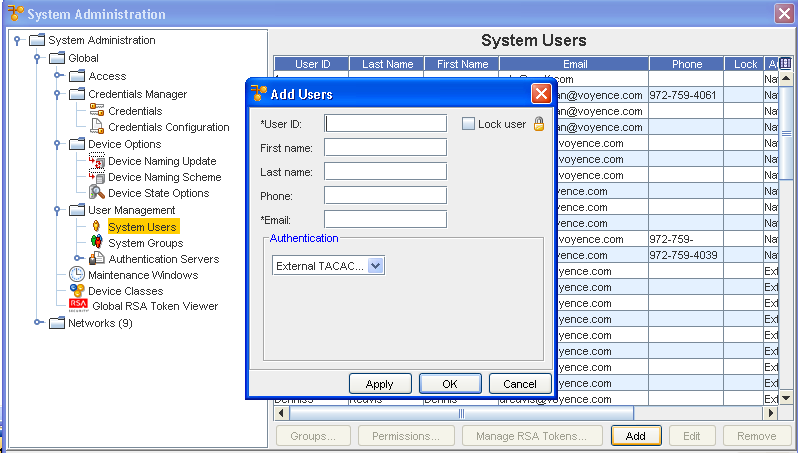
- At the bottom right of the window, click Add. The Add Users window opens.
Note: Required fields are indicated by an asterisk.
- At a minimum, enter information in the required fields (User ID and Email).
- At the Authentication section, the RADIUS, LDAP and TACACS+ server options require only input of the User ID and Email. By default, the External TACACS+ server is the primary option, if this is okay, click Apply. The window refreshes ready for input of another user profile. Or, i f you would like to set up the user to be validated by the Native Registry in the Authentication section, select Native Registry from the drop-down menu. The Password fields display.
- Enter a password.
- To validate the password, re-enter it in the *Confirm Password field, then click Apply. If there are no additional users to be entered, click OK. The last user entered is saved, and the Add User window closes.
You are now able to set permissions or manage groups for the users.