Authorizations are access control relationships between non-protected resources, such as users and groups, and protected resources, which includes networks, workspaces, jobs, and devices.
Creating associations between non-protected resources and protected resources can be initiated either by accessing the user or group and assigning it a protected resource, or by accessing a protected resource such as a network or device, and assigning a user or group to it.
The authorizations, or access controls between users or groups, and the protected resources within Network Configuration Manager are always created within User and Group Management.
Each user or group can be assigned a set of system, network, workspace and device permissions. By design, system permissions are global to the application and are implicit to all protected resources in the application, regardless of those resources assigned to the user or group.
Device permissions however, are explicit authorizations granted between a user or group, and a device. Any device permissions override all other permissions, superceded any network or system level permissions.
For networks and workspaces, default authorizations can be provided that will apply to any network or workspace assigned to the user or group. These permissions are assigned in either the default network, or default workspace created for each user or group. Then, when a network or workspace is associated with a user or group, these access controls with be automatically created.
However, any network or workspace can be granted customized access different from the defaults, by choosing to override the defaults. No defaults needs to be set if you choose to define the customer access authorizations for all access to protected resources. Within users and groups, the four permission levels are:
Each level provides the user with permissions that dictate what actions the user is able to complete when using Network Configuration Manager. User settings are indicated by checking options. When an option does not have a check mark, the permission is not available to the user within the application.
To manage the permissions for users and groups,
-
In the menu bar, open Tools > System Administration.
-
Select Global -> User Management .
-
Expand User Management , then select System Users or System Groups. All authorized system users or groups display in the right pane.
-
Scroll the user or group list, locate, then click the user or group name.
-
At the bottom of the window, click Permissions. The Access Control Administration - [CH1] window opens.
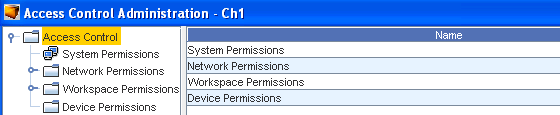
The left pane of the Access Control Administration - [ID] window is an expandable tree menu. Within the tree menu are separate branches for each permission level.
All device, networks, systems, and workspaces associated with the user or group display under their respective branches. When selected, the permission settings for each device, network, system or workspace display in the right pane.