There are two phases for setting permissions for a workspace:
-
Selecting the Users and Groups that will have permissions
-
Selecting the Permissions that each User and Groups will have to the workspace
Once you have determined the Users and Groups that have permissions to your workspace, you can determine the set of permissions the users and groups will have.
Permissions are set through the Access Control Administration window. For more information on using this window and setting the permissions, see Set Permissions.
To set permissions for each user and group,
-
On the Access Control Administration window, expand the navigation tree, and locate the user or group.
-
Click the Users or Group. The Set Permissions for (the individual or group) are shown in the right pane.
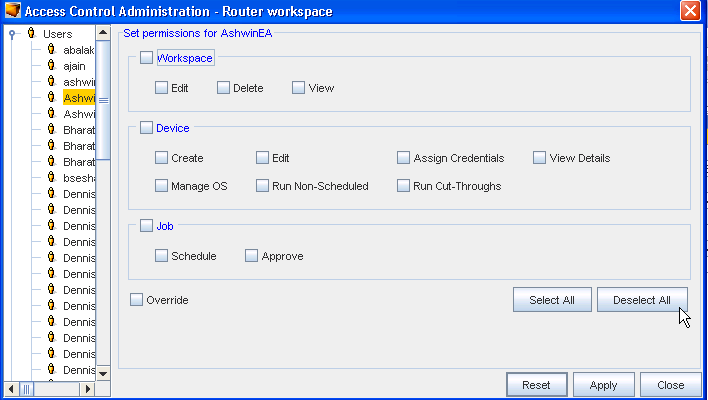
Using the check boxes, select any permissions for the User or Group within the separate sections.
Important: Use Select All to select each permission in each category. Click Deselect All to begin again to make permission selections. To return to the original set of permissions, click Reset. -
Once you have finished setting the permissions, click Apply. The Set Permissions pane closes (and the Access Control Administration window refreshes).
-
Now, click Close to close the Access Control Administration window. Click Close once again, to close the Workspace Properties window.