Saved Commands can be created within the Automation Library, or through recorded cut-through sessions. Save Commands selected can be executed immediately, and can have the results displayed.
The Saved Commandsoption allows you to access saved commands you have previously created, and execute those commands immediately.
From the Devices View (in either the table or diagram format), you can access Saved Commands using the right-click feature.
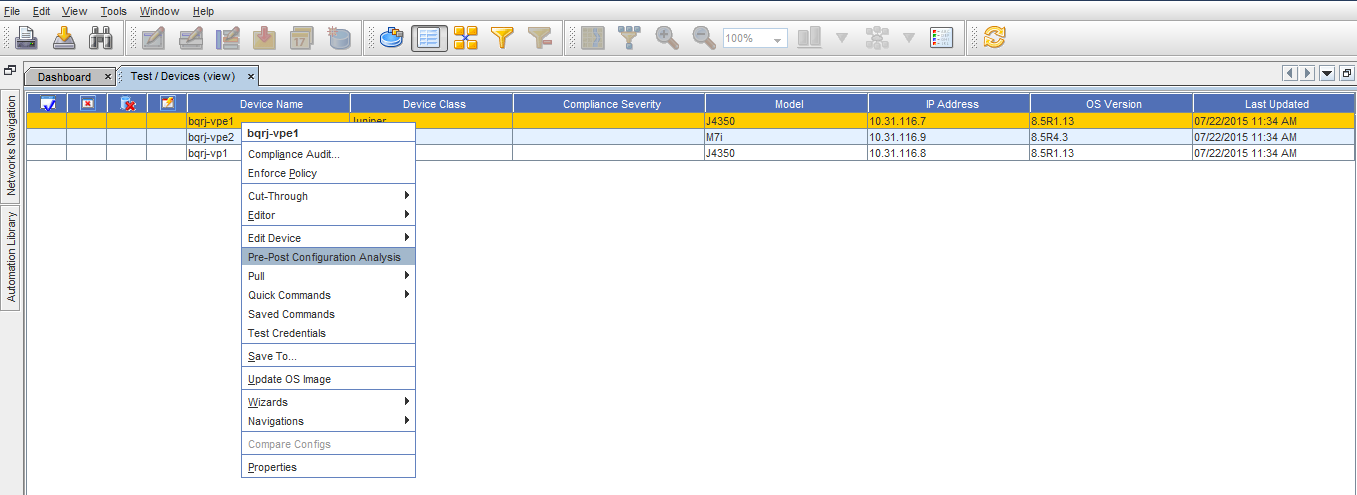
-
From this window, use the drop-down arrow to select where you want to Look In to see any saved commands you may want to use.
-
Click Select Item when you have made your selection.
-
Next, click Open. The Saved Command is now executing.

The Device Command Parameters window is displayed for you to see if the command executed successfully, and where you can save the Results.
-
Click Save All to save these results, then click Close.
For more information on Save Commands, see Creating Saved Commands .