Once a device Config file is opened in the editor window, it can be edited manually, or by using templates. When editing manually, locate the insertion point for the new information, and enter the text directly into the Config file.
-
When using templates, global and network specific templates can be inserted.
-
When templates are used, remember to click the insertion point where the template should go. Failing to do so inserts the template text wherever the cursor is within the Config file. By default, when the editor window opens, the cursor is located on line 1.
The navigation pane of the editor window contains the pre-defined locators that auto-parse the content of the Config window. These locators are:
-
Access Lists
-
Interfaces
-
Routing Protocols
To use the pre-defined locators,
-
In the navigation pane, expand the Interfaces branch.
-
Click once on any item. In the content area. The clicked item is located and then highlighted.
As the Config file is edited, the appropriate locators sections refresh to include the new details.
To edit a config file,
-
In the content area, manually enter changes to the file.
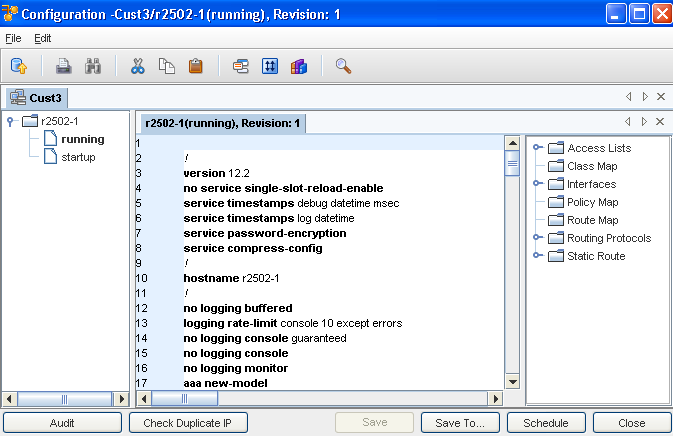
Once changes are completed, you have the following options:
-
Audit the configuration
-
Check to see if there is an existing, Duplicate IP
-
Save the file as a new workspace, or into an existing workspace
-
Save To... as a .txt file that is located on your local computer or network
-
Save the Config, then Schedule it for Push to the network
-
Close the editor