The OS Manager supports the upgrade of Cisco IOS images through the Job Scheduler.
OS images continue to be maintained on your image server. The OS Manager stores information about each image, and how to access the images. The supported image access methods include FTP and TFTP.
The OS Image Inventory window displays the current listing of your OS inventory, including the Name, OS Version, Device Class, Model number, Type, and Location of all inventory. This window is used as the OS Image Inventory Manager.
With the OS Inventory, you can verify network device OS details, or roll a new OS configuration.
The OS Inventory window can be accessed on the menu bar. Access Tools -> OS Inventory.
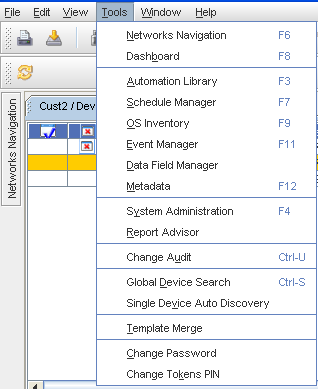
The OS Inventory window opens. To display the full range of items that can be included within columns, click within the column heading, and then select from the column listing. See Displaying OS Inventory Columns for more information.
This window is where you begin to complete OS Inventory tasks, including: