After creating a Workspace, you can begin configuring the layout by creating virtual devices and adding network devices. Network devices are devices that actually reside, and are managed in a network.
To add network devices,
-
In the navigation pane, expand the Network where the workspace resides.
-
Double-click the Workspaces folder to display its contents.
-
From the list, select, then right-click on the workspace.
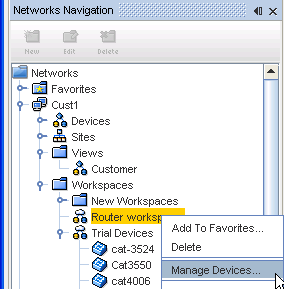
-
Select Manage Devices.
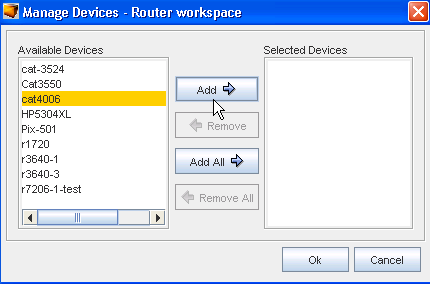
-
Determine then highlight the devices you want added to the workspace from the Available Devices column, then click Add. The selected devices move to the Selected Devices column. You can click Add All if appropriate.
-
Click Ok.
When double-clicked, network devices opens a config file you can edit. For more information on editing a config file, see The Config Editor .
Moving a Virtual Device from a Workspace Into a Network
To move a device from a workspace into the Network, first you must push the virtual device from the workspace. You must then complete an Auto Discovery on that device to get an operational copy. There is no linkage between a device that started out as a virtual, and then becomes operational.